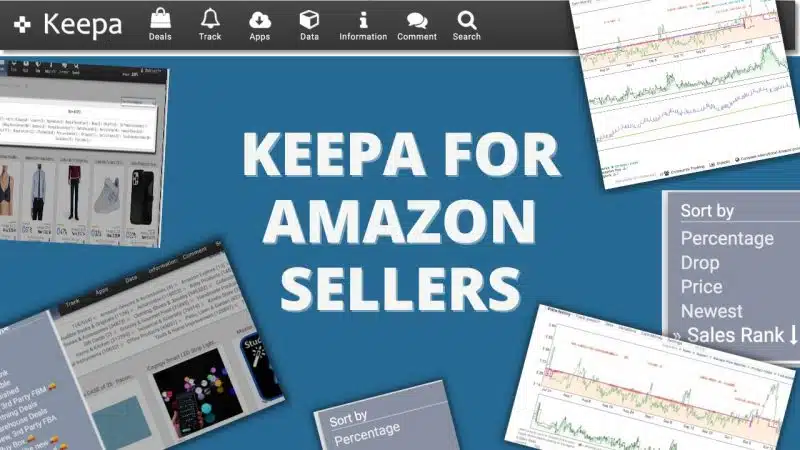If you ask any Amazon seller who has been on the platform for any extended amount of time what tools they use, you'll find a common denominator. Keepa.
I polled my audience of 55,000 Amazon sellers over at FBA Today and here is what they indicated as the most important software they pay for.
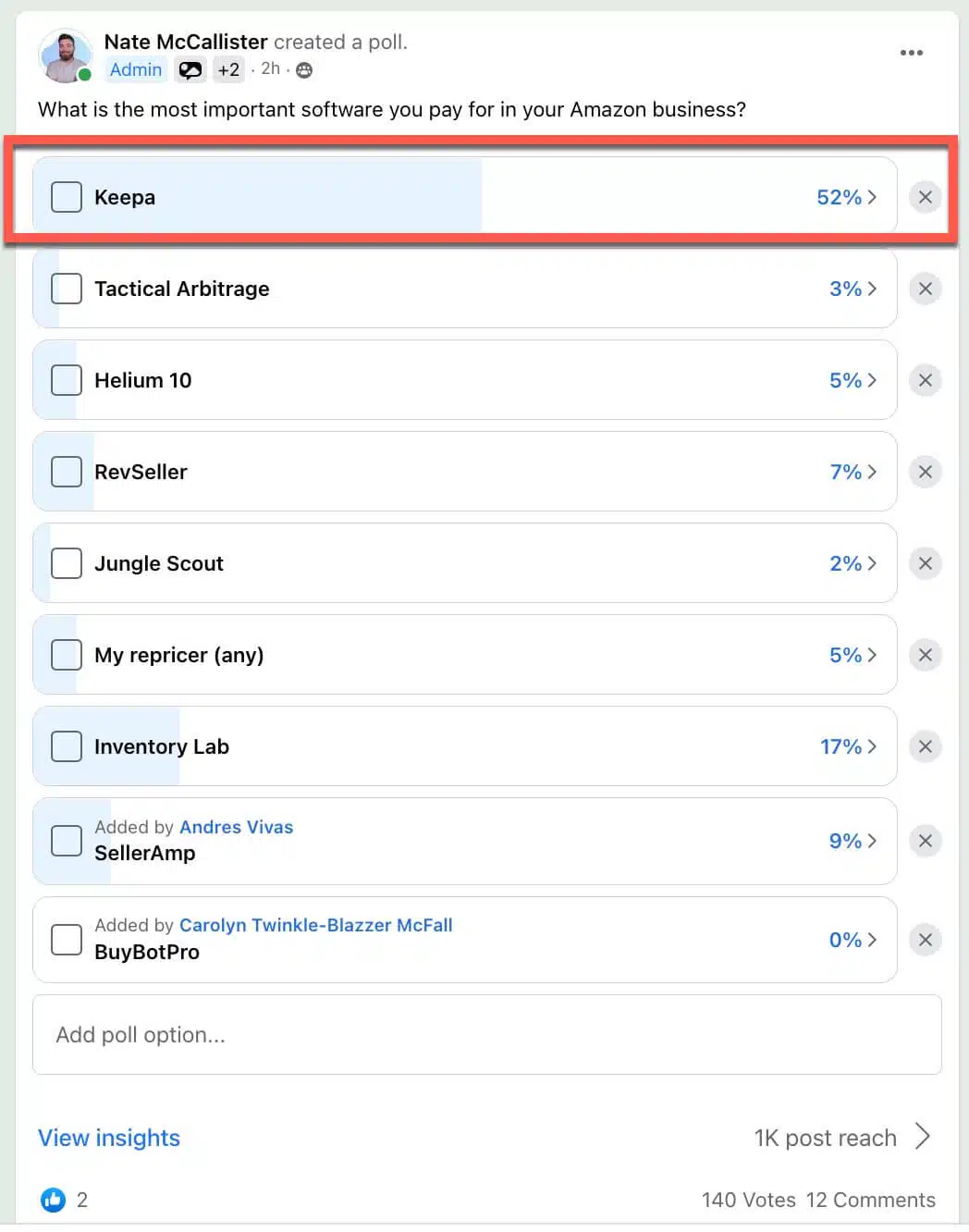
It's no secret, Keepa is one of the most valuable tools that Amazon sellers have at their disposal.
The bad news (well, good news for you since you're clearly interested in learning more) is that most sellers are barely scratching the surface of Keepa and what it can do for their businesses.
Now, Keepa is far too robust and feature rich for me to cover in depth in this article, but I'm going to provide a quick overview of what it is, how it works and how Amazon sellers use it.
I promise that by the end of this article, you'll either install it for the first time or leave with a newfound excitement for what you can do with it.
What Is Keepa?
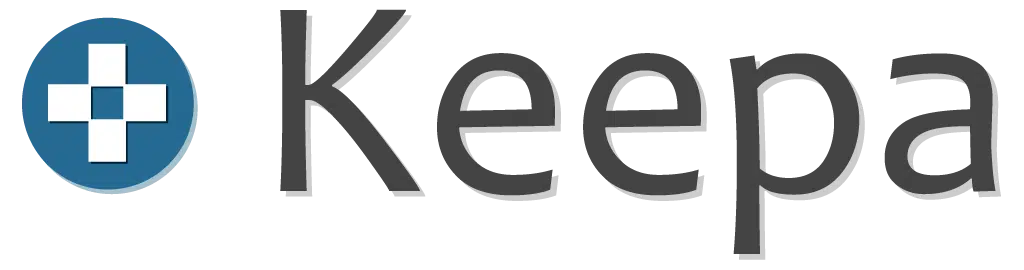
Keepa is a massive database of real time Amazon information.
They offer a web-based application, a Chrome extension that provides history graphs on Amazon.com product pages and a mobile app.
When you install the Keepa Chrome extension, you'll have several Keepa graphs added to all Amazon product pages. They will look like this.
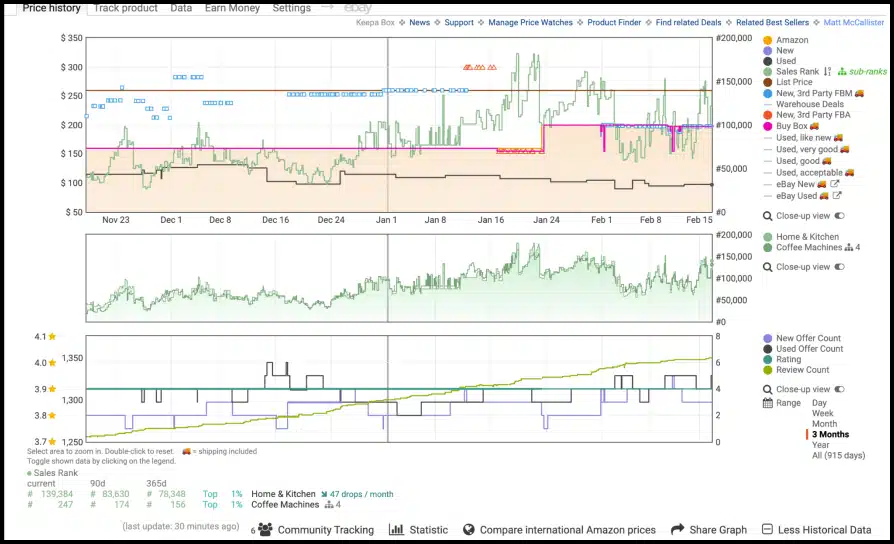
If that looks daunting, that's ok, we will explain how to read a Keepa chart and how to simplify them later in this article.
The most valuable function for the average Amazon seller is the Chrome extension and the ability to view deep analytics of each product's sales and price history. The web app offers a host of other powerful tools as well, but the heart of Keepa is the Chrome extension.
The mobile app isn't great. It's best when it's paired with other 3rd party scouting software like Scanpower or Scoutify.
Currently, they are tracking over 3.1 billion items across 12 Amazon marketplaces.
It tracks things like...
- Sales rank
- Offer totals
- Buy box price
- Reviews and ratings
- Average number of drops per month
- And more
Keepa is a unique program because it isn't explicitly advertised as a tool for Amazon sellers. In fact, many of the Keepa users are actually just regular Amazon customers who are looking for great deals.
Keepa shares all this information in several ways.
I’m writing this article on “my day off,” and I wanted to have fun with it. So I've come it with a little personification of Keepa to best explain it.
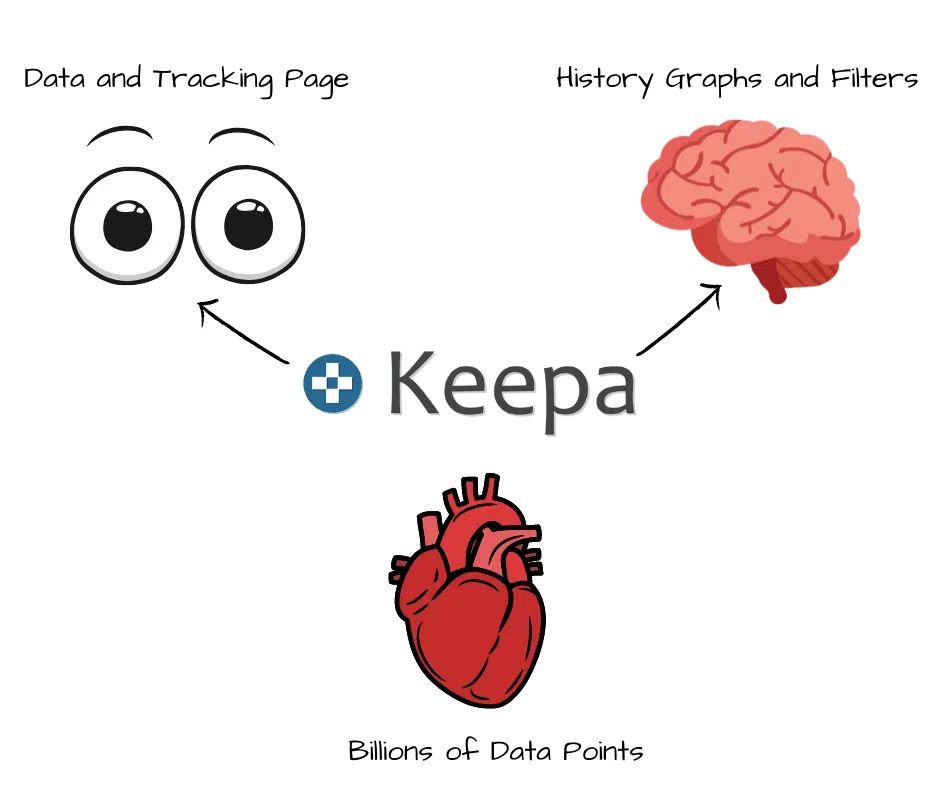
The heart of Keepa is its data. Those 3.1 billion data points that are updated hourly. Like a heart, it's always pumping up-to-date information on billions of products on Amazon.
However, data alone is meaningless. It's the ability to analyze the data that provides sellers and deal seekers with actual value.
So, the brain of Keepa is its filters and graphs. We can set up filters to view the metrics over time that are most important to us.
Here is an example of a Keepa graph that would appear on a popular Amazon ASIN.
How Keepa Actually Helps Sellers
What does all of this actually mean though for you in terms of making more money?
Keepa will help Amazon sellers in the following ways.
#1 Make Better Pricing Decisions
Keepa shows us the buy box history for the life of a product. This lets us more accurately predict what prices our items will sell at in the future.
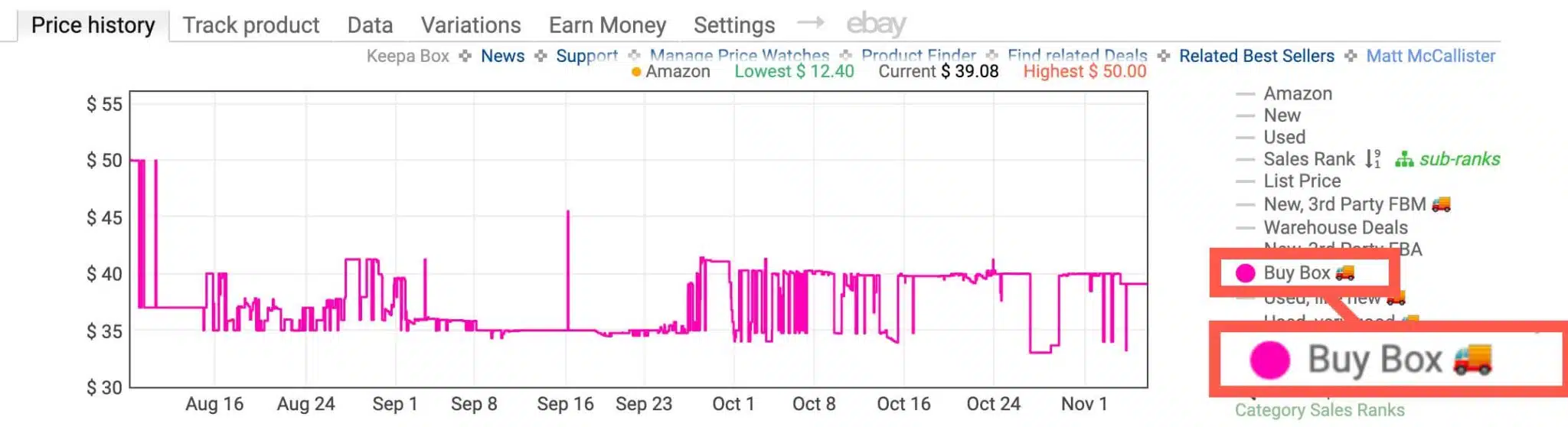
In the graph above, we can see exactly what the buy box was across the previous 3 months. This is much more valuable than knowing just the current buy box price because it may or may not be reflective of the price we can expect when we join the listing.
This helps us avoid costly buying mistakes when items end up selling for prices far lower than we originally predicted when sourcing.
#2 Understand Your Competition
Keepa shows us critical insights into our competitors. The biggest of which is Amazon.

In the graph below, we can see that Amazon is sharing the buy box with 3rd party FBA sellers. This is great to know before making any buying anything to sell.
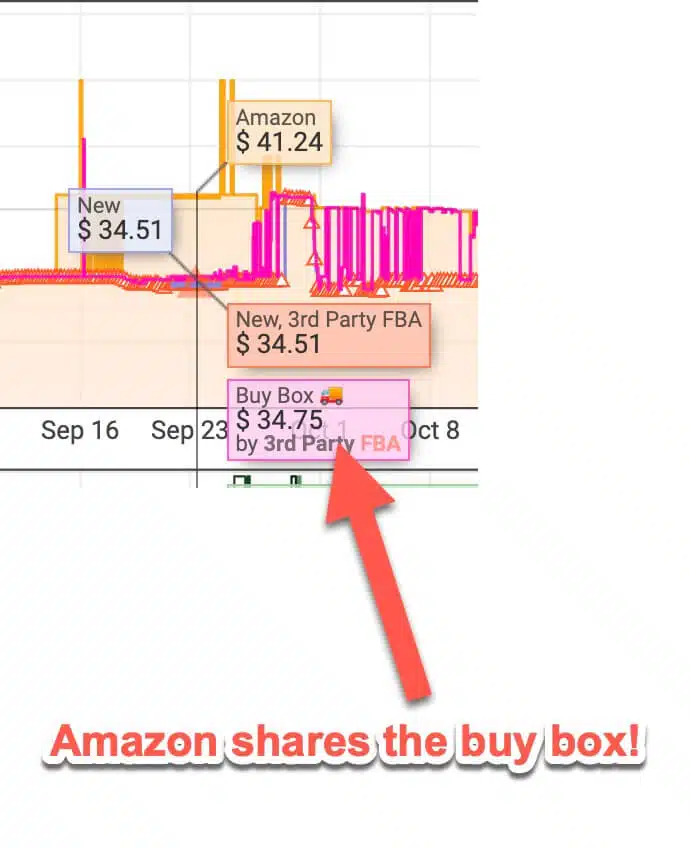
We can see...
- How many offers there are and have been over time
- Whether Amazon is on the listing and if they go out of stock
- If Amazon is sharing the buy box when they are in stock
- How often the price drops per month
All of these can help us ensure we don't have our prices tank or need to engage in the dreaded race to the bottom.
#3 Predict Sales Velocity (How Many to Buy)
Keepa shows us sales rank history for categories and sub categories. These fluctuations across the history graph let us know if an item is selling or not and what sales trends will be going forward.
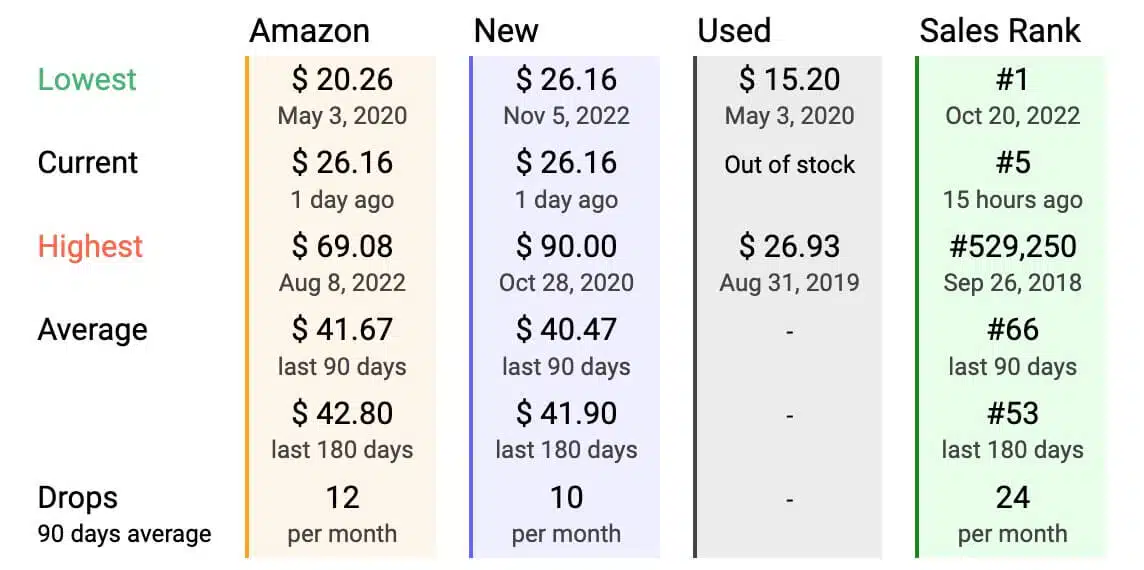
We can see data spread out over various time frames as well to get a more holistic view of how an item is performing.
#4 Find Amazon to Amazon Flips
An Amazon to Amazon flip is when we buy a product on Amazon and sell it back on Amazon at a higher price.
Keepa's web application shows us deals that we can filter to find the best possible flips.
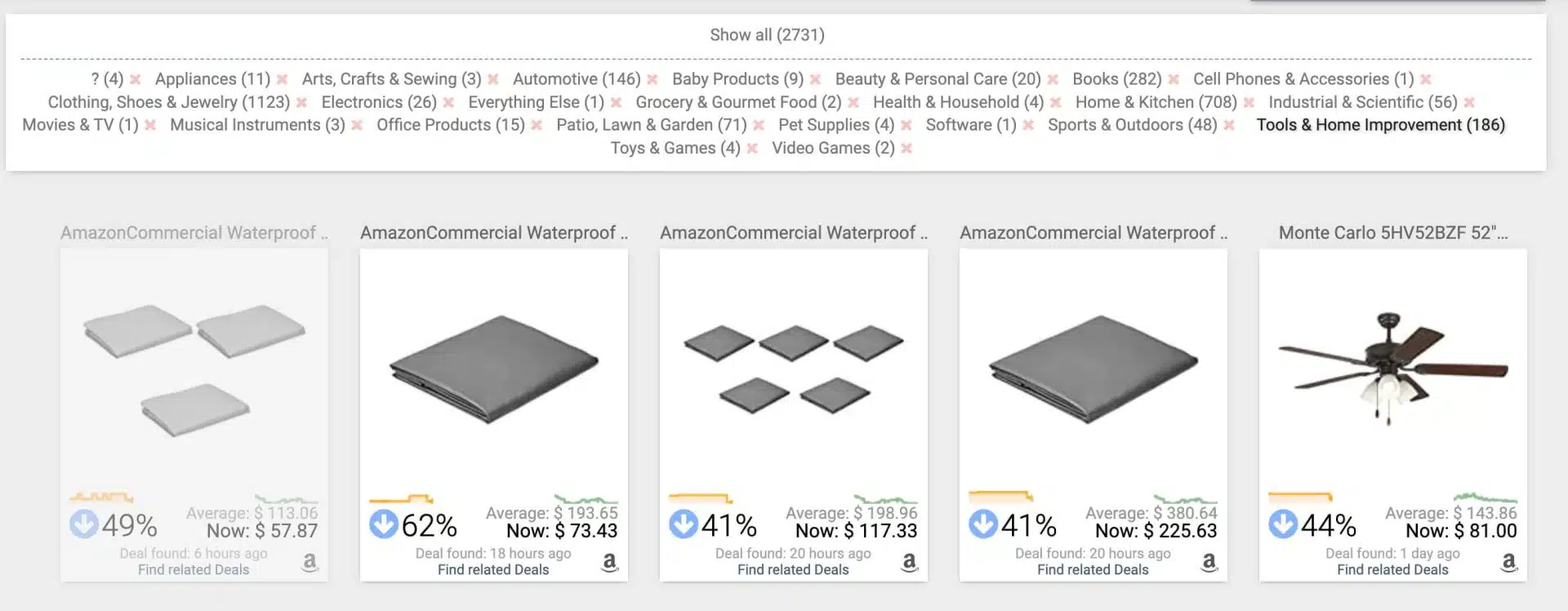
Here are the ways Keepa can help us find Amazon to Amazon flips.
- The deals page shows us items that have dropped dramatically recently
- The product tracking page allows us to set "deal traps" to find items at prices we can make a profit on.
- It shows us if Amazon is going out of stock (a requriement for Amazon to Amazon flips).
Read more about Amazon to Amazon flips here.
#5 Spy on Competitors
Keepa allows us to view top sellers and their offers. On its own, this feature might not seem incredibly valuable, but when you integrate the export feature with a third party product sourcing tool like Tactical Arbitrage, it becomes obvious why this is so cool.
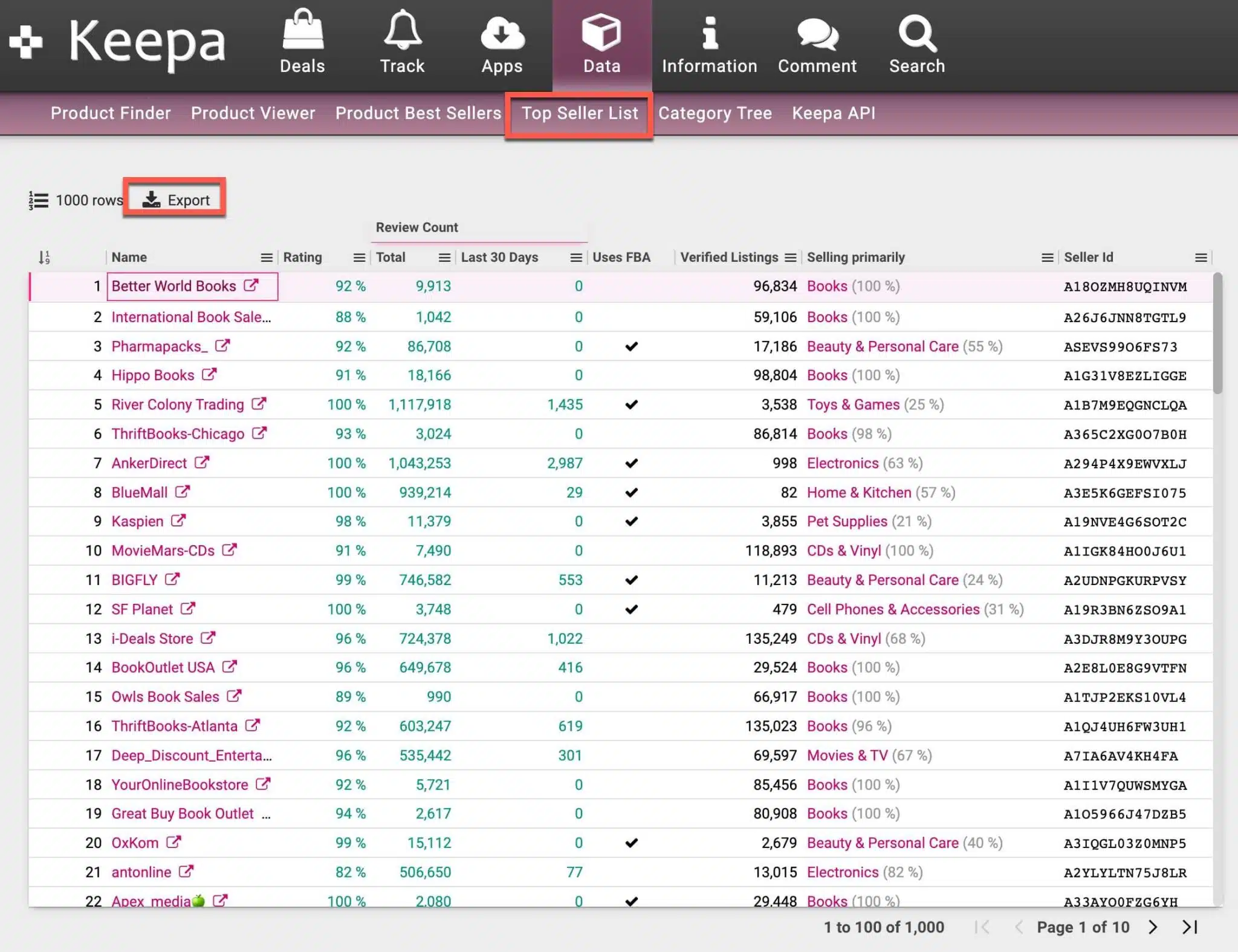
Unlike Keepa, Tactical Arbitrage is a tool that helps us find 3rd party sources to purchase items from. We can use what is called a reverse search and upload bulk lists of ASINs and find sources for them from 900+ 3rd party websites.
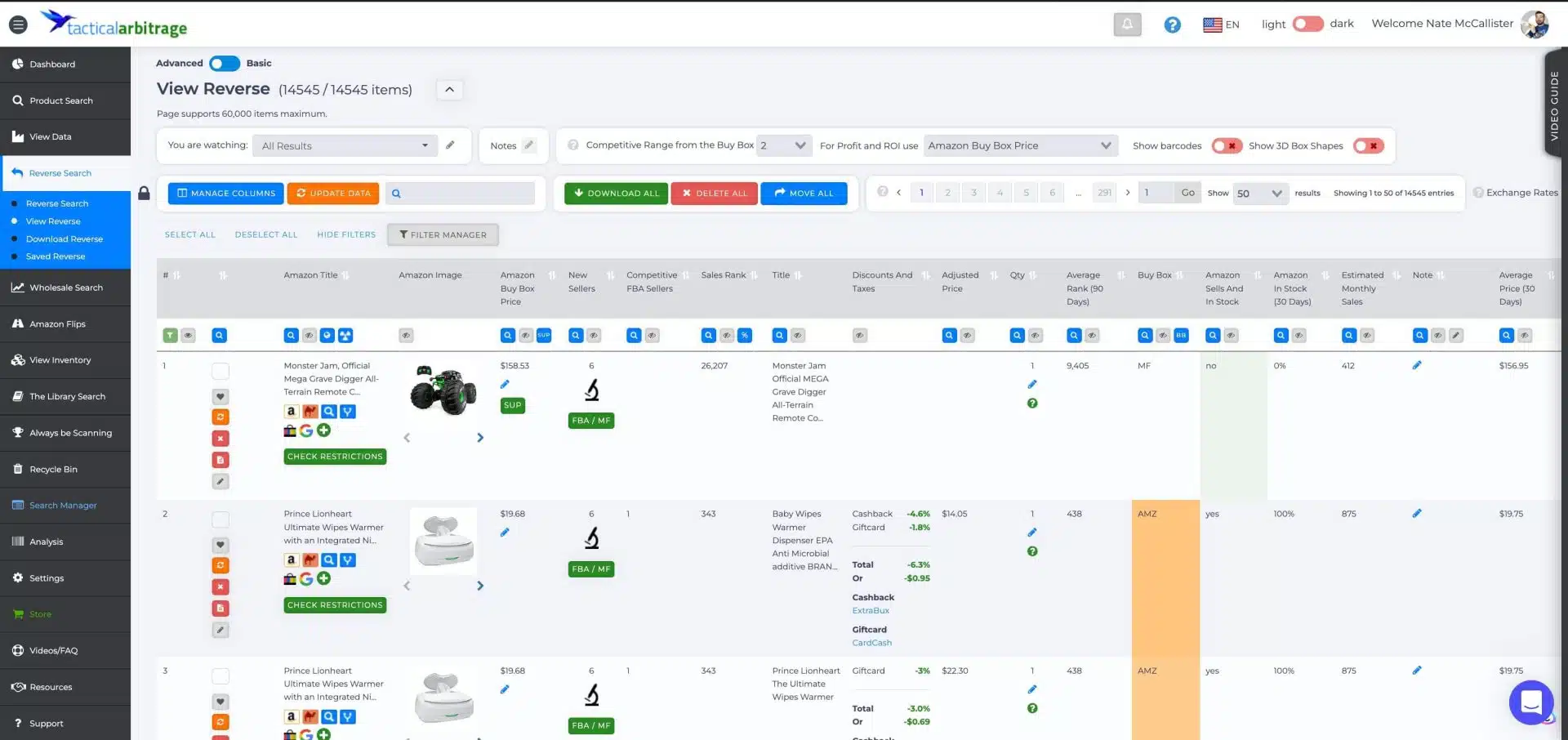
Again, with the exception of Amazon to Amazon flips and eBay to Amazon flips, Keepa is not a tool for finding sources of products to sell. However, it pairs very well with other tools that do find sources for you.
Recommended Keepa Settings
Reading a Keepa graph requires practice. Before I show you what you're looking at in a Keepa graph, let's get your settings dialed in. The settings will dictate what we actually see on our graphs, which will change how we read it.
Keepa graphs are best when simplified to show everything you need and nothing you don't. Remember, you can always expand on your settings if you want to see more information that we show with these settings.
You don’t want to overload your chart, but you have a few that you should always look at.
You will see the settings option in the Chrome extension. It will look like this.
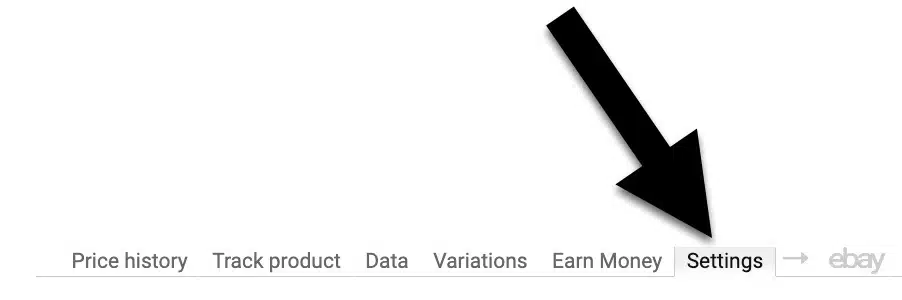
Select it and then make yours look like the image below.
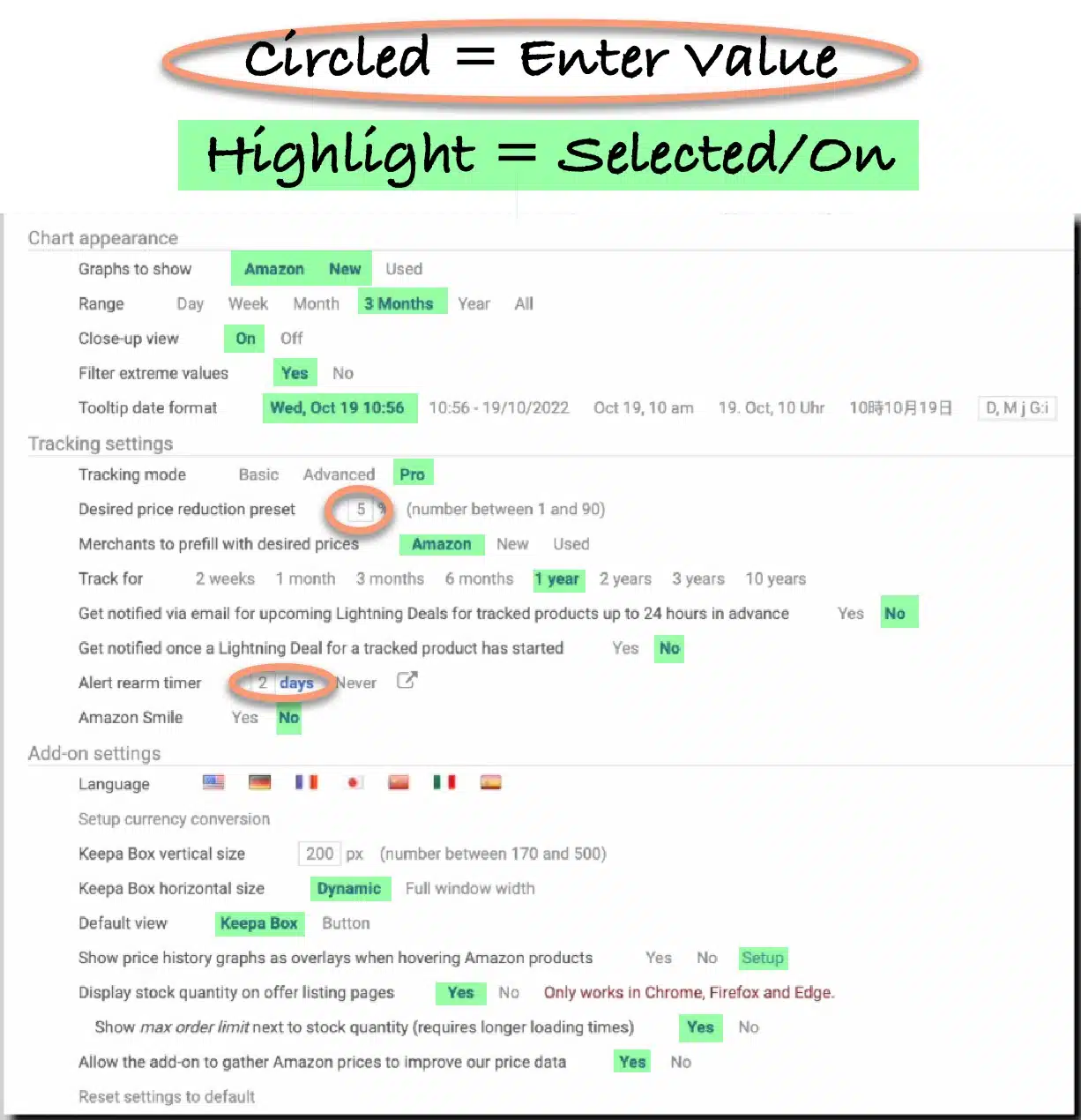
Make sure you keep the following boxes on at all times:
- Sales rank
- Buy Box
- Amazon
- New 3rd Party FBA
We find these settings will give you the best, easiest to skim data
How to Read a Keepa Graph
Now let's get into how to actually comprehend what you're seeing in all 3 core Keepa graphs.
[Keepa Graph #1] Price History and Sales Rank
The first graph is the most valuable. It shows sales rank and price details over your desired range of time.
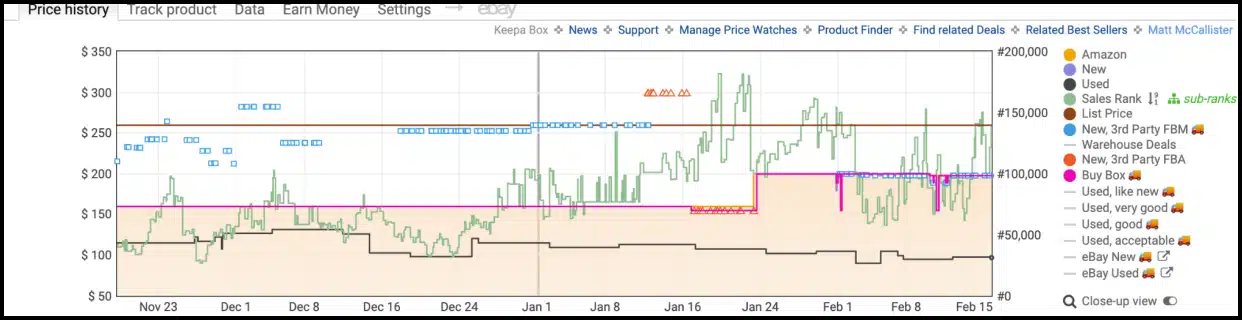
- New: This refers to how the price has fluctuated for this item over a given period. This is good to know when figuring out how much you could sell a product for.
- Sales Rank: The first graph displays the price history over a given period. It can also display sales rank (BSR) over a set period. BSR is updated every hour and is determined by the items selling velocity compared to similar items. A downward slope implies a good selling velocity because the BSR is getting closer to the #1 spot.
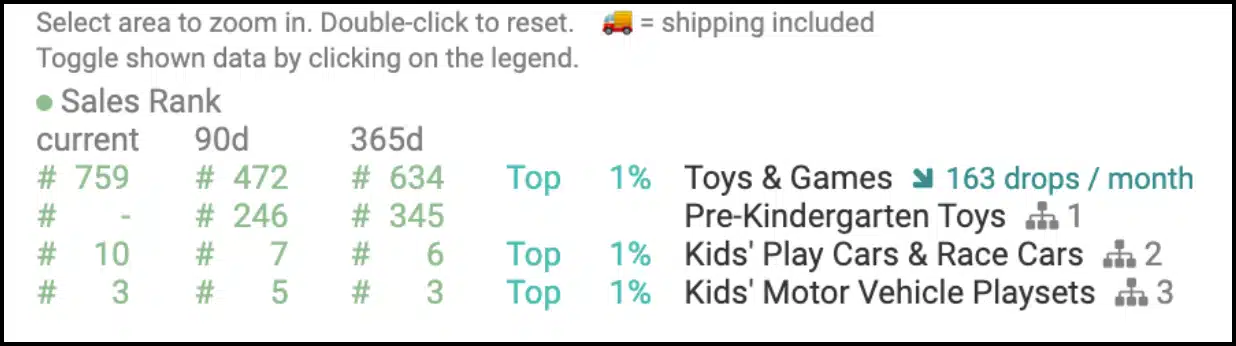
You can also invert your sales rank chart if you want to by clicking on the arrows next to “Sales Rank”.
You want to see a steady heartbeat in the line graph. That means flipping opportunities
At the bottom of the charts, you will also be able to see the quick sales rank stats as consolidated data.
I only glance at this a little, since it is only so helpful once you get the hang of Keepa.
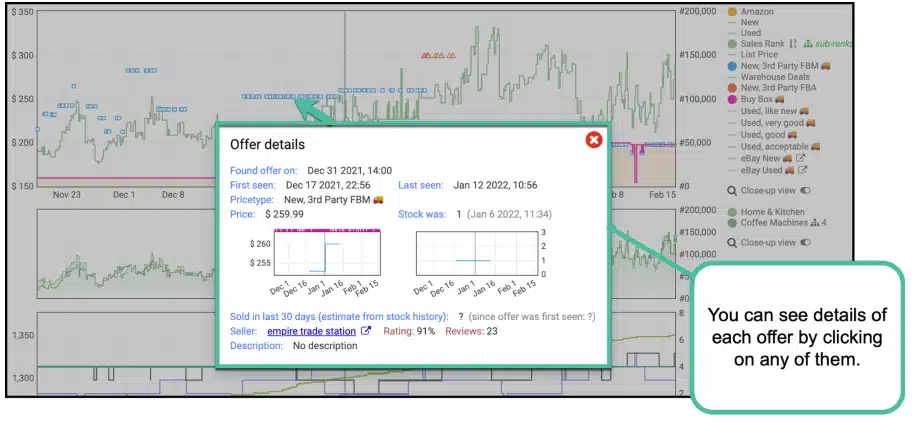
- List Price: The List Price is what Amazon says the product is worth. For example, back in 2021, The PlayStation 5 had a list price of $499.99, but it usually was offered for sometimes as high as $1,799.99 by third party sellers. We won’t really concern ourselves with this since list price doesn’t tell you the real value of an item.
- Offer details: This can be used to predict inventory trends and how/when an item is stocked.
With this and the FBA equivalent, you can see details about each specific offer.
- Warehouse Deals: This tells you how much Amazon will sell returned or damaged items for. I don’t use this too much, but I know plenty of people who make a decent income on flipping that stuff on other markets like EBay.
- Buy Box: The Buy Box will tell you which sellers control the buy box and for how much they are selling within the Buy Box, historically. If there is a pink buy box line, that means the buy box currently exists.
Note: A flat buy box line is a good sign, because it implies the price doesn’t tank often.
- eBay: This shows the same stats as Amazon, but it is analyzing the online retailer eBay now. I haven’t done much business with eBay, but I have heard a few success stories of people who did.
[Keepa Graph #2] Sub-Categories
Many people don’t look at this, but we do. Why? Because any sales rank data can help us get a better idea of the sales velocity.

This graph is used to compare the average rankings of different subcategories for that given product. When compared to the first graph, it helps us make sure that what we’re seeing is accurate information.
Note: Since the subcategories for every product will vary, you will see a new set of sub-ranks for each product.
If any of the sub-ranks are wildly different from the sales rank, it could imply that there is more information you will need to find out why that happened.
What categories appear will depend on what product you are looking at. The closer you get to the number one spot, the better. That means that it is a good sign when the graph frequently drops.
[Keepa Graph #3] Offer Count
This chart offers some great info about offers and we can use it to determine things like sales velocity and IP risks.
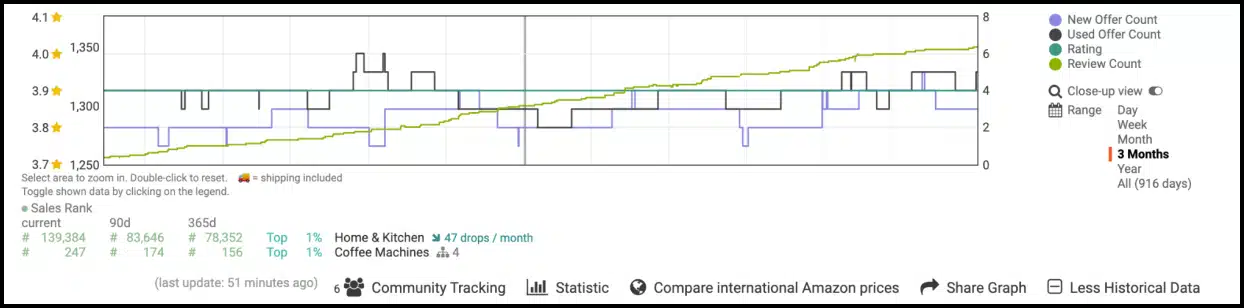
- New offer count: how many new offers have been made on a particular listing and when. This includes all kinds of sellers (FBM, FBA, etc.). You will want to see a healthy heartbeat in the line implies that it is selling pretty well, as opposed to a line that keeps climbing.
Note: This is also an indicator that the ASIN is selling well. Alternatively, if there is a steep drop in new offers implies that you're entering the territory of a very strict brand.
- Used offer count: shows when and how many used items have been offered within the set range. Doesn’t really help us within the scope of this class.
- Rating: shows the rating of a product over your set period of time.
Note: You shouldn’t really concern yourself with ratings unless you’re selling clothing. That usually implies something is actually wrong with the product.
- Review count: tallies the total number of reviews (both written and otherwise) over time. This is a good indicator to help calculate if something is selling.
- Close Up View: Will give a more detailed line graph, with more data.
Reading the Bottom of Keepa
There are some other useful tools at the bottom of Keepa graphs.

- Community Tracking: this shows how many people are looking at the same item as well as Price Averages in major categories like Amazon, Used, and New.
- Statistics: This displays hot button stats for that set period.
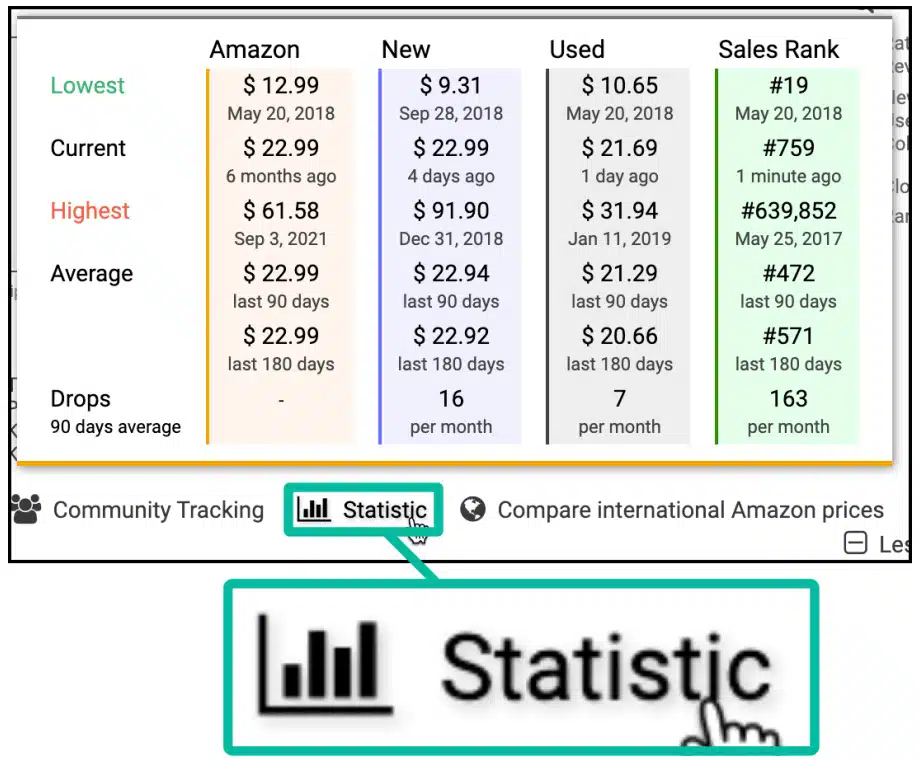
Note: Keepa does not tell us how many things sell, but companies like tactical arbitrage will sometimes be able to get rough sales estimates.
- Compare International Amazon Prices: shows the going rate for items in other countries. This is cooler than it is useful because you will typically.
- Share graph: lets you share your stats with others as a saveable chart.
Note: If you share it, you will only be able to share the amazon data.
Keepa Range
In case you didn’t see, the chart also has a customizable range.
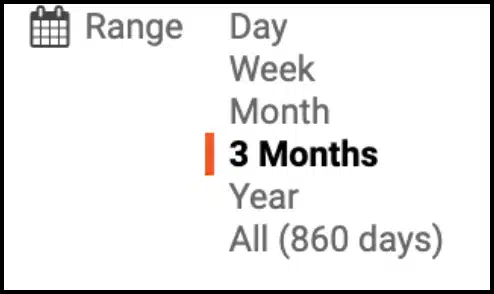
This lets you manipulate the period of time you’re analyzing. I would almost never analyze within a week, unless the product is a viral commodity or it is new. 90 days is always my favorite range because that tells me just how stable a product will be over a long period of time.
Other Useful Functions
The Keepa Box has lots of super useful features to expand your ASIN reading.

Things such as:
- News: This is good to check periodically but it usually involves info about software updates and other basic info.
- Support: Check every now and again for updates, unless you have very specific issues that you need resolving.
- Price watch: This lets you see the price history and monitor any increases or tanks.
- Related best sellers: other similar things you might sell.
Keepa also lets you set up alerts for when prices change or inventory drops.
Keepa Track Product
Curious about how a product’s sales will do in the future? Wanna keep tabs on an ASIN you aren’t ready to risk yet? Use this feature to follow the updates of a product according to any statistic you feel like tracking.
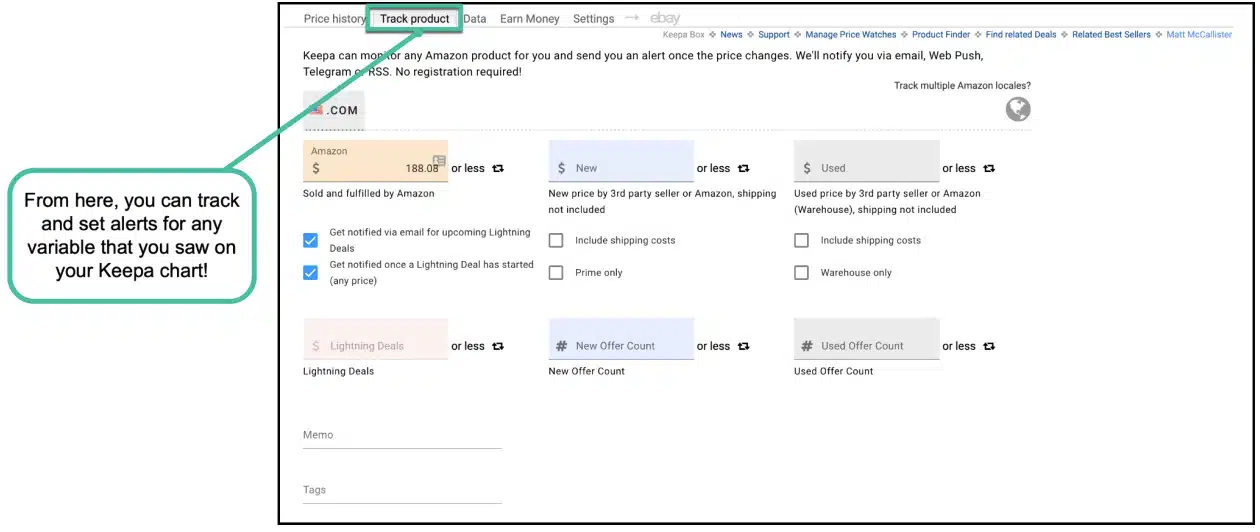
If the variable was shown on the Keepa chart, you can track that statistic over a custom range of time. I personally will never set a tracker for more than 1 year.
Keepa Data
Here, you can find a lot of useful data and statistics you can use when sourcing.
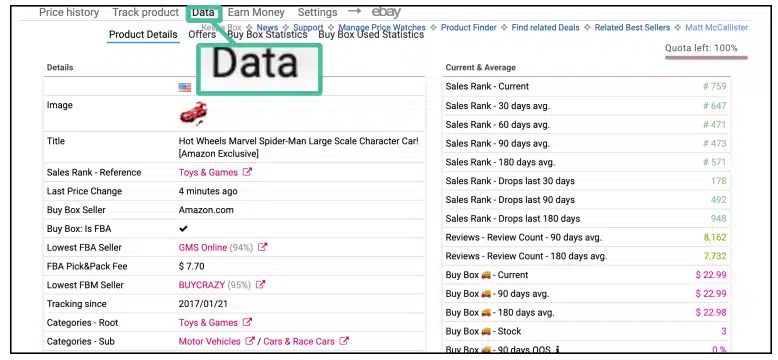
There are gonna be three sections: Product Details, Offers, and Buy Box Statistics
Product Details
This page might not be the sexiest thing in the world, but it sure is powerful! It is a great way to not only get a good idea about the ASIN, but also offers potential rabbit trails.
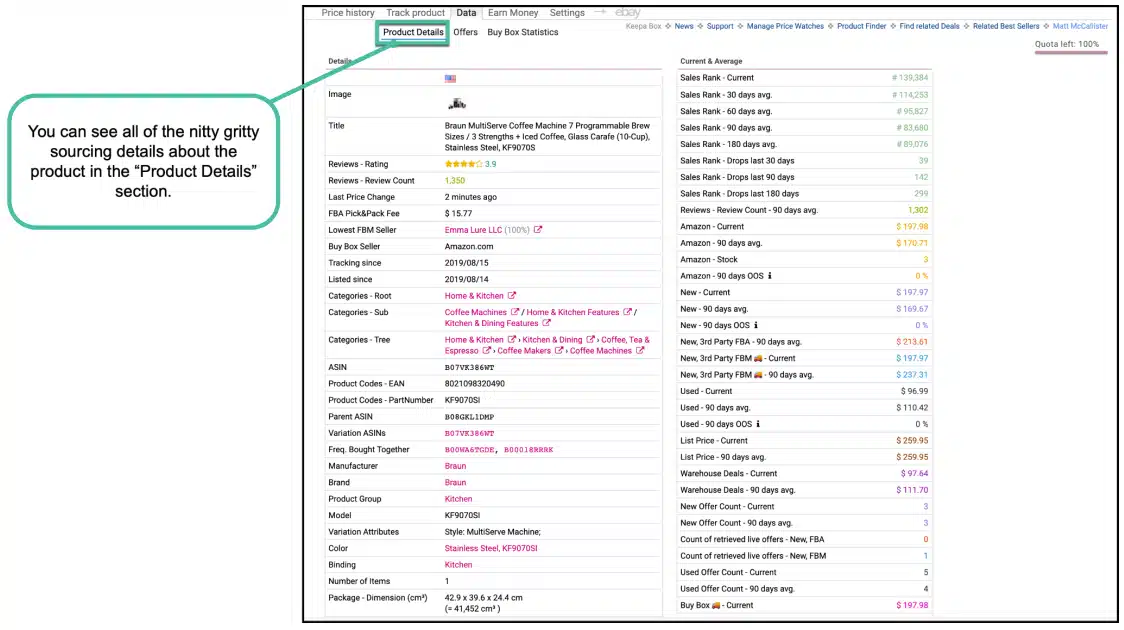
In this tab, you will be able to see all of the important information about the product. On the left side you will see characteristics of the product such as:
- Reviews
- Size and Dimensions
- Buy Box Seller
- ASIN and Relative ASINs
On the right side, you will see the 30, 60, and 90 day averages for every major statistic that was shown in the Price History Charts.
Offers
The “offers” tab will show you important information about each recent offer for that product.
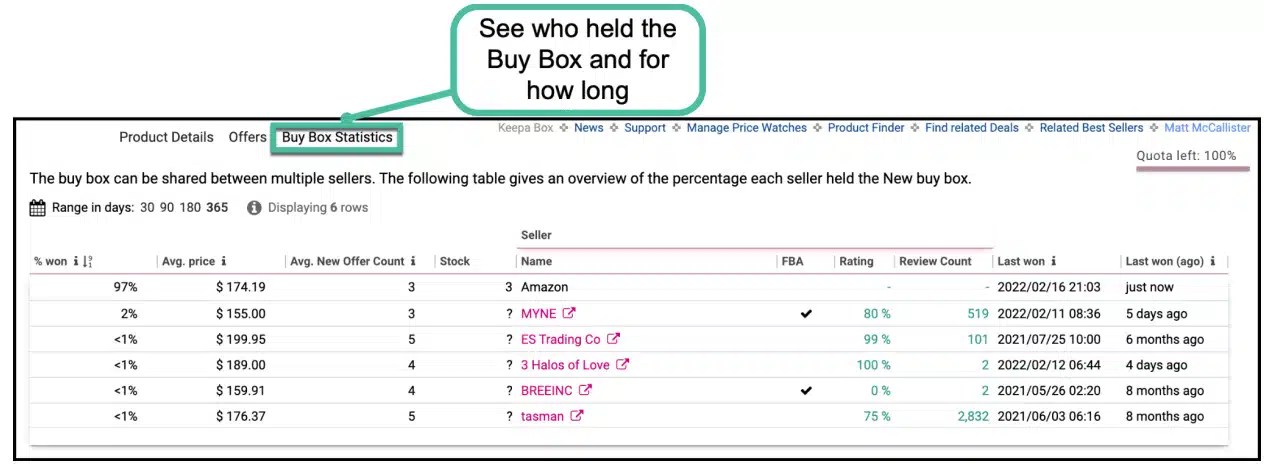
This tab can be used to see basic information about each seller including the stock, rough sales estimates, the seller name, and more.
The data shows you the latest offers from each seller but not necessarily the number of sales.
Buy Box Statistics
The final tab in this section is the Buy Box Statistics, where you can see who has controlled the buy box and for how long.
In this Buy Box Statistics Chart, you can see the:
- Win %
- Avg. Price
- Average New Offers
- Average Stock
- Seller Name
- More
Note: We need to take any regional data with a grain of salt. It won’t be perfect, but pretty dang close.
Using the Keepa Web App
Most of what we've covered so far has applied to the Keepa Google Chrome extension.
The web app of Keepa is also extremely powerful and can help us in many different ways. Let's dive into it.
Keepa Web App Front Page
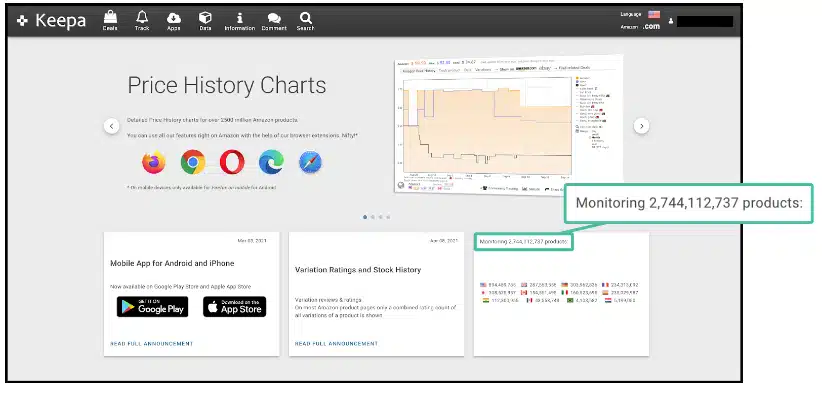
There isn’t much to say about the front page, as it is more so just a summary of what Keepa is and how it works.
The one thing that is worth mentioning about the homepage is that it shows you how many products are being monitored and where. This is pretty valuable information since it can tell you where Keepa is available and where it is the most useful.
Keepa Track Page
This lets you look at price trends for items and It is just as useful for personal shopping as it is for flipping.
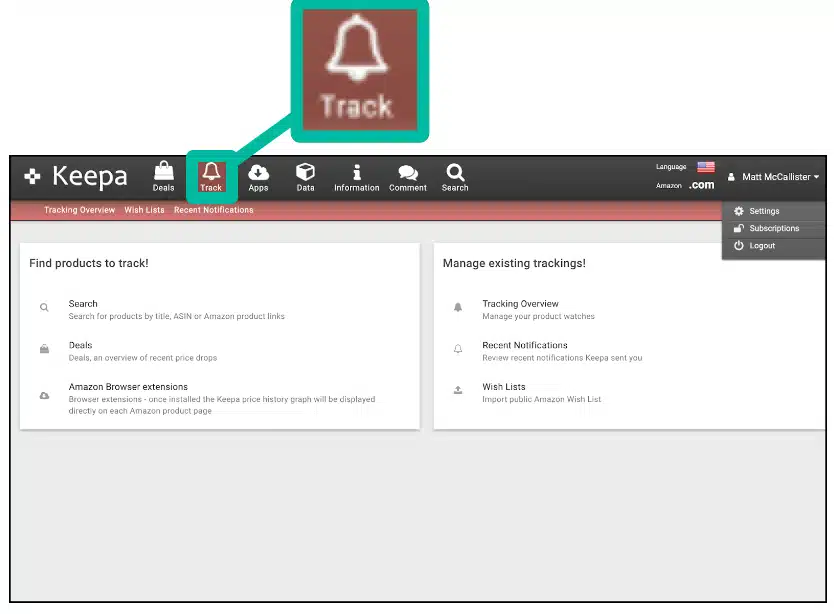
You can use this to run searches on an item, look for deals, and make wish lists. Once you have the lists and searches set up, you can always come back to them and monitor their progress at a later date.
Search
This section of Keepa lets you look up products to track, according to features such as:
- Title
- ASIN
- Or even product links
Tracking Overview
This page allows you to monitor any ASINs you have tracked and see their Keepa charts right then and there. It is a really powerful
You use this menu to filter your tracked ASINs in Keepa, which is very helpful!
Note: If you are interested in A2A flips, I would highly recommend getting the Keepa mobile app installed on your smartphone.
Wish List
This lets you create price alerts for ASINs that you have no current interest in purchasing at the moment but would like to know when the price drops.
Recent Notifications
This is where you can see your tracking notifications. Kind of like an HQ for your Keepa sourcing
Apps
This is where you can find the Keepa extension for every browser and device, not just Chrome.
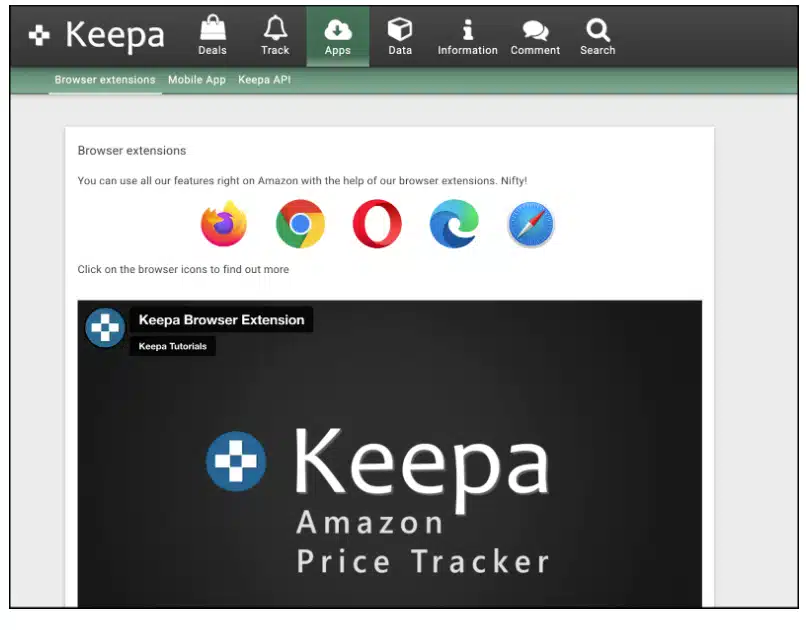
Keepa Deals Section
The Deals section is where you go to find possible amazon to amazon flips. If you plan to do Amazon to Amazon flips, the items must be bought from Amazon directly.
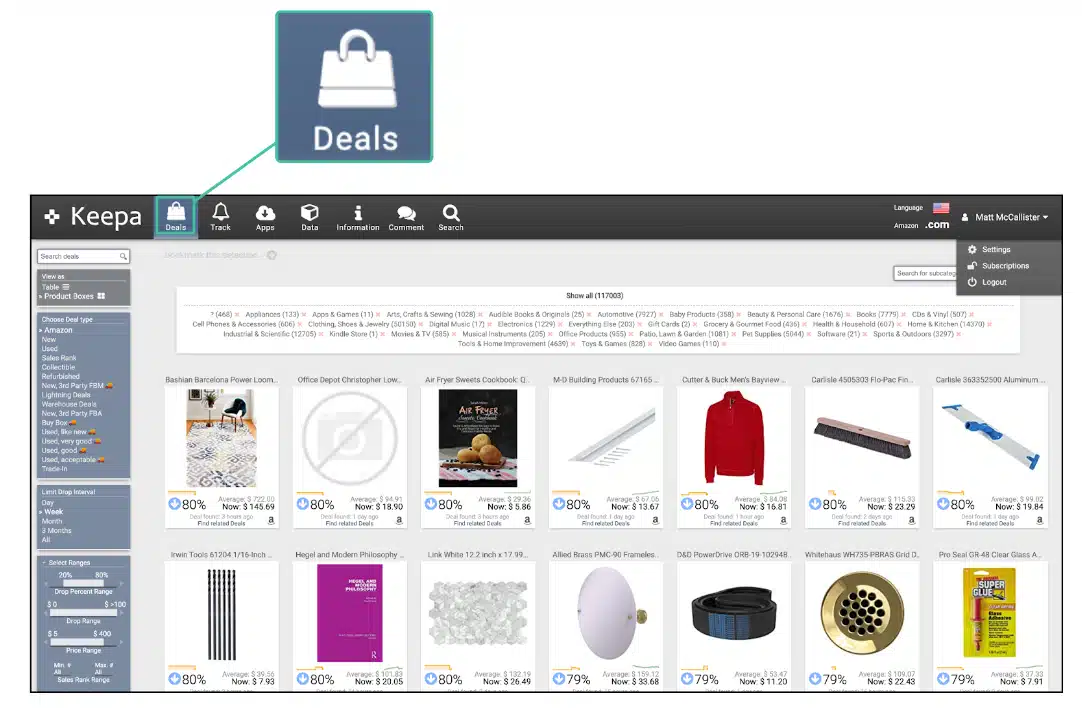
That means no 3rd party users can be involved. Also, keep in mind that you aren’t allowed to take advantage of prime benefits with the intent to flip items.
It is also recommended that you should create an Amazon Business Account before starting online Arbitrage with Amazon.
Things We Can Do in the “Deals” Section
You can do several things in the Deals section
Toggle the View As Section
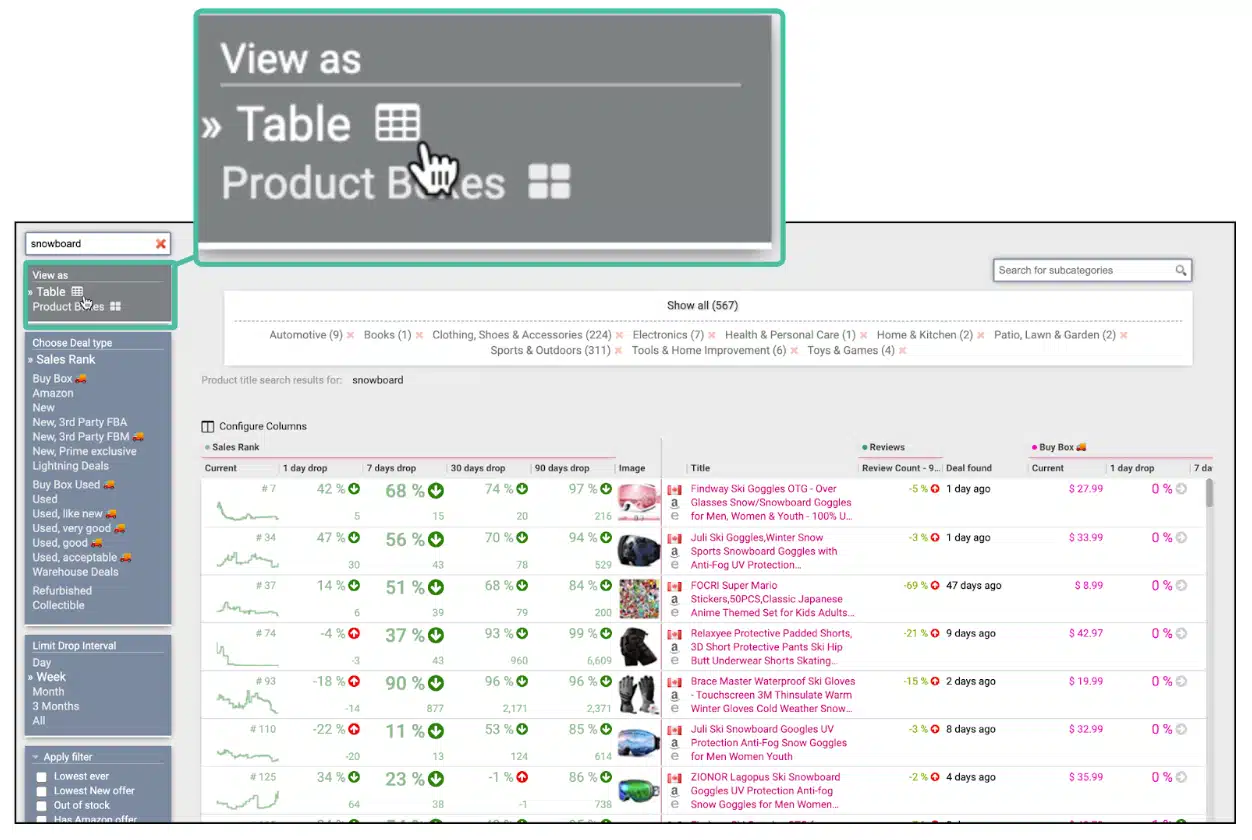
Here you can decide the format of your ASIN chart. You have the option of a table or product boxes.
Choose Deal Type: This dropdown menu feature lets you cycle between filter types almost completely similar to Keepa’s interface on Amazon.
Deal type is a great spot to start, and you can access it right out the gate.
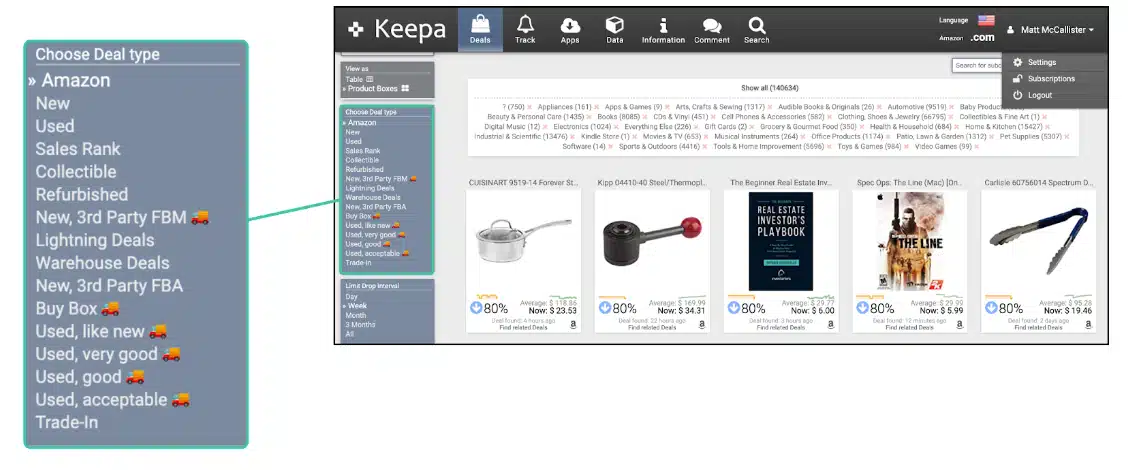
Much like the passive feature, you can see a lot of the data points that were seen in the passive website extension. The difference between that is that you can see all sorts of deals come to you as opposed to manually analyzing every single ASIN.
Some important points to look at:
- Sales Rank
- Buy Box
- Amazon: Really helpful for A2A flips, especially since you can only buy from amazon if you want to do Amazon flips.
Note: For amazon, look for sales rank drops and track Amazons stocks so that you know when to list your inventory.
- New
- New 3rd Party FBM: You don’t want to buy from these sellers since it is really hard to prove the chain of custody. Don’t use to Flip on Amazon!
- New Prime Exclusive: Avoid this one, sourcing inventory via Amazon prime is a big no-no. Don’t use to Flip on Amazon!
- Lightning Deals: Amazon prime quick deals. Don’t use this to flip on Amazon!
- Warehouse Deals: I will occasionally look at “Used Like New” under warehouse deals. Don’t use this to flip on Amazon!
Limit Drop Interval
We can use this to control the range of deal releases. I set the interval to Day since the data is constantly refreshing.
You can see the drop interval for as precise as a week!
Select Ranges
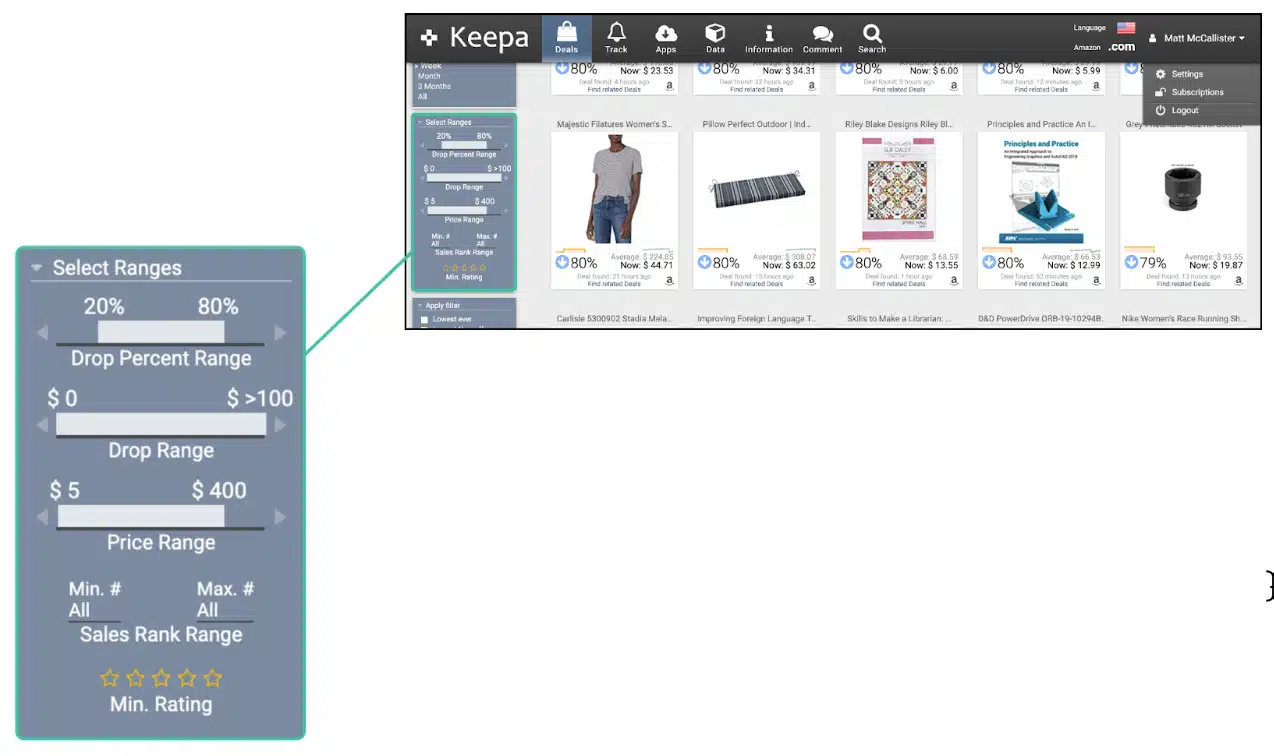
The Select Ranges menu helps you narrow down your search using a series of filters. This includes things like drop % change, Drop Range, Price range, and Rank Range
- Drop Percent Range
I set my price drop range to %40-%100. Anything lower than that is probably not worth it.
- Drop Range
- Price Range
- Sales Rank Range
Note: I set mine from All to 500,000. That gives me a pretty good range to work with.
- Min. Rating
Note: I set mine to 2 Stars for Q1-Q3, but set it to 0 during Q4.
Apply Filter: find items that meet specific conditions. This Includes things like Lowest ever, Amazon offers, Hide adult items, and more.
- Lowest ever
- Lowest new offer
- Out of Stock Items
- Has Amazon Offer
- No Amazon Offer
- Must Have Reviews
This can be helpful when looking for new ASINs to move in on.
- Is Prime Exclusive (beta)
- Filter Adult Items: This is always a safe thing to have activated unless you sell Adult items on your storefront.
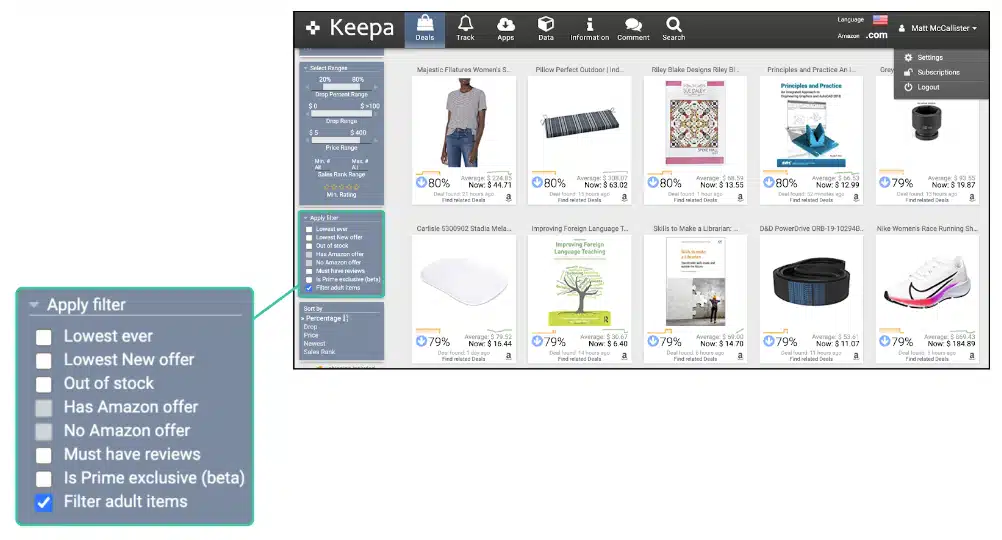
Sort By
You can also use Sort By to sort your data tables according to the four stat points.
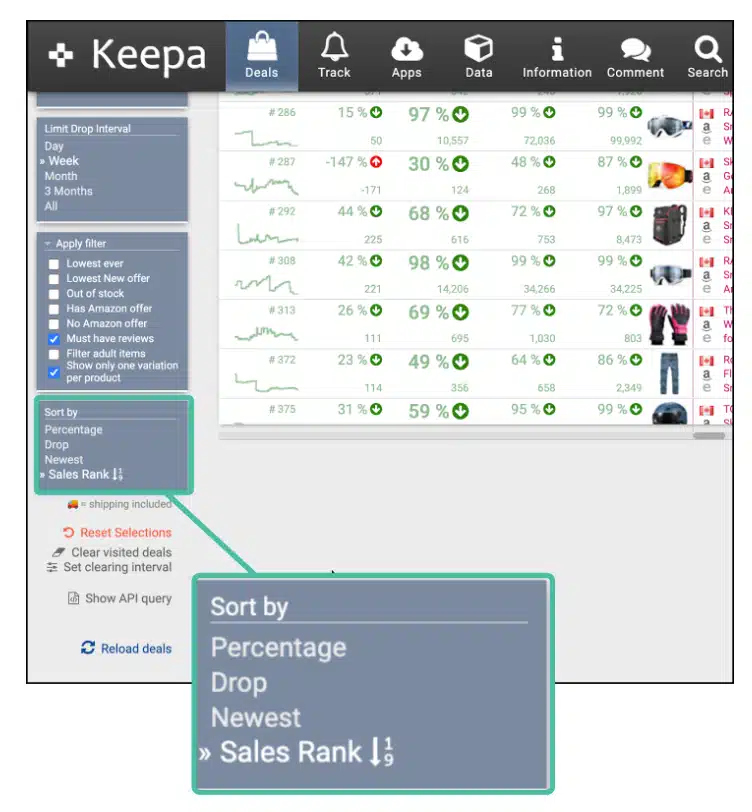
- Percentage
- Drop: This is a great resource for shoppers
- Newest
- Sales Rank
Note: You also have the ability to remove categories at the top of the table
The Show All Window
In the top of the deals page, you can use the Show All window to quickly remove unwanted categories.
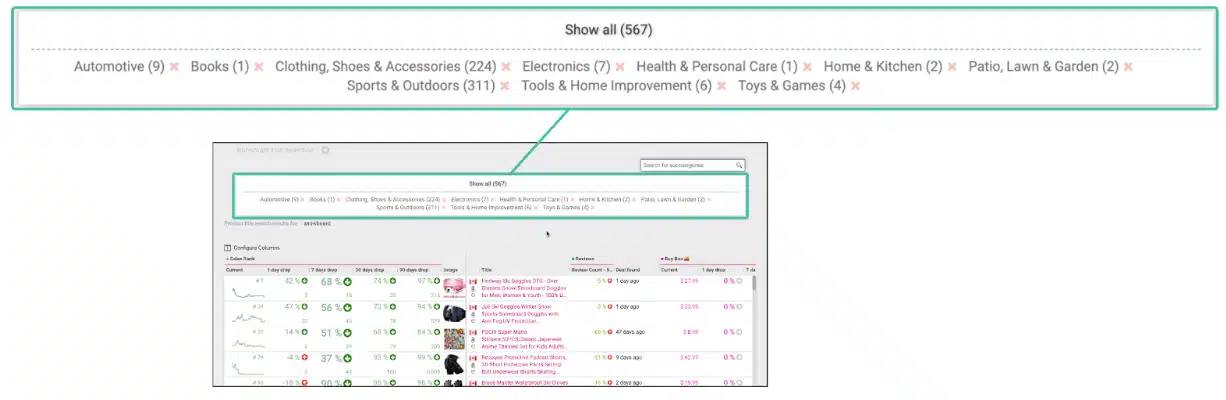
A newer feature that is super convenient. It let’s you remove specific categories without the need of a bunch of filters.
Bookmarks
Have a set of filters you like? Bookmark it!
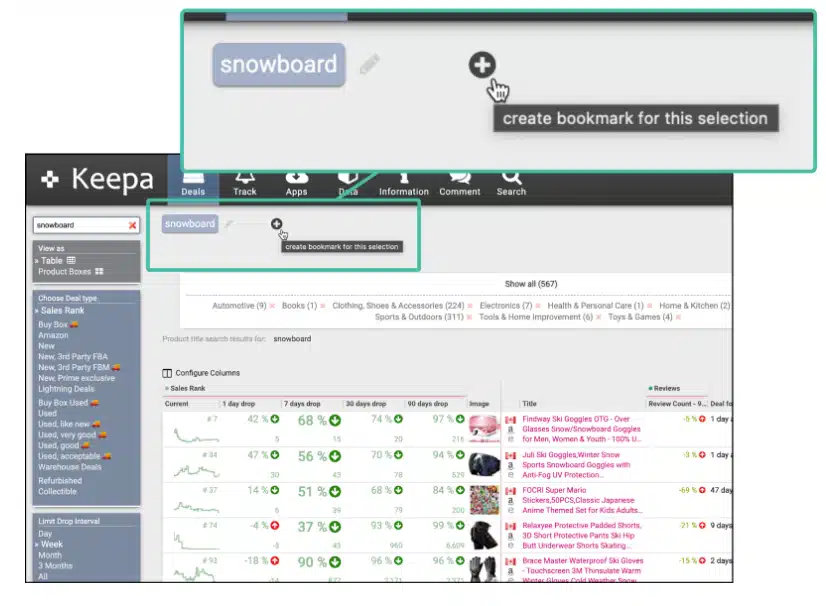
In the top left corner you can save your Keepa parameters so you can quickly toggle to it instantly next time!
How Do We Know That It’s Actually a Good Deal?
Well, all you have to do is simply click the item and it can show you a series of charts, as if you were looking at the amazon graph.

This can find a good flip opportunity. Look for items with a lot of reviews and a good “heartbeat” that also shares a Buy Box.
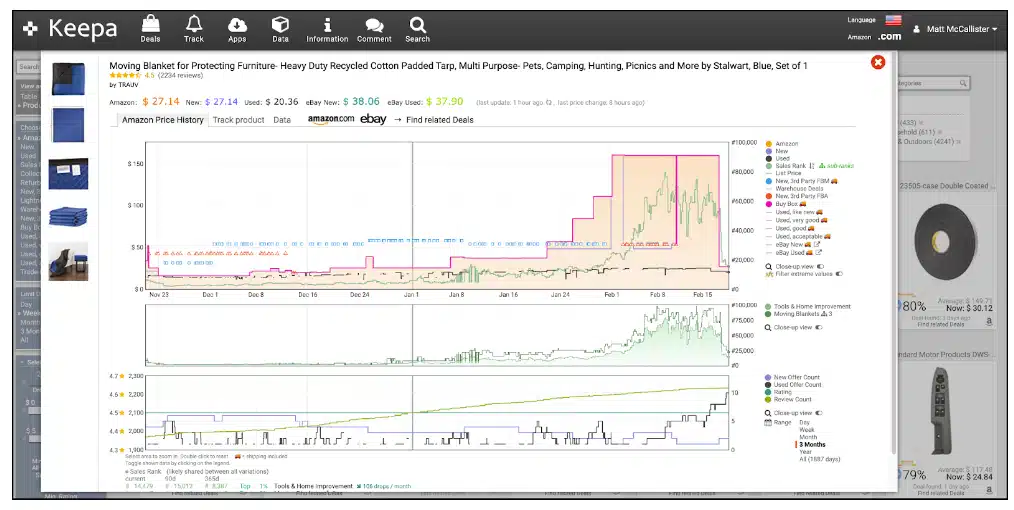
If you're doing these sorts of Amazon to Amazon flips, check this page often. It is definitely the best straight-forward tool that you will find on the Deals page.
The Product Finder
To look at the nitty gritty data of Keepa, we will use the Product Finder. This is the feature that makes it really worth it for Amazon sellers like you and me.
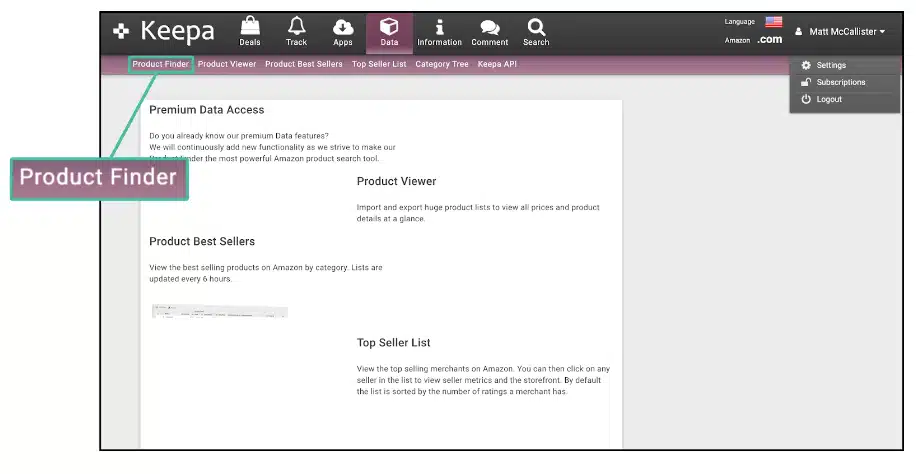
Product Finder is the tool used to help you find items within given parameters. It is a great sourcing technique if you aren’t ready for Tactical Arbitrage. You can fill out these filters according to what you want to look for on Amazon.
Once you fill out your filters, Keepa then displays data like sales rank, prices from different fields of arbitrage, Warehouse Deals, and more.
You can filter and customize the categories you search. For example, looking up Groceries, but not wanting to see any snack foods.
Note: Remember that negative is better when you are talking about sales rank drops.
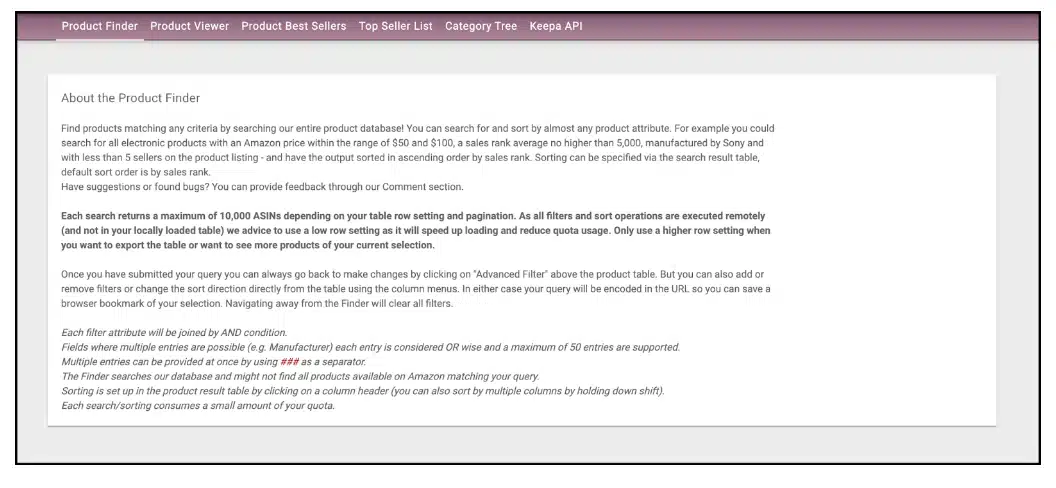
You can look up according to various criteria, such as:
- Brands: lets you see brand name Items that can be flipped (Nike, Hasbro, etc.)
- Keywords: This can be especially useful for flip searching.
- Color: looks up items that are a specific color, (useful for clothing, some toys, etc.).
- Offer Counts: different types of offers made for the same item.
- Sellers: can look at items sold by specific sellers of the same item you are analyzing.
- Product type: This lets you show different forms of products. (ie Physical, ASIN, Digital).
- Tracking since: tells you how many items have been tracked since a given date
- Release Date: Filters items that have been released between two different dates.
Note: DON'T USE SALES RANK DROPS!!
- Reviews: How many and what kind of reviews have dropped since a specific date.
- Number of…?: Tells you how many items are within a given item.
- Package: lets you filter based on the size/weight of the packages.
- Additional switches: lets you block/allow certain products.
Feel free to play around with searches and experiment with these parameters. Don’t worry; you won't break anything!
Product Viewer
This feature displays the items you found with Product Finder. It lets you see specific price data for various items within various timeframes (ie AMZ, FBA, etc).
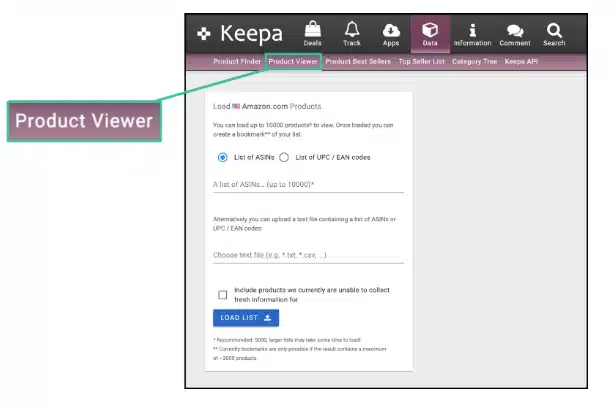
With it, you can:
- configure the columns to show/ remove data tables
- control row count displayed on a single page.
- use the “Title” tool to find bundles and multipacks.
- upload lists of ASINs/ UPC codes
I personally don’t use this feature, I typically let Tactical Arbitrage do the ASIN gathering for me instead of this.
Product Best Sellers
This tab shows the best-selling items from the Product finder results. At the top of the page, you will be able to see the best sellers for each major niche.
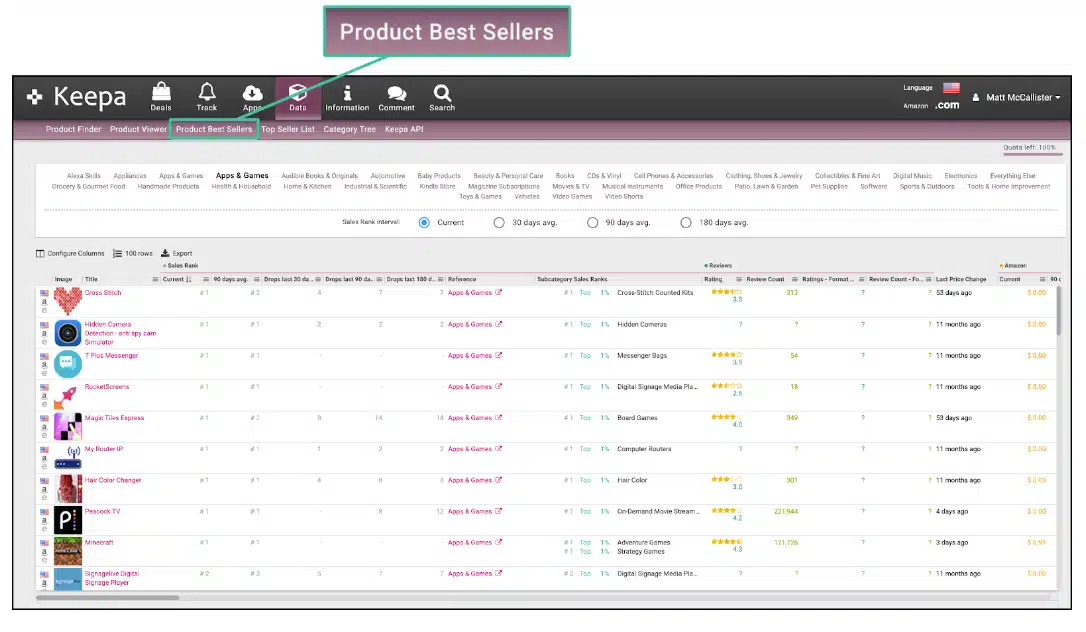
This is very Useful knowledge, as you could run the ASINs from these top sellers through software like Tactical Arbitrage to get more data.
What is really cool is that we can look up the top best sellers in a given category over a custom period of time.
This is great for finding annual replens and getting introduced to ASINs that you’d otherwise ignore.
Top Seller List
The Top Seller List shows what sellers are the best at selling the items that were found within the product search according to reviews, listings, and ratings.

With the Top Seller List, you can:
- Find review counts: overall, as well as certain amounts over given periods of time.
- Further limit parameters: namely the categories of sale.
- Export Data: lets you save the data you found.
Category Tree
This feature lets you know what/how many products are in a given category. It is good to check for price hikes, updates, and more.
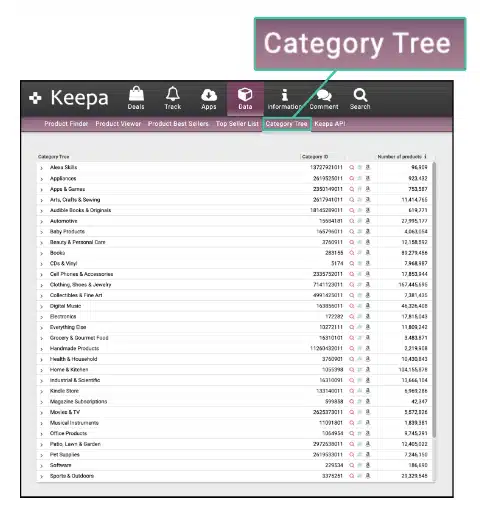
Keepa FAQ
The best way to explain Keepa as completely as possible in a blog post is to answer some common questions. So, here are the ones I've seen the most often.
What do the Orange triangles in Keepa tell us?
When an offer was made on FBA and for how much.
What do drops per month mean if not sales?
t means that the sales rank dropped, but we can’t imply that was affected by sales. Drops per month can help us get a better idea of sales velocity, but it doesn’t equal sales.
Is the main category sales rank more important than the subcategories?
Yes, always look at the main category sales rank.
Are ratings and reviews the same?
No, ratings are stars while reviews are written feedback.
Is there an average time period that Keepa will update their database?
Usually around an hour. It depends on how hot the product is.
Are the sizes and dimensions of the ASINs that Keepa give us accurate?
More likely than not. Keepa scrapes the data directly from Amazon, so the only way that the data is wrong is if Amazon's data is wrong.
Is Keepa Just for Online Arbitrage?
No! Keepa is for anyone who sells on Amazon. Whether it's private label, wholesale, retail arbitrage, liquidation or online arbitrage.
Is Keepa Free?
Keepa was free for a very long time. There is still a free plan, but important features have been put behind a pay wall now that costs 19€/month (which just under $19 for my US friends).
Expanded functionality on the premium Keepa subscription includes...
- Interactive Sales Rank history graphs
- Interactive Buy Box price history graphs
- Interactive eBay price history graphs
- Interactive Offer Count and Review/Rating history graphs
- Basic access to the API with 5 token/min
- Price increase tracking
The free plan gets you about 50% of the functionality you need, but the paid plan is absolutely worth it.
Does Keepa Show How Many Units Are Selling?
Keepa doesn't explicitly show how many units are selling. We use the sales rank graphs to infer this information.
Drops in sales rank indicate a sale (in most cases, but not always).
For example, the graph below suggests that the item sold around 17:00.

Products like RevSeller, Seller Amp, Jungle Scout and Helium 10 all offer their own sales estimates in their apps, but none of them are perfectly accurate. They have their own algorithms, but they shouldn't be treated as the gospel truth.
How to Master Keepa
This is the mile high overview of Keepa.
To truly master it, you will need to use it often and learn as you go. However, if you want to dramatically decrease the learning curve, I highly recommend checking out Keepa Academy.

It's a course taught by online arbitrage expert Chris Grant that goes through every single facet of Keepa and how we can use it to make more money on Amazon.