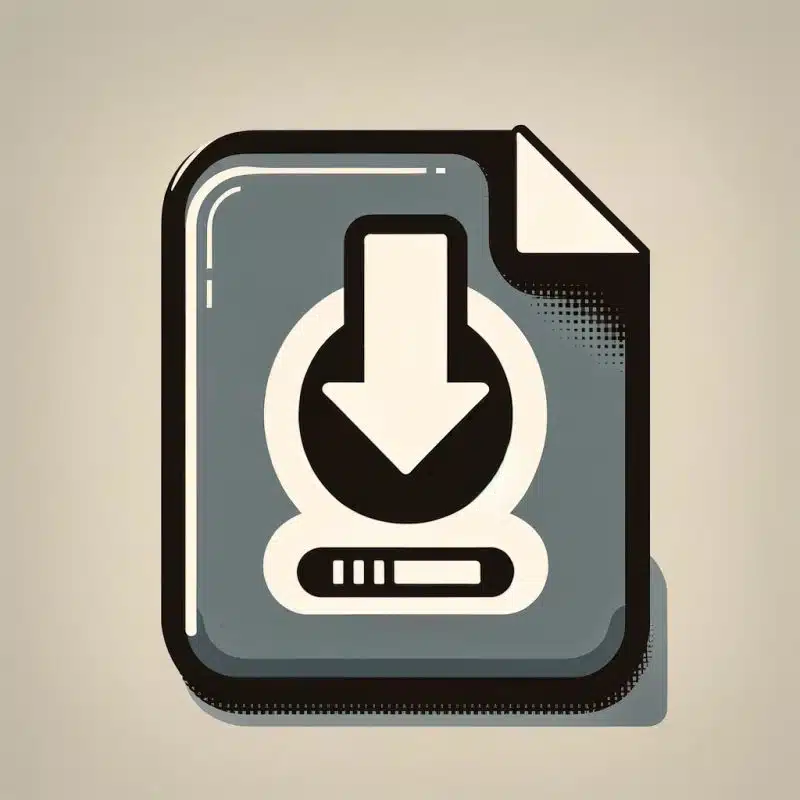Encountering a CRDOWNLOAD file can be puzzling. These files appear when Chrome downloads are in progress or have been interrupted, but what are they for, and how do you manage them?
This article demystifies CRDOWNLOAD files, explains their role in Chrome downloads, and guides you on dealing with incomplete or persistent files that don’t automatically clear.
Understanding these files is crucial for maintaining efficient disk space and ensuring system security, especially if downloads are frequently interrupted.
Key Takeaways
CRDOWNLOAD files act as temporary placeholders during a Chrome download, accumulating data until the download is complete, at which point they are renamed with the appropriate file extension.
Chrome’s Download Manager oversees and manages all aspects of file downloads within the browser, offering features like resuming interrupted downloads and providing real-time progress updates.
Regular maintenance of CRDOWNLOAD files, including vetting for potential security threats and deletion of unnecessary files, is crucial for efficient disk space management and system security.
Demystifying the CRDOWNLOAD File Extension

CRDOWNLOAD files, as evident from the name, are specifically related to Google Chrome. As soon as you click on that download link, Google Chrome springs into action, creating a CRDOWNLOAD file. These files serve as temporary placeholders while the download is in progress.
The creation of a CRDOWNLOAD file is a form of temporary file creation, which helps manage the data until the download completes.
As the data streams from the server, it is accumulated in the CRDOWNLOAD file. The CRDOWNLOAD extension is maintained as long as the download is active. These temporary placeholders ensure that the process is smooth and efficient.
Unpacking the CRDOWNLOAD File
One might wonder what exactly goes on within a CRDOWNLOAD file during the download process. Well, think of these files as both placeholders for the expected file and containers for the data being downloaded. They are created temporarily by Google Chrome, acting like a sponge soaking up data from the server until the download is complete.
But here’s an intriguing aspect - what if only part of an audio file has been downloaded? Can you still access the already downloaded data? In some cases, the answer is yes. Depending on the type of file and the software at your disposal, you may be able to access a partially downloaded file.
For instance, media players can often play incomplete audio or video files. The download process might be incomplete, but that doesn’t mean the already downloaded data is inaccessible.
The Life Cycle of a CRDOWNLOAD File
The life cycle of a CRDOWNLOAD file is an interesting journey, beginning with a user request that triggers a download initialization. This is when the CRDOWNLOAD file is born, ready to serve its purpose.
Throughout the download process, a meticulous track of progress is maintained. If an interruption occurs - say, due to a sudden disconnection - the CRDOWNLOAD file stays put, patiently waiting until the user resumes the download.
This persistent storage means you don’t lose progress if something goes wrong.
Before finalizing the CRDOWNLOAD file, Google Chrome performs an integrity check of the downloaded file. Once the check is complete, the CRDOWNLOAD file is renamed to its intended name, marking the end of its lifecycle.
Decoding the Chrome Download Manager

Having understood the CRDOWNLOAD file, let’s now shift our focus to the stage director of the download process - Chrome’s Download Manager. This feature of Google Chrome allows users to:
Initiate, monitor, and manage file downloads within the browser efficiently
Provides real-time updates on the download progress
Enhances the user experience by offering handy accessibility features like a toolbar icon for quick access to download history and a popup that offers direct file management options.
But what about those instances when the download process hits a snag? No worries, Chrome’s Download Manager has got that covered too. It comes equipped with error handling capabilities, such as the ability to resume interrupted downloads.
This ensures that users can continue downloading files even after issues like disconnections. So, whether it’s a power outage, a network error, or an accidental closure of the browser, Chrome’s Download Manager has your downloads covered.
Managing Downloads in Chrome
When it comes to managing downloads, Chrome’s Download Manager displays a badge count on the download icon to show the number of ongoing downloads, giving users a quick glance at their download status. When a file is being downloaded, Chrome shows a ‘Download in progress’ icon, providing visual feedback to users.

Once the download is initiated, the file appears in Chrome’s download tray, making it easily accessible directly from the browser once the download is complete. For managing ongoing and past downloads, users can access Chrome’s download manager by just pressing Ctrl + J or selecting ‘Downloads’ from the Options menu.
Resuming Interrupted Downloads
What happens when a download gets interrupted? Does it mean all the downloaded data is lost? Not if you’re using Google Chrome. Chrome’s Download Manager allows users to resume interrupted downloads by:
1. Clicking the ‘Resume’ button alongside the corresponding failed item in the downloads list.

2. Even if for some reason the download cannot be resumed from the download manager, you can still manage the CRDOWNLOAD file through chrome://downloads/.

3. Locate the incomplete download and use the Resume option.
CRDOWNLOAD files play a starring role here. They contain the data that has already been downloaded, enabling the download to continue from the point where it was interrupted. But in some cases, Chrome’s native download management capabilities might be insufficient. That’s when third-party software comes to the rescue, enabling users to resume or recover stalled downloads.
Third-party software can provide additional tools and features for managing complex or large downloads, offering more flexibility than Chrome’s built-in capabilities.
The Temporary Nature of CRDOWNLOAD Files

CRDOWNLOAD files, also known as chrome partial download files, are temporary in nature, created as placeholders during the downloading process in Google Chrome.
Acting as containers for the data being transmitted from the server during a download, these files help Chrome manage ongoing downloads efficiently and separate them from completed ones to prevent accidental access to incomplete files.
Despite their importance, CRDOWNLOAD files are not meant to be permanent residents in your downloads folder. They are intended to be temporary files and can be removed or deleted if they cannot be successfully completed or are no longer needed.
From Temp to Permanent: What Happens After the Download?
Once the download is complete, Chrome removes the .CRDOWNLOAD extension from the file, indicating that the file is fully downloaded and ready to use. Chrome then renames the CRDOWNLOAD file to its proper filename and extension corresponding to the file type, such as .mp3 for audio or .pdf for documents, making it a permanent file in the download folder.
The CRDOWNLOAD file, having served its purpose, gracefully bows out, leaving the completed file behind.
Handling Disk Space and Partial Downloads

Disk space is a precious resource, and it’s crucial to make efficient use of it. Insufficient storage can lead to download failures, and storing unnecessary CRDOWNLOAD files can consume disk space.
Regularly deleting unnecessary CRDOWNLOAD files and monitoring disk space can prevent these issues and ensure there’s sufficient space for new downloads.
It’s particularly important to delete CRDOWNLOAD files related to canceled downloads, especially those containing personal or sensitive data, to prevent data leakage. Monitoring disk space and periodically removing unnecessary CRDOWNLOAD files are essential practices for ensuring there is sufficient space for new downloads.
Practical Tips for Dealing with CRDOWNLOAD Files
Handling CRDOWNLOAD files requires a mix of efficiency and caution. Here are some tips to help you:
Use reliable antivirus and anti-malware software to scan files during the download process, particularly those with a CRDOWNLOAD extension, to provide an extra layer of security.
For downloads containing sensitive information, ensure that the CRDOWNLOAD file is deleted if the download gets canceled to prevent data leakage.
These precautionary measures not only keep your system safe but also ensure efficient utilization of resources. The right practices can make the process of dealing with CRDOWNLOAD files smoother and more efficient, providing a seamless download experience.
When to Delete CRDOWNLOAD Files
Knowing when to delete CRDOWNLOAD files can help maintain an organized downloads folder and efficient disk space usage. Unnecessary CRDOWNLOAD files that are no longer needed should be periodically removed to prevent storage issues.
If a download cannot be resumed, deleting the CRDOWNLOAD file and downloading the file again via the web browser can often solve the problem.
Security Measures for Downloaded Data
Implementing security software can add an extra layer of protection during the management of CRDOWNLOAD files. Antivirus and anti-malware programs from trusted sources can actively scan and detect potential threats during the download process of CRDOWNLOAD files.
CRDOWNLOAD files can potentially contain malware, viruses, or sensitive information, underscoring the need for rigorous security measures.
Using trusted security software ensures that your downloads are monitored for threats, providing peace of mind and safeguarding your data.
Advanced Insights: Third-Party Software and CRDOWNLOADs
While Chrome’s Download Manager is quite proficient, there are situations where you might need additional functions for managing downloads. This is where third-party software steps in, offering options that go beyond Chrome’s built-in download manager.
However, before you jump onto the bandwagon of third-party software, it’s crucial to verify their reputation to ensure the safety and reliability of the process.
Whether it’s advanced download management features or the ability to resume or recover stalled downloads, third-party software can offer a range of capabilities to enhance your download experience.
Tools to Monitor Disk Usage

Effective disk space management is crucial for a smooth download experience. Tools that can help monitor and manage disk usage include:
Disk Savvy
WinDirStat
DisKtective
TreeSize Free
JDiskReport
RidNacs
SpaceSniffer
These tools provide a detailed insight into your storage usage.
These tools also offer various features for disk space management:
Disk Savvy: scans multiple points and categorizes files
WinDirStat: allows users to visualize disk usage and customize cleanup commands
DisKtective: offers portable scanning with visual results
JDiskReport: provides disk usage insights on various operating systems
RidNacs: offers a simple interface
SpaceSniffer: uses visual blocks to depict disk space
Enhancing Download Processes
Third-party download managers can enhance the download process by providing robust control over downloads, including the management of partial or interrupted downloads usually represented by CRDOWNLOAD files.
Advanced download managers can improve download speeds and provide features like batch downloading, bandwidth management, and more reliable resume capabilities.
For example, Wget is a command-line download manager that can resume interrupted downloads from the point of failure, a capability that may be limited in Chrome’s own download manager.
However, it’s important to tread with caution. Before selecting a third-party download manager, verify the software’s reputability to avoid risks associated with untrusted sources.
Summary
Throughout this article, we’ve explored the world of CRDOWNLOAD files, understanding their purpose, lifecycle, and interaction with Chrome’s Download Manager. These temporary files are crucial in the download process, acting as placeholders and containers for data being downloaded. Their role in resuming interrupted downloads underscores their importance in ensuring smooth downloads in Chrome.
In our digital lives, it’s essential to adopt efficient practices for managing downloads and disk space, and to implement strong security measures. Using reliable antivirus software, regularly deleting unnecessary CRDOWNLOAD files, and selecting reputable third-party software can ensure a safe and efficient download experience. So, the next time you see a CRDOWNLOAD file in your designated download folder, you’ll know exactly what it is and how to handle it.
Frequently Asked Questions
What is a CRDOWNLOAD file?
A CRDOWNLOAD file is a temporary file created by Google Chrome during the download process, serving as a placeholder for the expected file and as a container for the data being downloaded.
Can I open a partially downloaded file?
Yes, in some cases, you can open a partially downloaded file using appropriate software, such as media players.
How can I resume an interrupted download in Chrome?
To resume an interrupted download in Chrome, simply click the 'Resume' button next to the failed item in the downloads list. If that doesn't work, you can manage the incomplete download through chrome://downloads/ and use the Resume option.
When should I delete CRDOWNLOAD files?
You should delete CRDOWNLOAD files that are no longer needed to free up disk space and prevent storage issues. If a download can't be resumed, it's advisable to delete the CRDOWNLOAD file and download the file again.
Is it safe to use third-party software for managing downloads?
Yes, it's safe to use third-party software for managing downloads as long as you verify their reputation for safety and reliability.