If you're a YouTuber looking for new and innovative ways to take your channel to the next level, then you need to know about ChatGPT.
In this blog post, we'll explore 10 exciting ways you can use ChatGPT to enhance your YouTube videos and optimize your video production workflow.
ChatGPT has endless possibilities for boosting your channel's success.
I've also peppered in some powerful 3rd party (free) Chrome extensions like Eightify YouTube Summarizer that will level up ChatGPT's power.
If you haven't already signed up, go do that here. ChatGPT is currently free, but I don't expect that to last for very long. At the time of writing, they are at capacity but definitely keep checking back if you can't get it immediately.
Let's get into it.
#1 Topic and Keyword Research
ChatGPT is great for topic and keyword research; however, I want to start by directing you to a free Chrome extension to really take it to a different level.
It's called AIRPRM for SEO. Once you've added it to Chrome, you're ChatGPT page will change. You'll have features like "keyword cluster" that let you get clusters of keywords by inputing one root keyword.

This tool is best fit for blogging (I've written a similar article to this one about ChatGPT for blogging over here) but you can also leverage it for YouTube.
Beyond the prompts you'd get with AirPRM, other prompts you could use for YouTube video topic and keyword generation include:
- Give me some YouTube video ideas about (insert your topic)
- What's an interesting YouTube video I could film for (insert your audience)
- What are some keywords I should target for my YouTube channel about (insert your topic)
Here's an example...

In this example, I asked for topic ideas around the keyword "Amazon FBA."
Here's what the output looked like (these are just the first two, but it gave me many more).

You don't need AirPRM to do this, and you might prefer just asking ChatGPT directly like this...

If you like one of the outputs but want more options, ask ChatGPT something along the lines of "give me more examples like #5"

#2 Title Ideas
Once I have topic ideas ready, we can craft the actual video titles.
Let's tell ChatGPT that we want to do a video about option #7 from the previous example.

Remember, you add a modifier to the above prompt like "Give me 10 catchy titles for #7" so you can have more options to choose from.
#3 Thumbnail Design Ideas
Coming up with YouTube thumbnails is tedious, but critically important. Master YouTubers like Mr. Beast have gone so far as to say that your videos should START with your thumbnails and recording and editing them should start only if you have a great thumbnail for it.
If you aren't a creative person, it can be time-consuming and frustrating.
I asked ChatGPT to create a thumbnail idea for me based on the headline from the previous example.

I've seen many creators use these types of suggestions with AI art tools like Dall-E or MidJourney, and the results are quite impressive as well.
If you want to use an AI art tool, ask ChatGPT to create the image as an AI design prompt.
The more detail, the better. So you might want to add a second prompt like "add even more detail to the description above."
#4 Content Outline Creation
Once you have a topic and title, you can ask ChatGPT to craft an outline of your video for you.
This can be the chapters of your video (more on timestamps shortly).

Remember, this is far from perfect.
The substance of these outlines can be a bit dry, so don't view this as perfect and complete.
Make tweaks to them and use them as guides and starting points.
#5 Introductions
Keeping with the example above, I asked ChatGPT to give me a good intro script for the video.
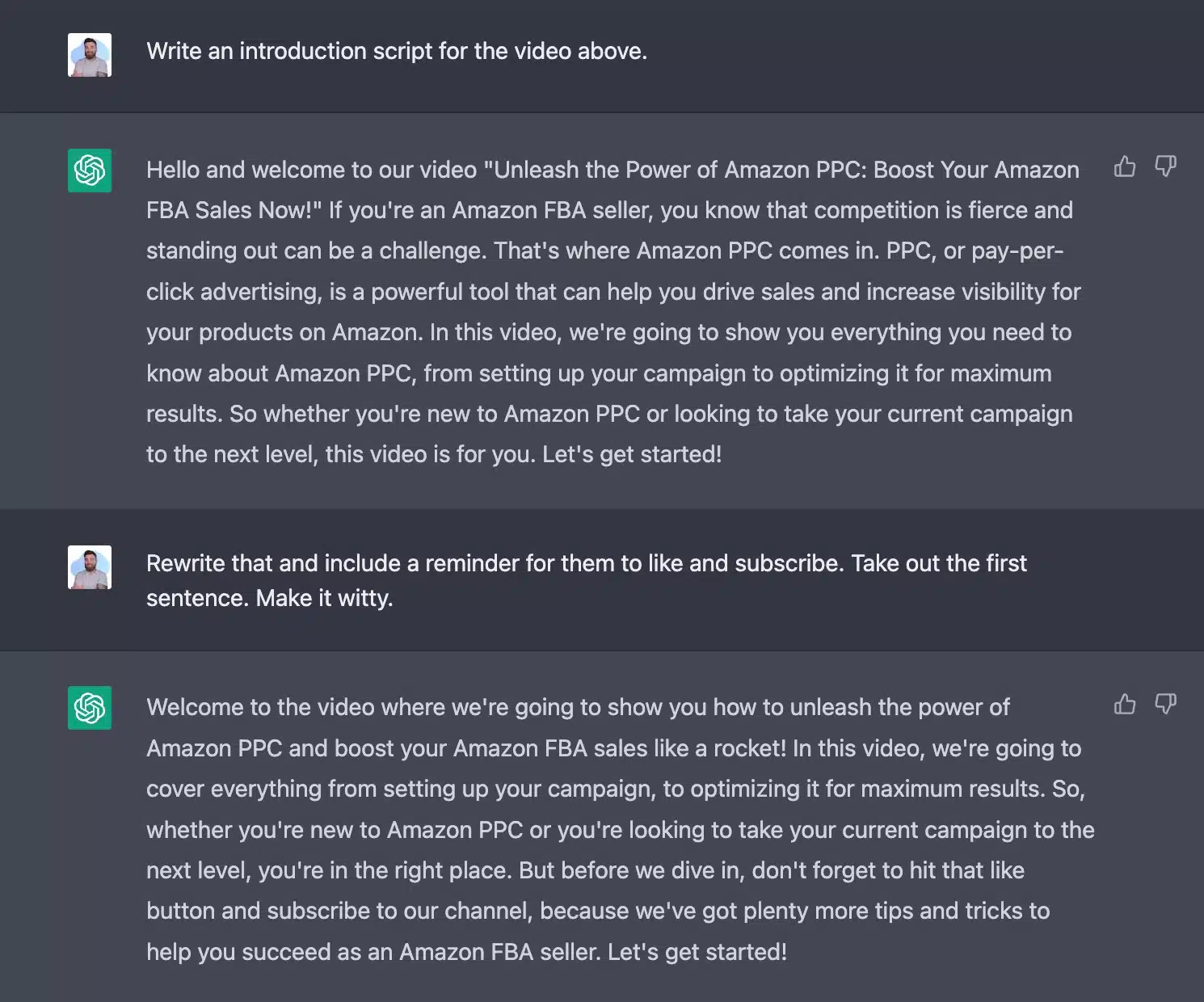
Notice that I didn't love the first variation and wanted to add something about liking and subscribing, so I asked for some updates.
#6 Convert YouTube Videos to Blog Posts
This is possibly the coolest feature of ChatGPT. We can use ChatGPT to format the transcripts of our videos into blog posts.
I suggest using a Google Chrome extension called YouTube Summary with Chat GPT (download that for free here) to copy the transcripts of your videos (or anyone else's).
Copy the transcript text and paste it into ChatGPT with a prompt before or after it like "Format this YouTube transcript as a blog post with headings."

These won't be perfect and you'll need to review the results closely, but this can be a massive time saver and will help you curate your content into multiple formats.
The only shortcoming here is that the output will cut off if it's over 650ish words.
If this happens, simply type "continue" and it will pick up where it left off.

You'll need to spend the 10 seconds of copying and pasting the outputs together, but I think we've saved enough time so far to justify that!
If you want to level up this process, there is a premium tool called Pictory.Ai (you can read my full Pictory.AI review here). It removes a lot of the middle processes out and lets you go straight from video to words or words to video. It's also popular for those making faceless YouTube channels.
#7 Clever Ideas for Hooks
Want to think of a funny way to ask people to subscribe?
ChatGPT has your back.
My favorite YouTuber, Mr. Ballen, has a shtick where he doesn't ask for people to click the like button, but to do some form of trolling or harassment to it. It's funnier than it sounds when I write it here, I promise.

This is an example of an output being cringey and bad 🙂 Like I said, it isn't perfect and don't treat it like it is!
If you already have a schtick of your own, give it to ChatGPT as an example and have them give you more of them in that style.
#8 Promotional Content
Once you've created your video, you'll want to share it.
ChatGPT can help us create the promotional content we need for email and social media broadcasts.
As we've done several times, we can ask ChatGPT to create content based on the title or based on the entire substance of the video.

Note that the YouTube URL is not correct. You'll have to add your own there.
#9 Create Chapter Time Stamps
Creating timestamps (also called chapters) is a little weird. You have to put the times in a certain format or they don't work.
If you have your transcript, you can have ChatGPT generate proper timestamp formats that you can then add to your video's description.
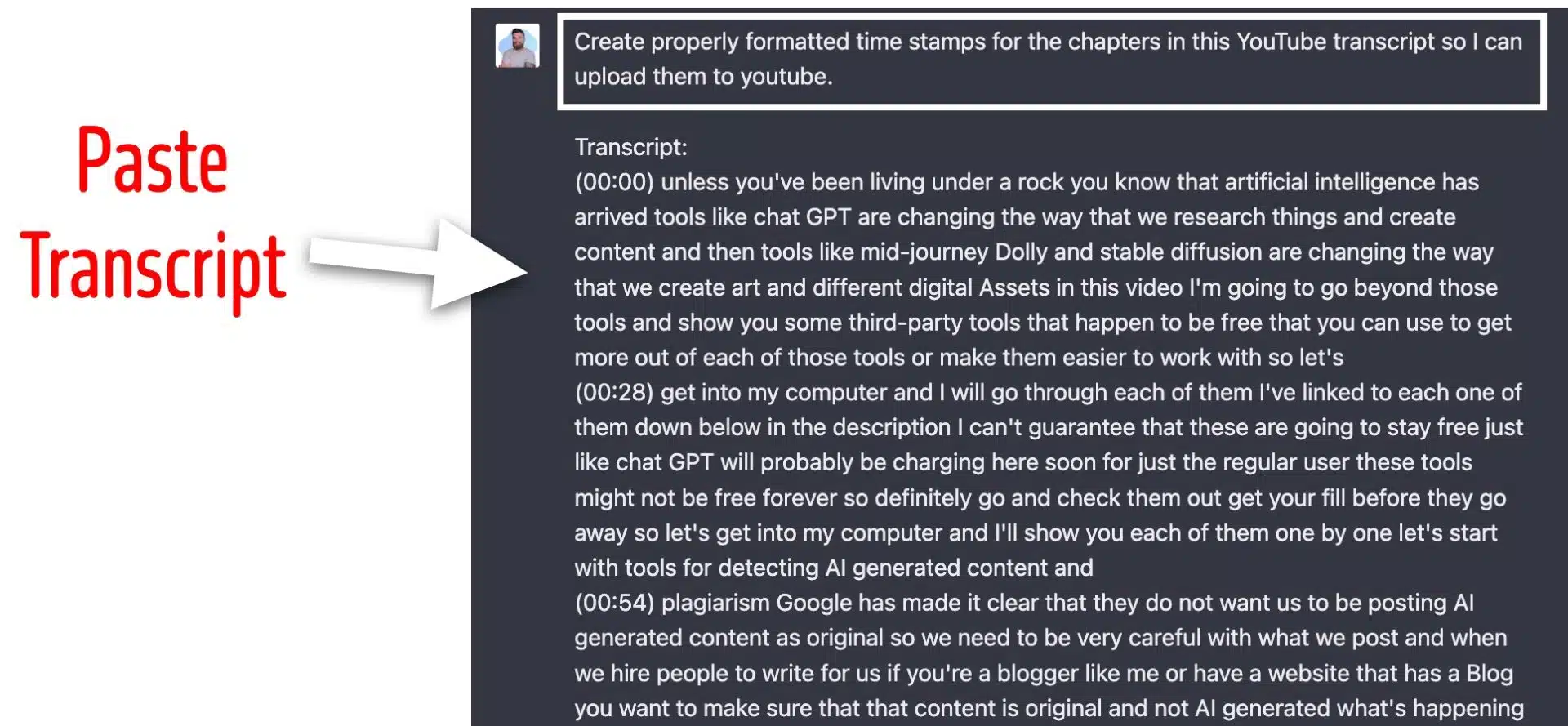
The output should look like this.

You can copy and paste those and put them into your video's description and boom, chapters will appear!
#10 Create Video Descriptions from Transcript
While you have your transcript inside of ChatGPT, ask it to write a description for the video.

This prompt is a particularly huge time saver.
Final Word
AI programs like ChatGPT can be scary. It's reasonable to feel like robots are just a few lines of code away from replacing bloggers entirely.
However, that isn't the case. If we lean into tools like ChatGPT instead of away from them, we can use them to our advantage. Use the methods I shared above, and you'll have a huge advantage over the YouTubers who are too uncomfortable with AI to embrace it and ride the wave.

