If you’re selling or buying on Amazon, staying on top of your messages isn’t just a nice-to-have—it’s essential. Ignoring messages could mean missing important updates, customer questions, or even resolving issues that pop up. Keeping communication clear helps avoid any confusion and keeps things moving smoothly.
The best part? Checking your messages on Amazon is super easy. Whether you prefer using your phone or your computer, you can access everything in just a few clicks or taps.
I’ll walk you through the quickest ways to stay updated so you don’t miss a beat.
What Is Amazon Message Center?
The Amazon Message Center, also known as the Buyer-Seller Messaging Service, is where all communication between buyers and sellers takes place on Amazon. This is the platform Amazon provides to keep everything in one place. An inbox specifically for Amazon transactions.
Why does it matter?
Here’s why it’s so important:
- Fast, Direct Communication: Having a direct line between buyers and sellers means you can handle questions, clear up issues, or provide updates without any middleman.
- Boosts Customer Satisfaction: Buyers appreciate a fast response, and that satisfaction can translate into positive reviews and repeat customers.
- Keeps Order Management Simple: For sellers, you can give order updates, share shipping details, or address concerns all in one spot, making the transaction process as smooth as possible.
- Privacy and Security: One of the best parts is that all communication happens in a secure space.
How to Access Your Amazon Messages Without Any Hassle
Here’s how you can do it:
On Your Computer:
Log In: Head over to Amazon’s website and log into your account with your usual details.
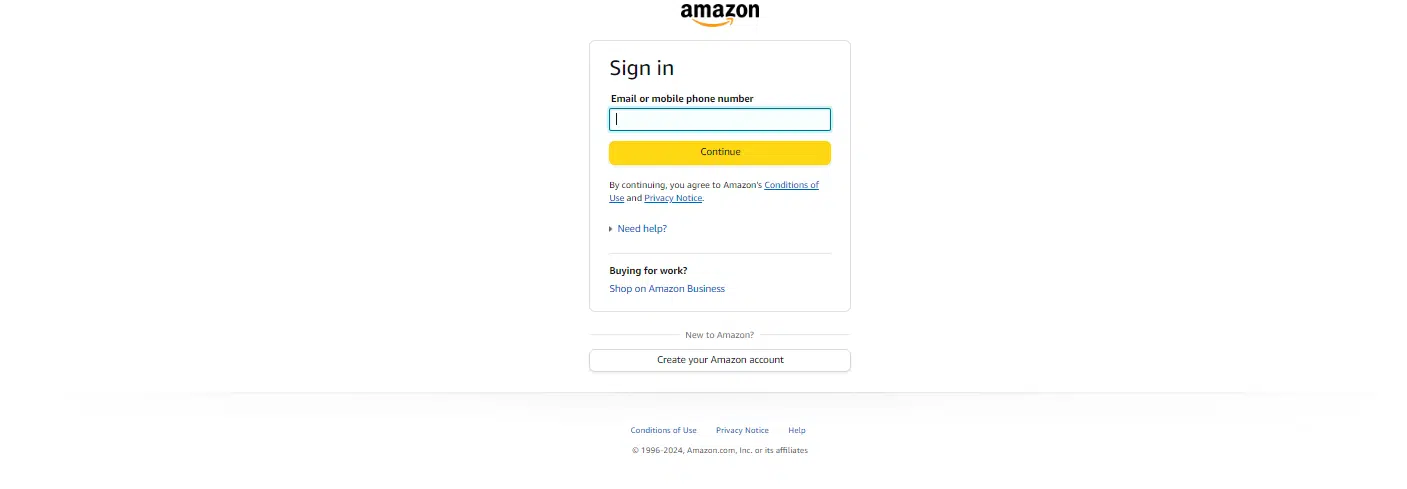
Find Your Account Menu: At the top right corner of the homepage, click on your account name or the "Accounts & Lists" dropdown.

Go to Your Messages: In your account section, you’ll find a link labeled “Your Messages.” Click on that, and you’ll be taken straight to the Amazon Message Center where you can view, read, and reply to your messages.
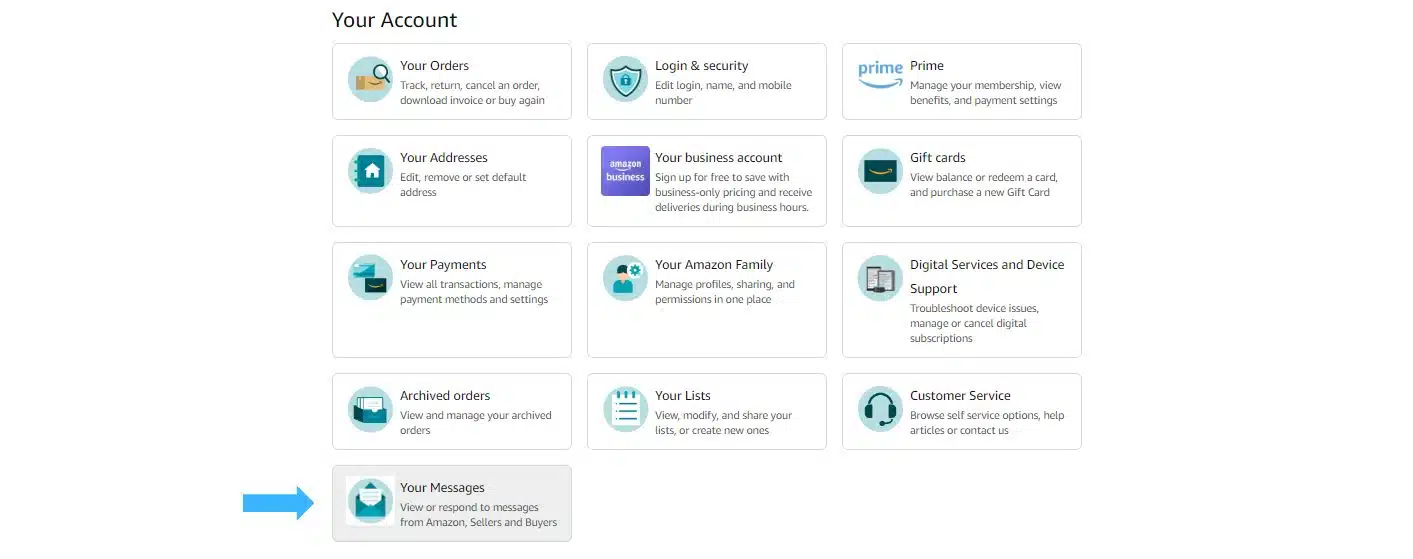
On Your Mobile App:
Open the App: First, open the Amazon app on your phone or tablet.
Access the Menu: Tap the menu icon (those three lines in the top left corner of your screen).
Go to Messages: Scroll through the options and tap on “Messages.” This will open up the Amazon Message Center, and you’re all set to start managing your messages from wherever you are.

Why Using the Amazon Message Center Helps You Stay on Top of Things (Plus Its Best Features)
Personally, I find the Amazon Message Center offers some great features that make communication between buyers and sellers easier and more efficient. Here’s a look at some of the best features that I think can make your Amazon experience smoother:
- Message Organization: One thing I really appreciate is how easy it is to organize messages. You can filter them by date, order number, or specific keywords, which is especially helpful if you need to track down a specific conversation quickly. Plus, you can create folders or even subfolders, archive older messages, and label important ones based on their priority or urgency.
- Privacy and Security: Amazon does a solid job at making sure your messages stay private. Every message sent through the platform is encrypted, meaning only you and the person you’re communicating with can read it. This extra layer of security ensures that sensitive information doesn’t leak out. And while Amazon takes care of security on their end, it’s still a good idea to avoid sharing personal details like phone numbers or addresses in messages.
- Attachments: Sometimes, words aren’t enough, and you need to send a file—whether it’s an image, a PDF, or even a document. Amazon lets you attach files up to 10 MB, which is pretty convenient for sending things like product photos, invoices, or manuals.
How to Keep Your Amazon Inbox Neat and Tidy
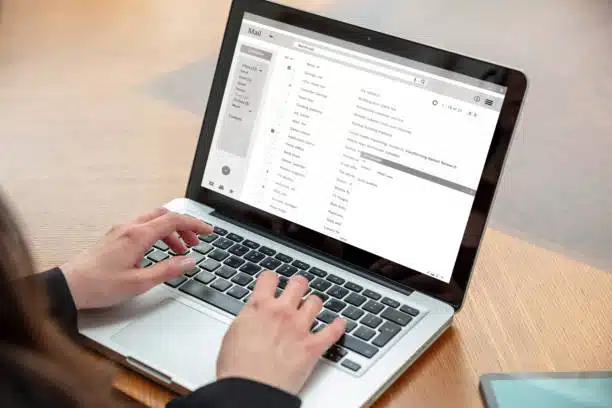
Email client list, woman working with a computer laptop, inbox e mail messages on the screen, business office desk background
Nobody likes a messy inbox, especially when you're trying to keep up with customers or track important conversations. Let me share a few tips that can help you stay organized and avoid inbox overload:
What You Can and Can’t Send Through Amazon Messages
When you’re using Amazon’s messaging system, it’s important to know what types of messages are allowed—and what’s a no-go. Amazon has strict rules to ensure communication stays professional and secure. Here’s a quick breakdown:
What You Can Send | What You Can’t Send |
|---|---|
Order Confirmations: Notify customers when their order is received. | Marketing/Promotional Content: You can’t use messages to promote products or services. |
Shipping Updates: Keep buyers informed about their order’s shipment status. | Requests for Positive Reviews: Asking for good reviews is against Amazon’s rules. |
Responses to Customer Inquiries: Answer questions about products or assist with orders. | External Links: Avoid sharing links to outside websites unless it’s needed for completing an order. |
Issue Resolution: Use the platform to sort out problems like delays or order errors. | Sharing Personal Information: Don’t share personal contact details or other sensitive info. |
Best Practices
To make sure you’re staying on the right side of Amazon’s guidelines, follow these tips:
What to Do If Your Messages Aren’t Coming Through
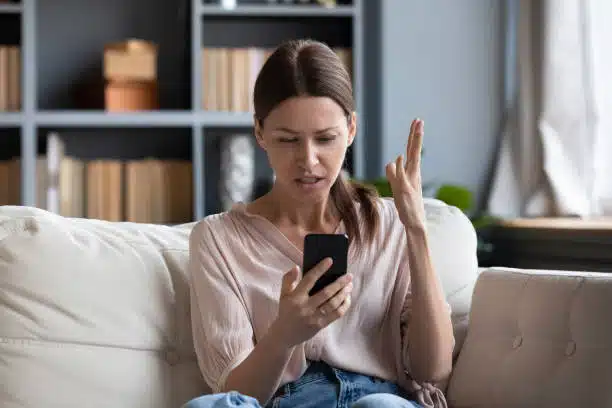
We’ve all experienced those frustrating moments when messages just don’t seem to arrive. There are a few things you can do to fix it.
Not Receiving Messages:
If you’re not seeing any messages, here’s what you can try:
Check Your Account Settings: Make sure that your notification settings are enabled in your Amazon account.
Look in Your Spam or Junk Folder: Sometimes messages can get misdirected into your spam or junk folder in your email account. Be sure to check those folders to see if any Amazon messages ended up there by mistake.
Dealing with Spam or Unwanted Messages:
If you’re getting spammed or receiving unwanted messages, Amazon has some helpful options:
Block Senders: You can block specific senders, preventing their messages from reaching your inbox.
Report Suspicious Messages: If you receive anything that seems off or suspicious, you can report it directly to Amazon to help keep your account safe.
Make the Most of Your Amazon Message Center for Better Customer Relationships
I’ve found that using the Amazon Message Center effectively can really help grow your business by keeping customers satisfied. Quick and clear communication can often be the difference between a frustrated buyer and a loyal, repeat customer. Here’s how you can make the most of this tool to strengthen your customer relationships:
Build Strong Customer Connections: The Message Center is perfect for delivering great customer service. Personalized recommendations or updates can go a long way in making a customer feel valued.
Encourage Feedback: Don’t be afraid to ask for feedback! It can provide valuable insights into what’s working and what might need improvement. Just be sure to follow Amazon’s guidelines when requesting feedback.
Resolve Issues Fast: Problems happen, but how quickly and professionally you handle them makes all the difference. If a customer reaches out with an issue, respond promptly and work to resolve it as efficiently as possible.
Keep It Simple, Stay Organized, and You’ll Be Fine
At the end of the day, managing your Amazon messages doesn’t have to be complicated. As long as you keep things organized and respond promptly, you’ll be in great shape. The Amazon Message Center is an incredibly useful tool that can help you communicate efficiently, resolve issues quickly, and keep your customers happy.
Here are a few final tips to keep things running smoothly:
Stay on top of your messages: Regularly check your inbox so nothing slips through the cracks.
Organize as you go: Use filters and labels to keep your messages neat and easy to find.
Follow Amazon’s guidelines: Stick to the rules and best practices to avoid any hiccups or penalties.
By keeping it simple and staying organized, you’ll be able to make the most of the Amazon Message Center and strengthen your customer relationships along the way.

