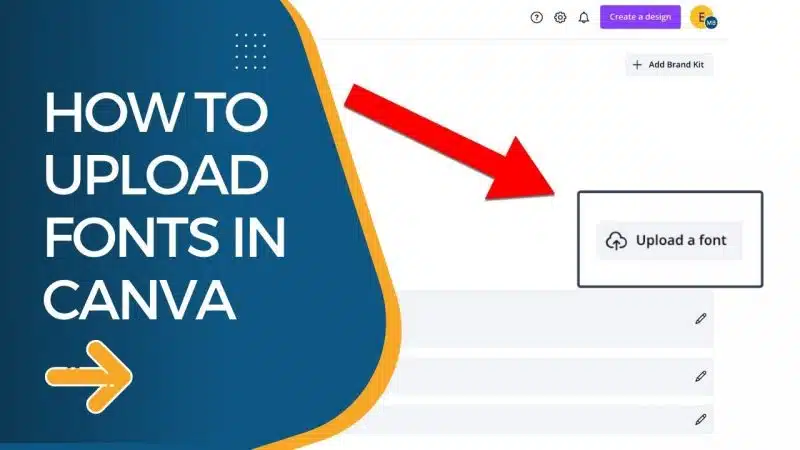Canva comes with a number of great free fonts by default and even more if you're a Canva pro account holder. However, they don't have every font you could want. Fortunately, Canva makes it possible for you to upload your own fonts to use inside of their software!
Here's how to upload a font to Canva as well as some other helpful information you should know about.
How to Upload Fonts to Canva
Adding fonts you want to Canva is pretty simple. You can add custom fonts through your project or directly using your “Brand Kit.” Uploading fonts is one of the Pro features and not available in the free version of Canva.

1. Open your project
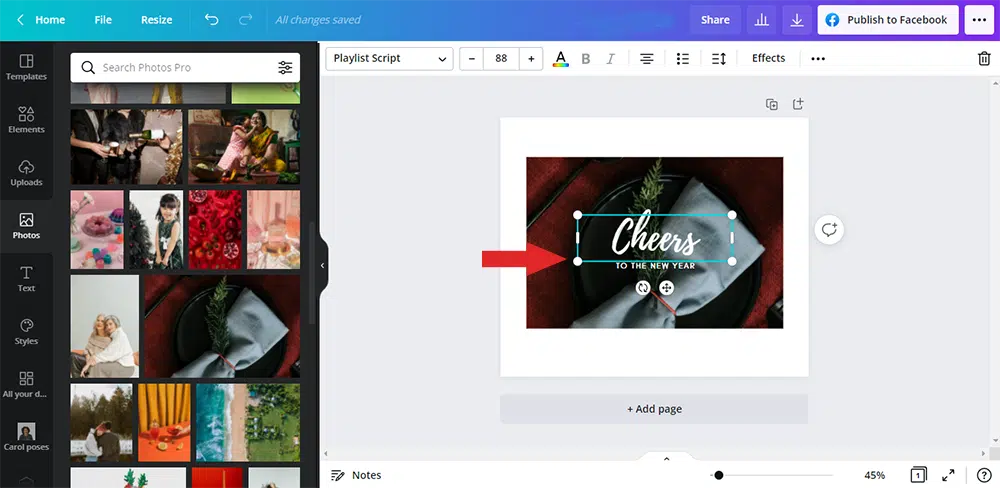
2. Select the text area
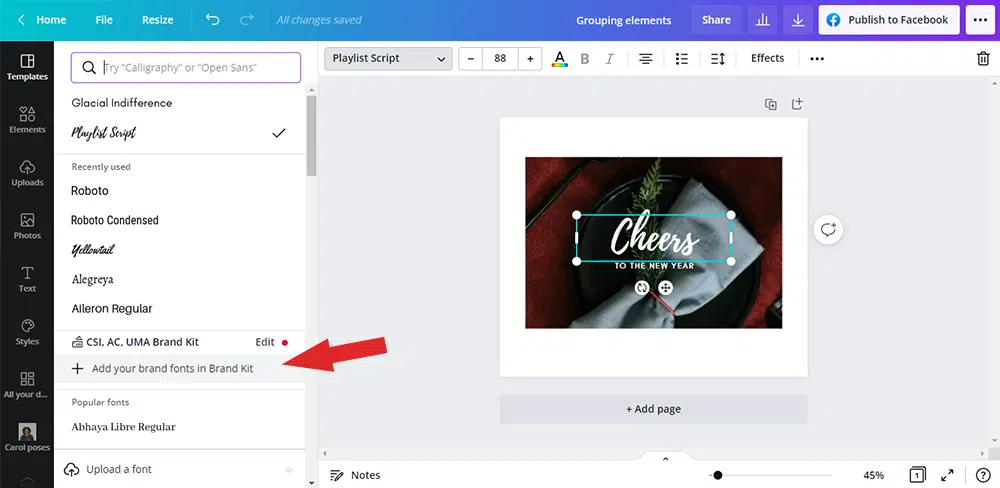
3. Click in the font window and select "Add your brand fonts in Brand Kit," click Upload a font. You may now upload custom fonts from your computer. Formats supported: OTF, TTF, and WOFF.
If you have multiple Brand Kits (available to Canva Enterprise users), select which one you want to customize.
NOTE: Only add fonts that you’re licensed to use.
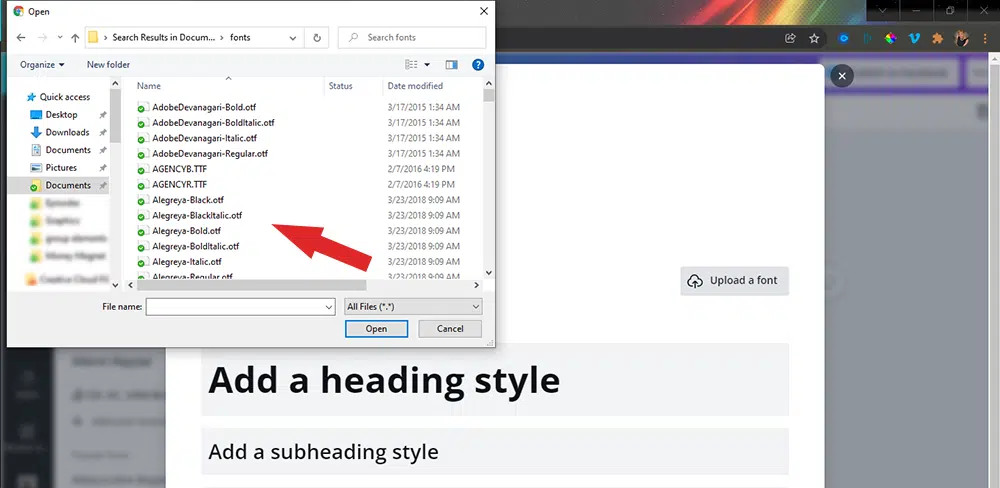
4. Select the font file (not a zipped folder).

5. A pop-up message will ask you if you have the rights to use this font. Click "Yes, upload away!" to confirm that you have license/rights to use the font.
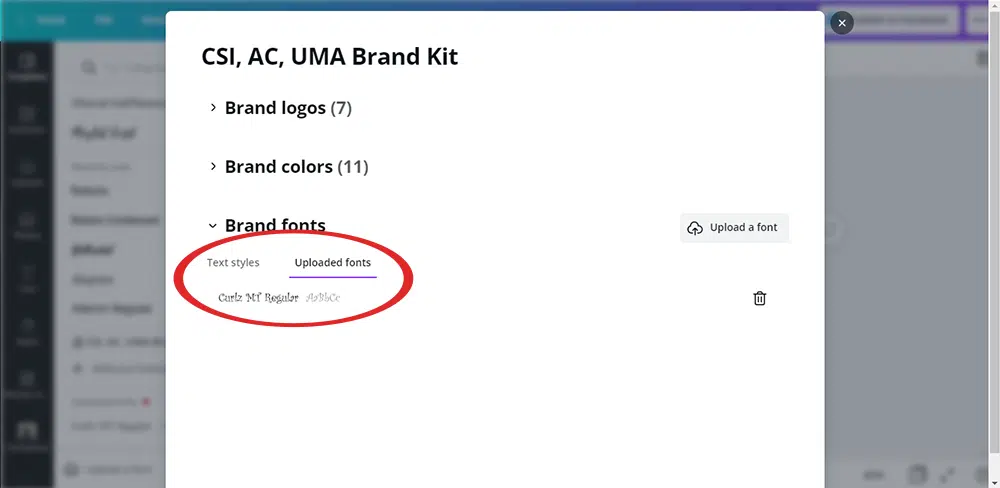
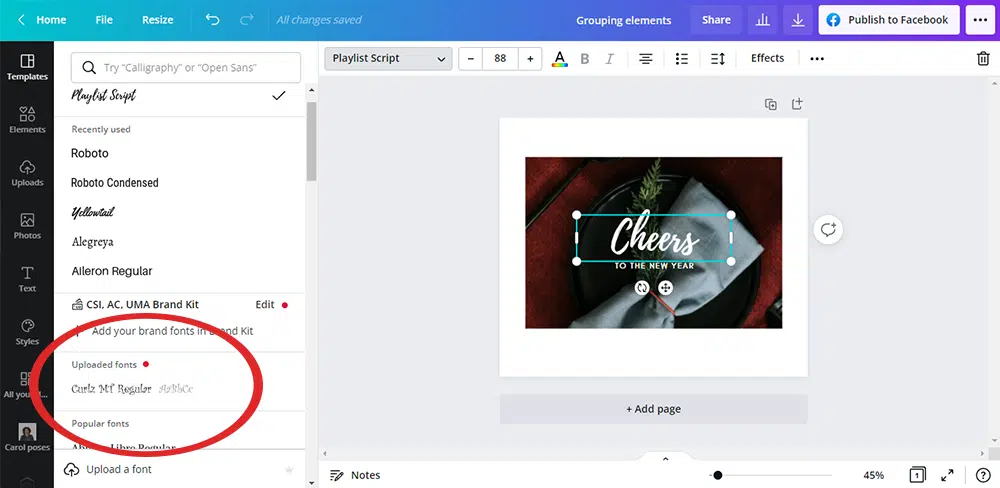
6. Once your upload is successful, you will see your new font in the uploaded fonts list.
Where to Find Fonts to Upload to Canva
Before you upload fonts, you'll need to download them first! Perhaps you already have fonts on your computer; brand fonts, custom fonts, or even free fonts. We can all use more fonts, so here are a couple free font resources to check out.
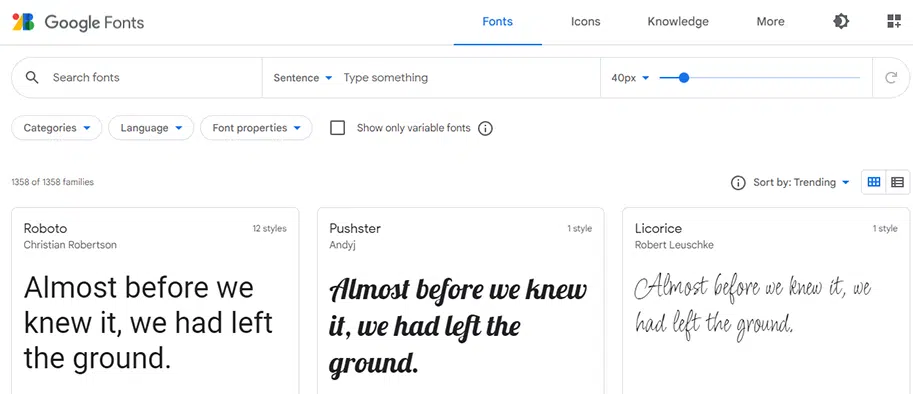
Google Fonts:
Google has a complete database of fonts that you can download for free! Once your chosose the ones you want, you can add these fonts to Canva easily.
The fonts are filtered by the drop-down menu on the left. See a font you like? Click on the blue “Add to Collection” button to download it.
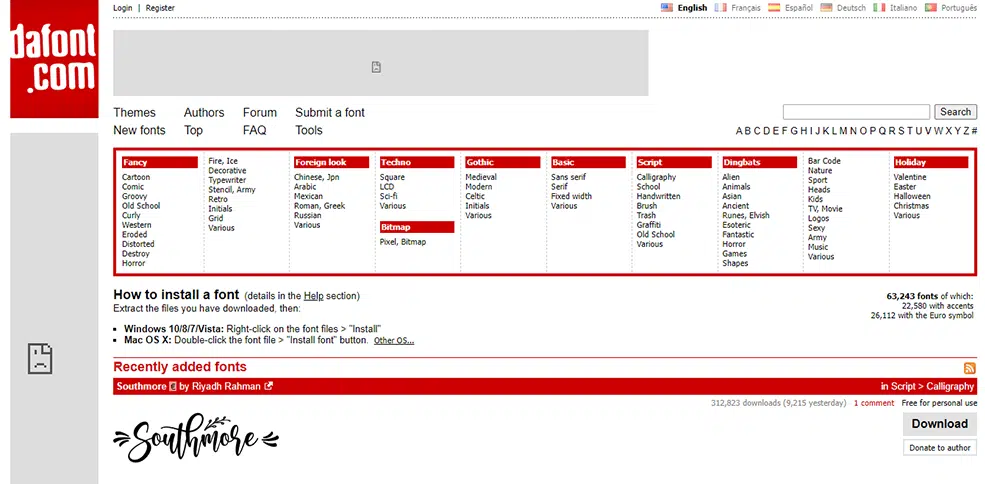
DaFont:
Search through their database, find the fonts you want and then click the “Download” button on the right. Your font will be downloaded as a .Zip file.
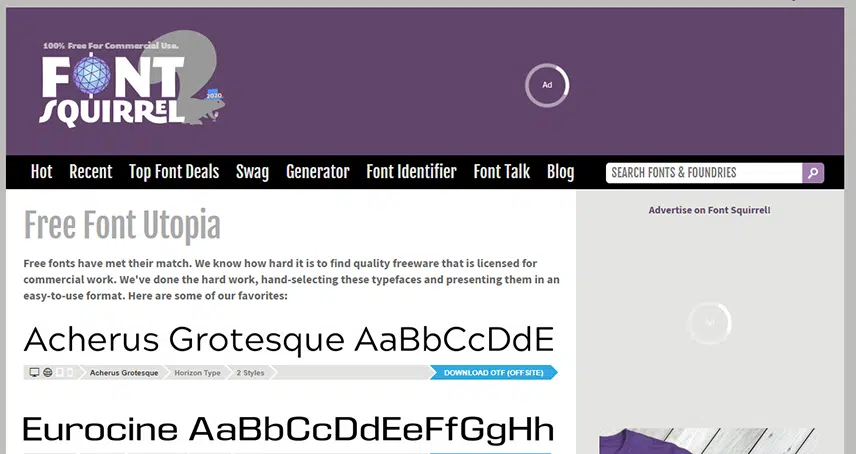
Font Squirrel:
They have a mix of Free and paid. The free fonts will say “Download OTF.” the paid fonts will say “Download OTF (Offsite).” Again, Your chosen font will be downloaded in a compressed ZIP format!
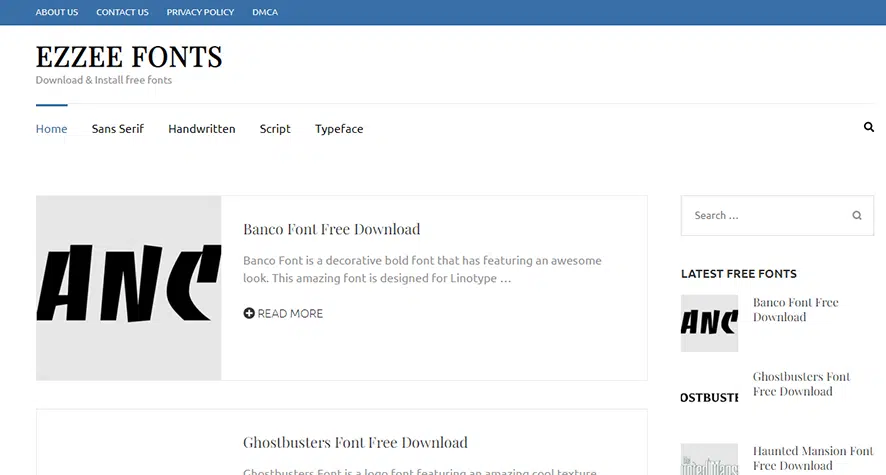
Ezzee Fonts
You can find new and modern fonts for your projects and download them with just one click.
Creative Fabrica
You can find awesome free fonts, SVGs, graphics, embroidery and classes!
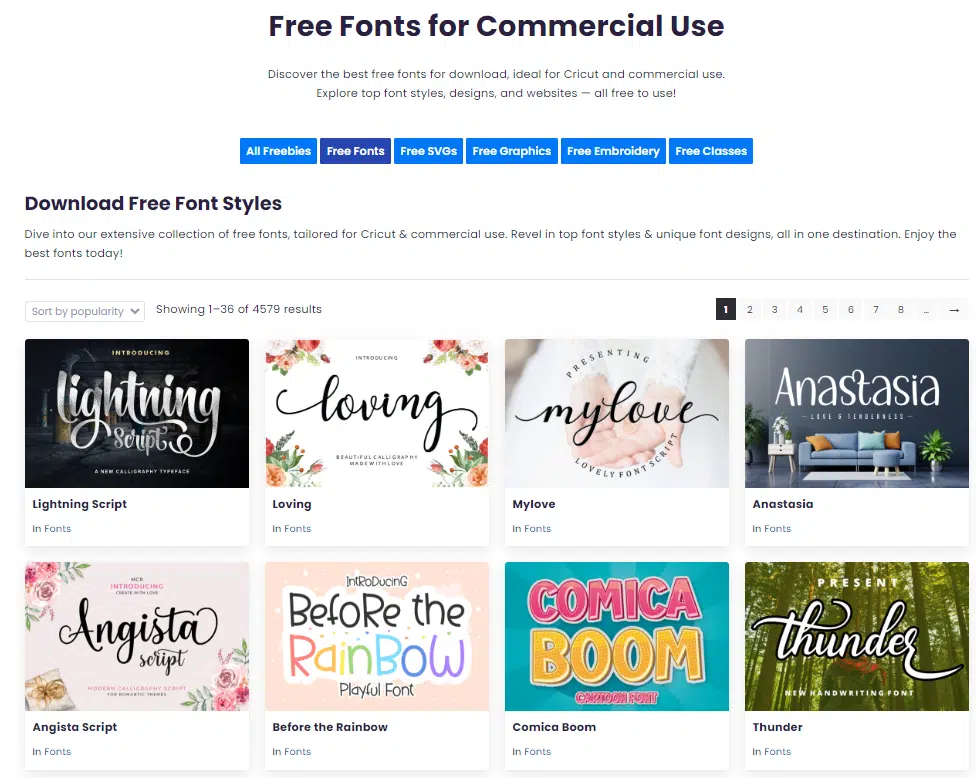
Where to Find Premium Fonts to Upload to Canva
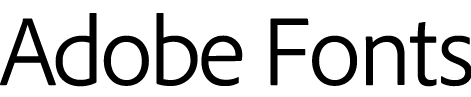
Adobe Fonts, formerly Adobe Typekit is a subscription service that is part of Adobe Creative Cloud, Adobe Fonts is included for free with all plans. Under their licensing agreement, subscribers have access to 1000's of fonts to use on your projects: website, graphics, videos, etc.

Fontshop Try, buy, and download professional fonts for desktop, web and apps. They offer multiple typeface versions with over 150,000 fonts.

MyFonts: This is a great resource for any designer or non-designer. Search for your desired font among the thousands of fonts they offer.

Creative Market: If you purchase templates or other products from Creative Market, you'll be happy to know that you can also upload the fonts you purchased. Make sure that those fonts are in one of Canva's supported formats: OTF, TTF, or WOFF.
Notes:
- If there are variations such as bold or italic and you want the entire font family, you'll need to upload each one.
- The ability to upload custom fonts is only available to Canva Pro premium account users.
Uploading fonts to Canva for branding
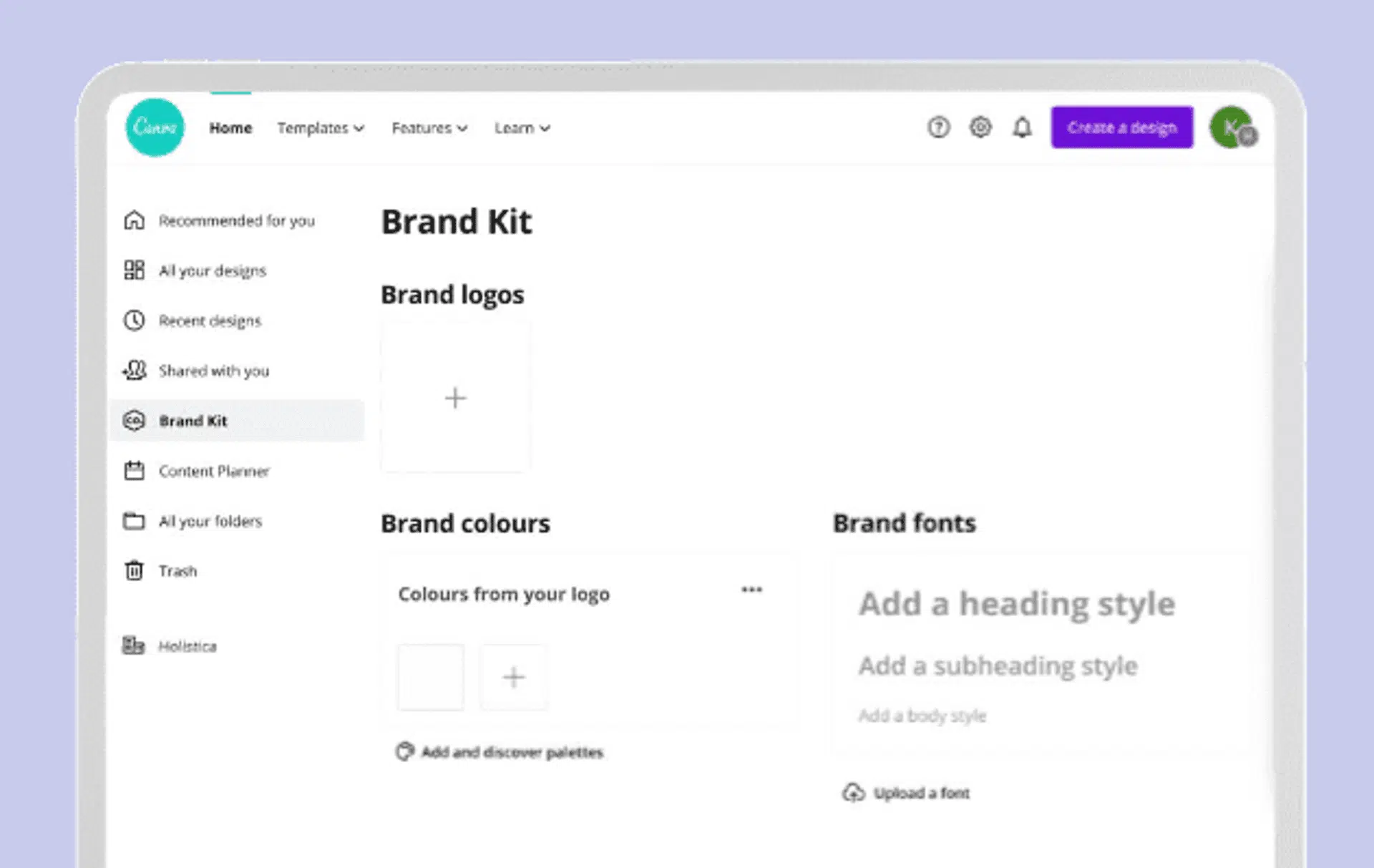
The Brand Kit page allows you to set up the brand colors, fonts, logos, and any messaging that you use for your branding as a guide, in its own area. Choose the Brand Kit tab in the main box on the upper left. There you can create and store your brand's color palette using the hex code, upload your fonts, your own custom fonts, and add your logo for easy access. Uploaded fonts are visible in your Branding Kit.
How many fonts can you add?
You can have as many as 100 fonts available within canva. You are able to set defaults for headings, subheadings, and body text by editing your brand fonts. If the fonts are located in compressed zip files, then you should unpack them before uploading. You are not able to upload zip files.
How to Upload Fonts to Canva from a Mobile Device
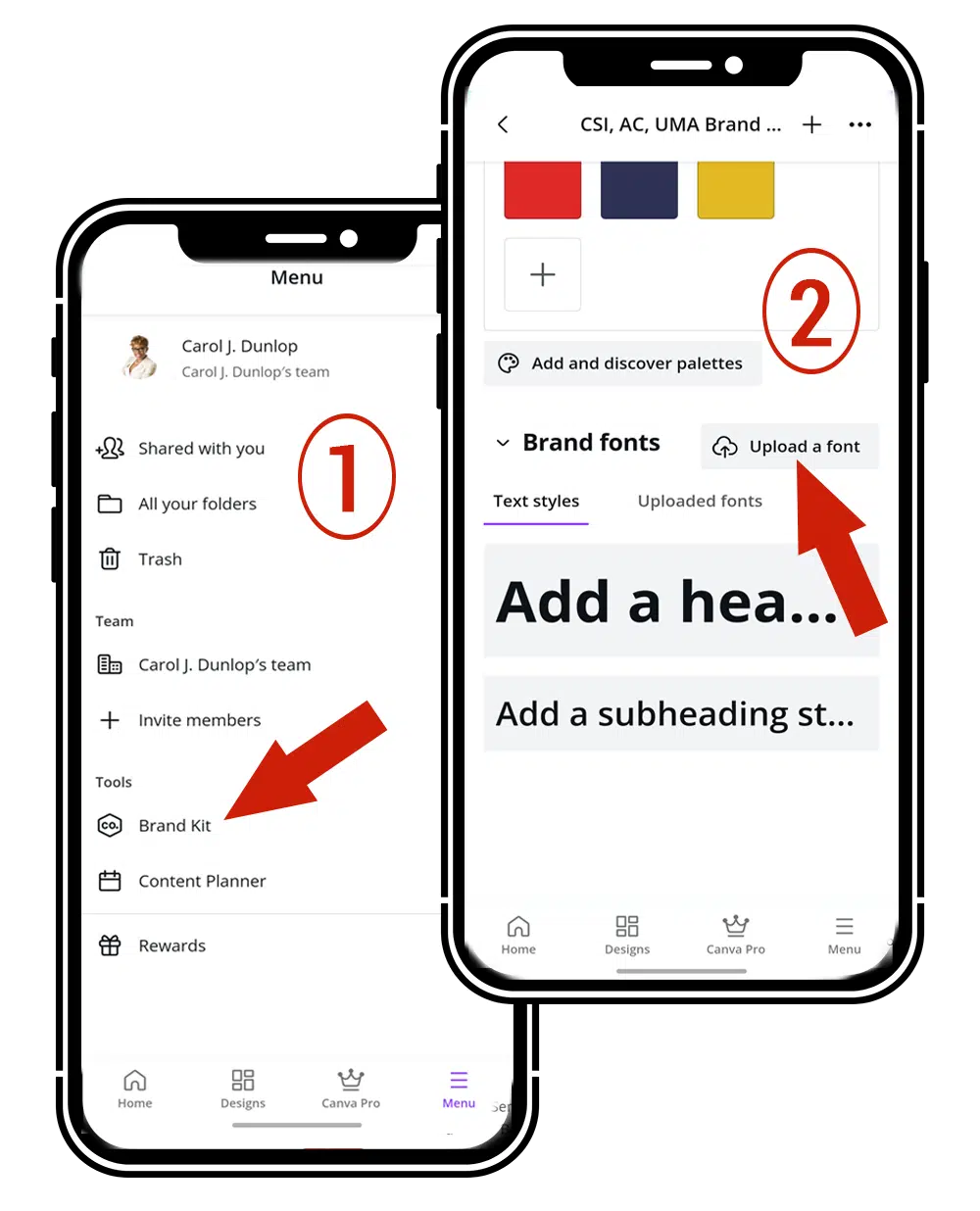
Adding font images to canva via your mobile device is just as easy as from your desktop. Here's how to upload a font to canva mobile:
- Open the Canva app and go to "menu."
- Click "Brand Kit" under Tools.
- Scroll to "Brand Fonts" and then click "Upload a font."
Follow the remaining steps from How to Upload Fonts listed previously.
Using your Uploaded Fonts in Canva
After you've uploaded your fonts to your canva account, you may use them in any of your projects the same way as you use the pre-installed fonts.
If you are creating designs to sell or for use by others, you will need to make sure you are only using the font selection that's avaialble in the free account.
Downloading Fonts to Your Computer
If you would like to download the free fonts that are available in Canva, click the text in your project that you want to download. Then look in the top left window for the name of the font used.
Copy that name and paste it into your browser window.
Your search results will show you where the font is available to download. Most of the time, it will be Google Fonts or one of the other free font platforms listed previously.
Now, you can use the same fonts in your Canva account as you do on your desktop or laptop and Vice Versa.