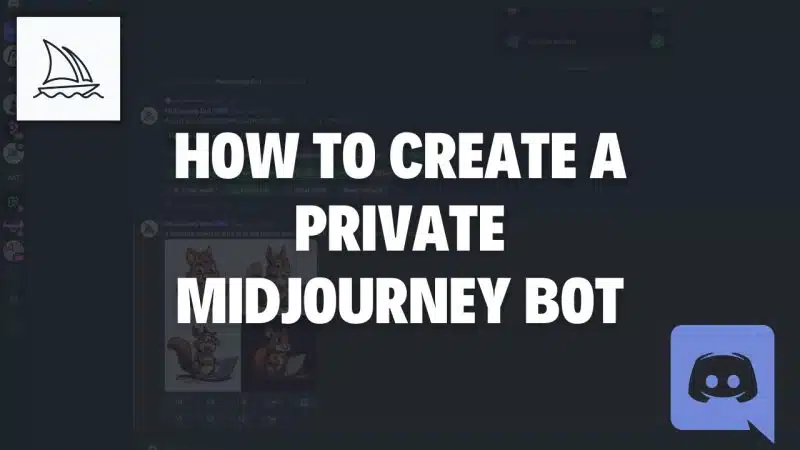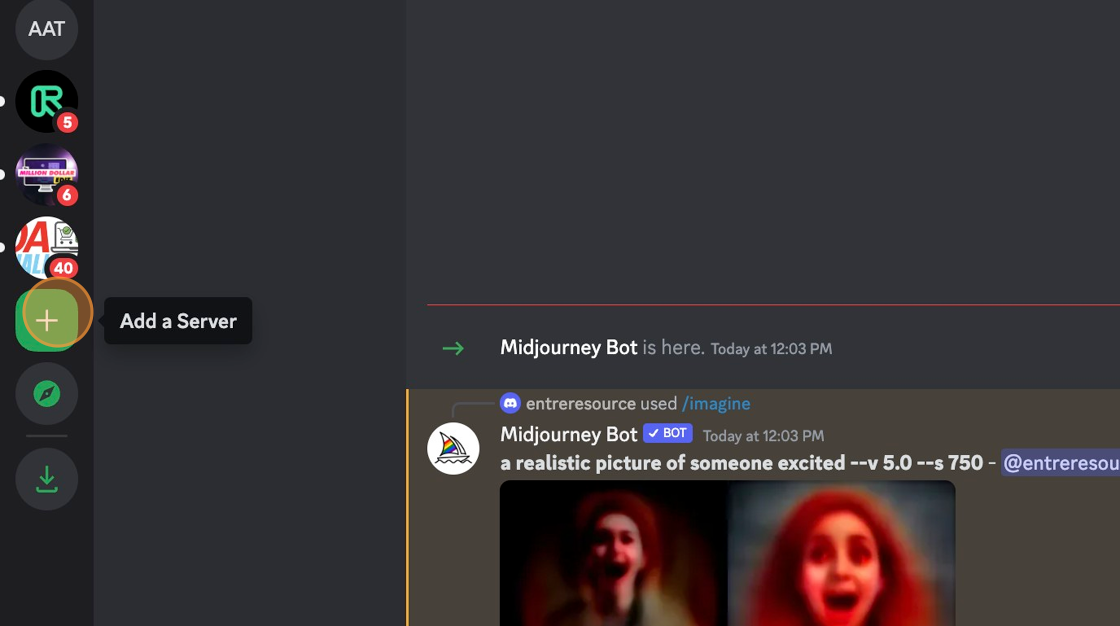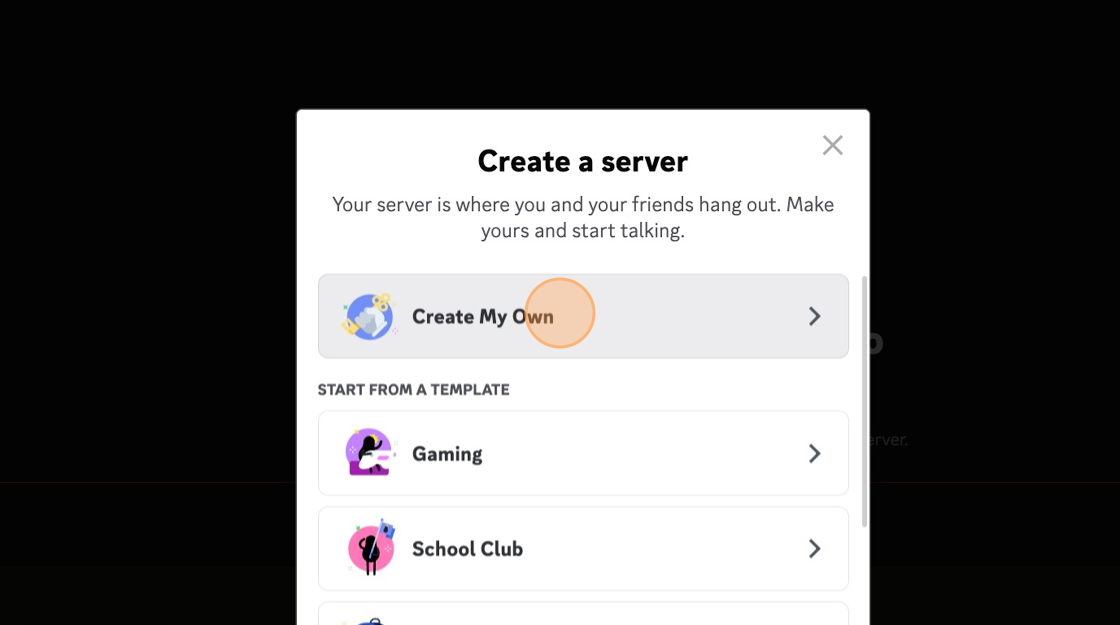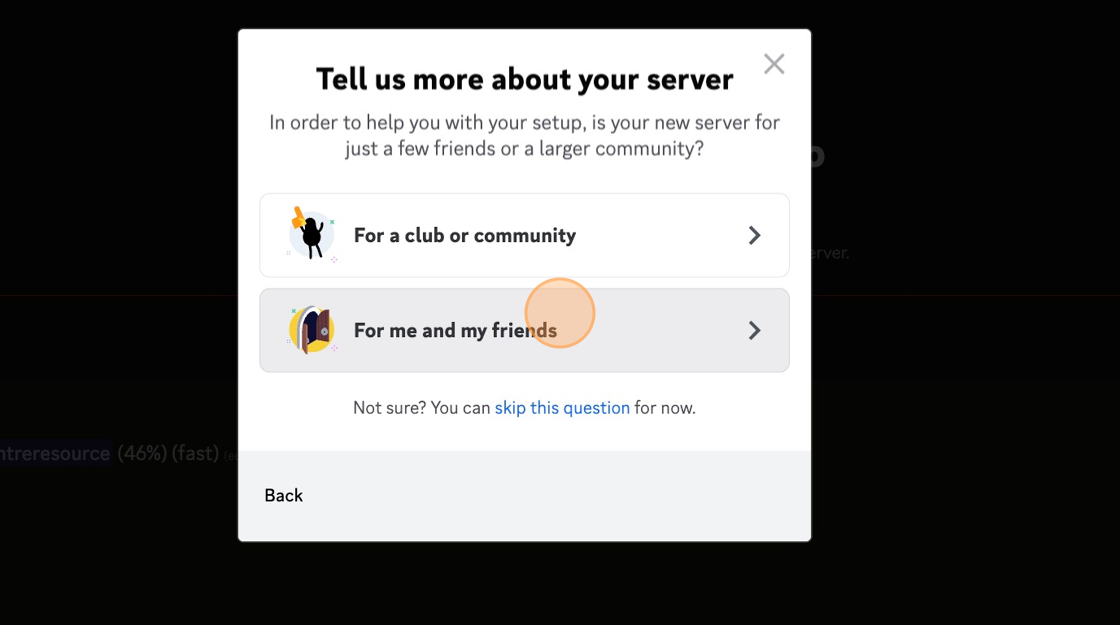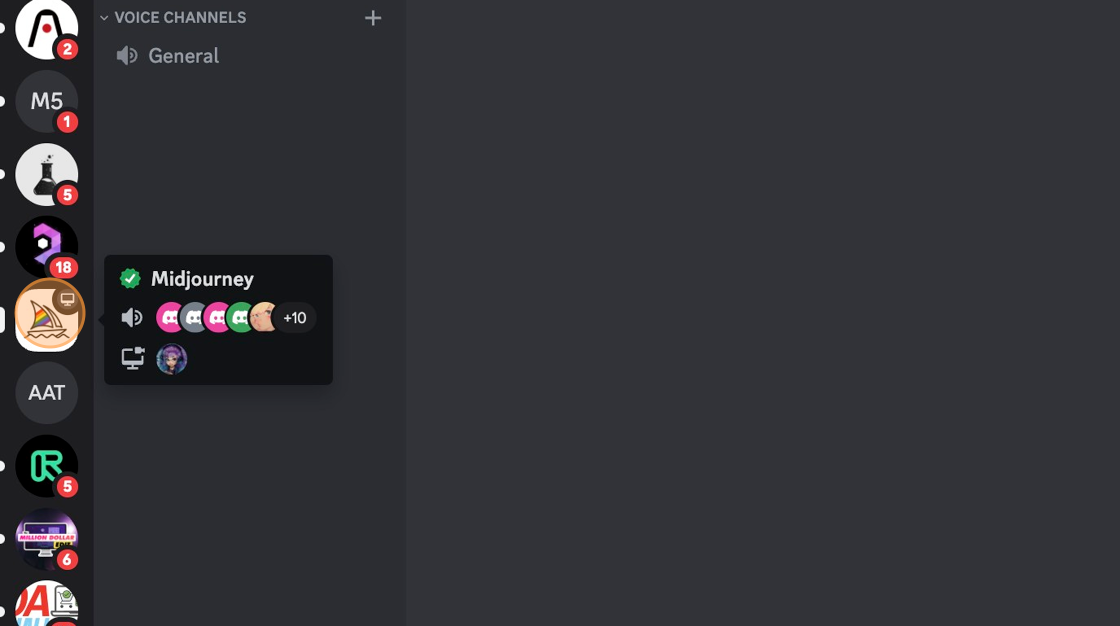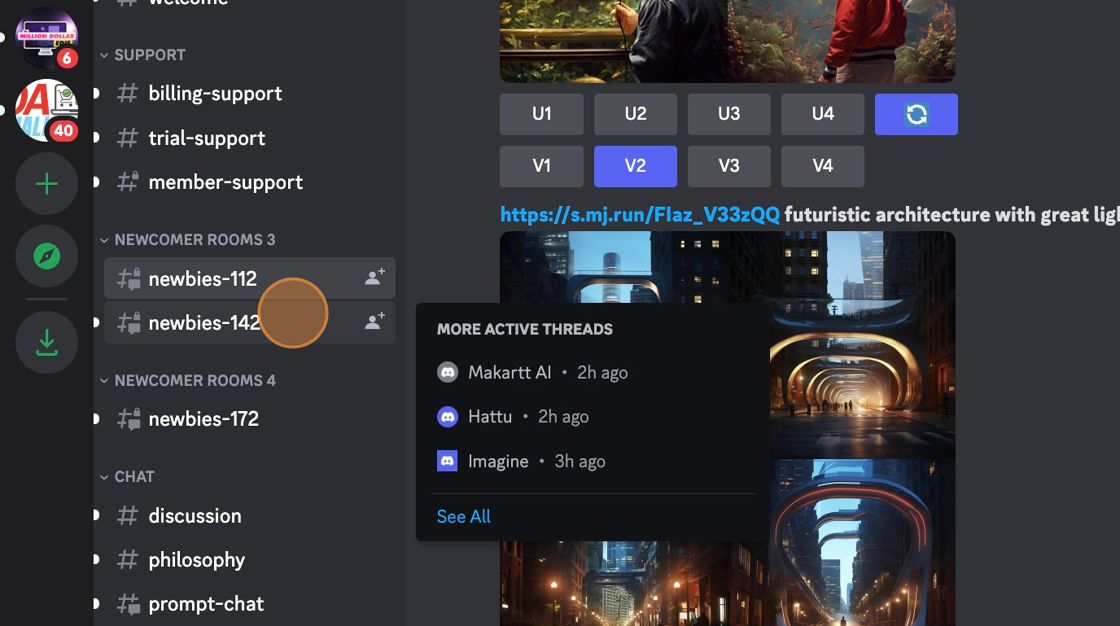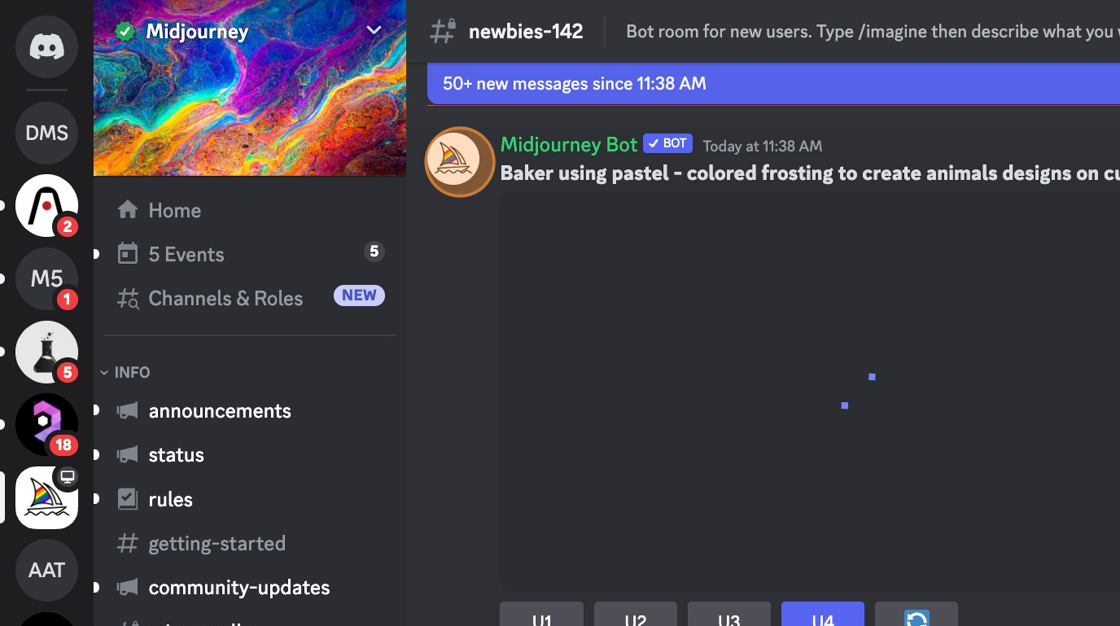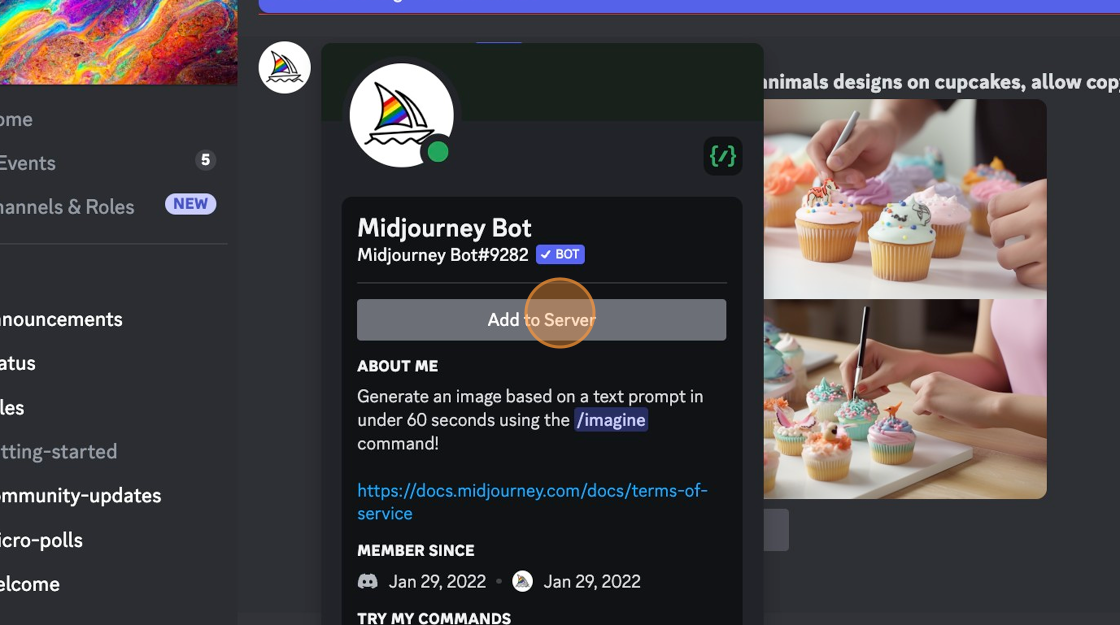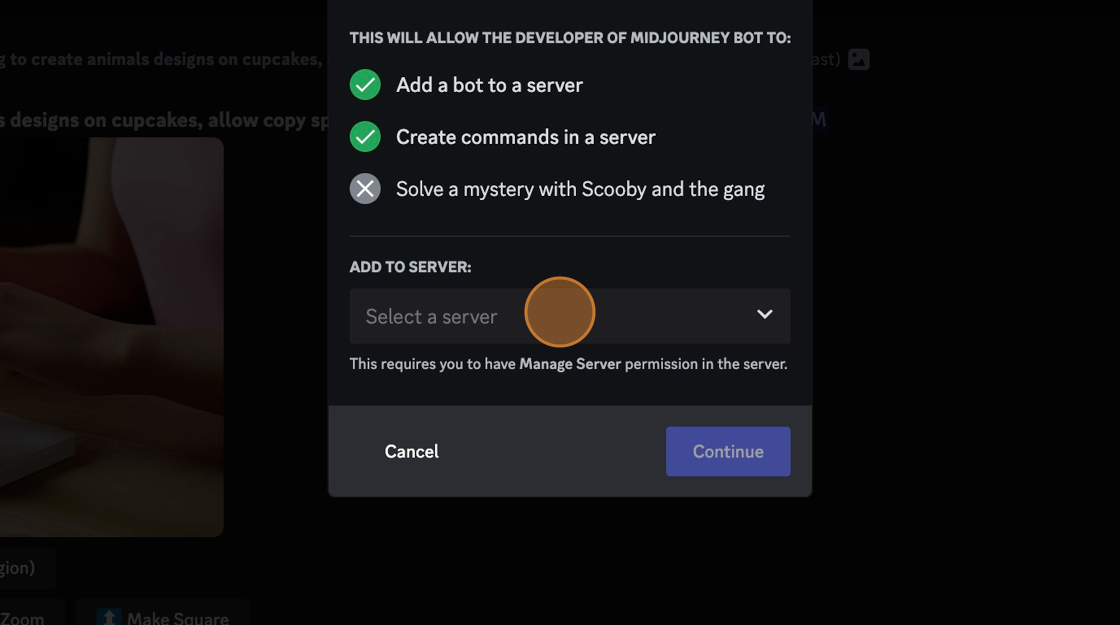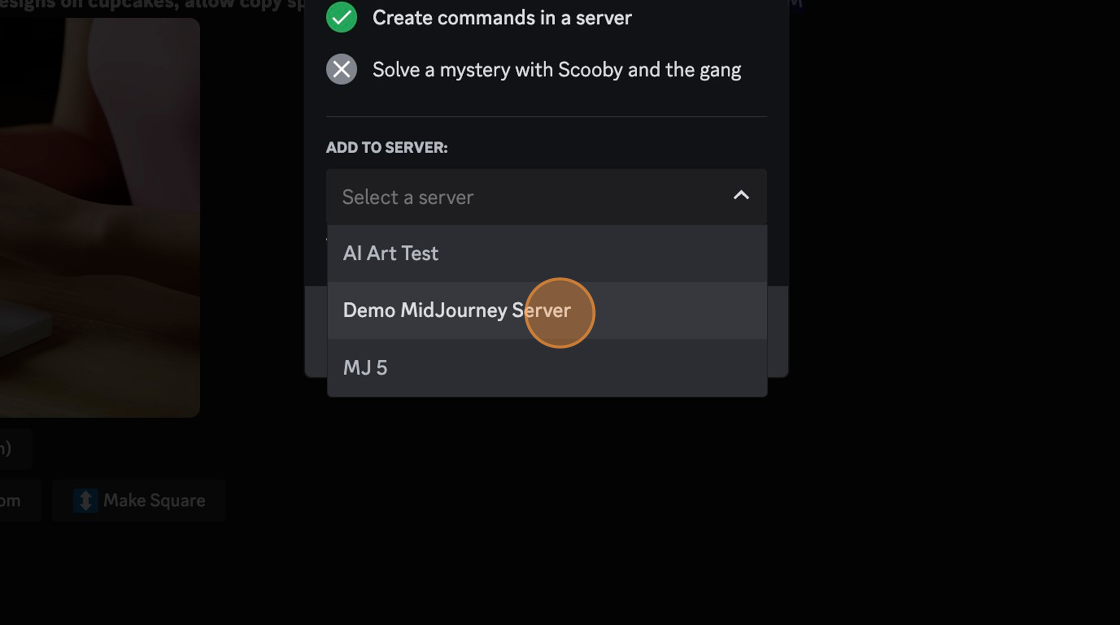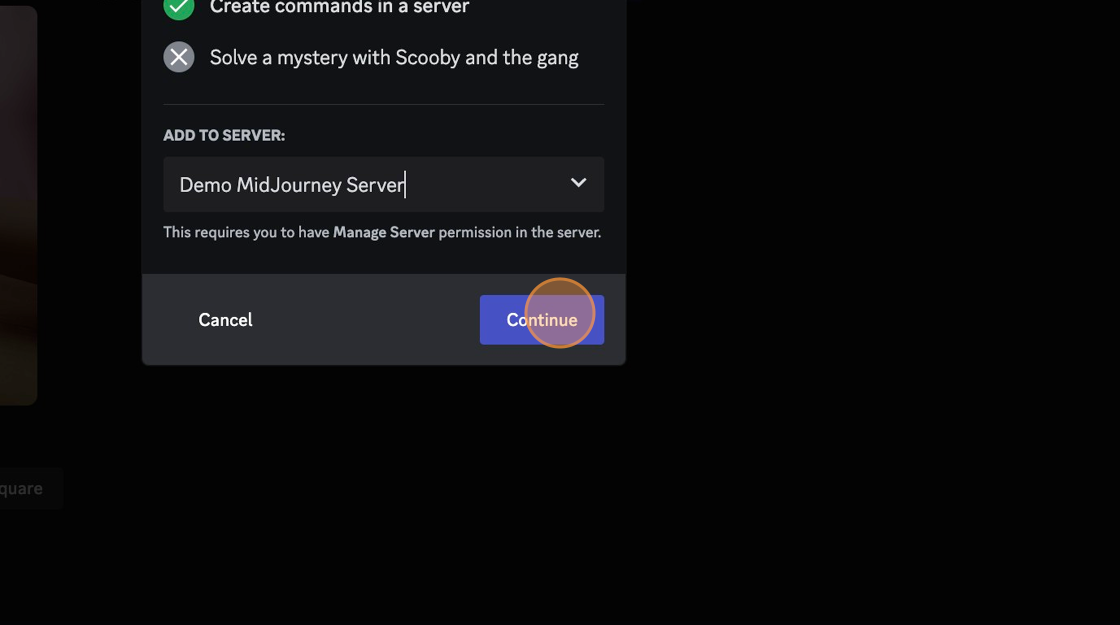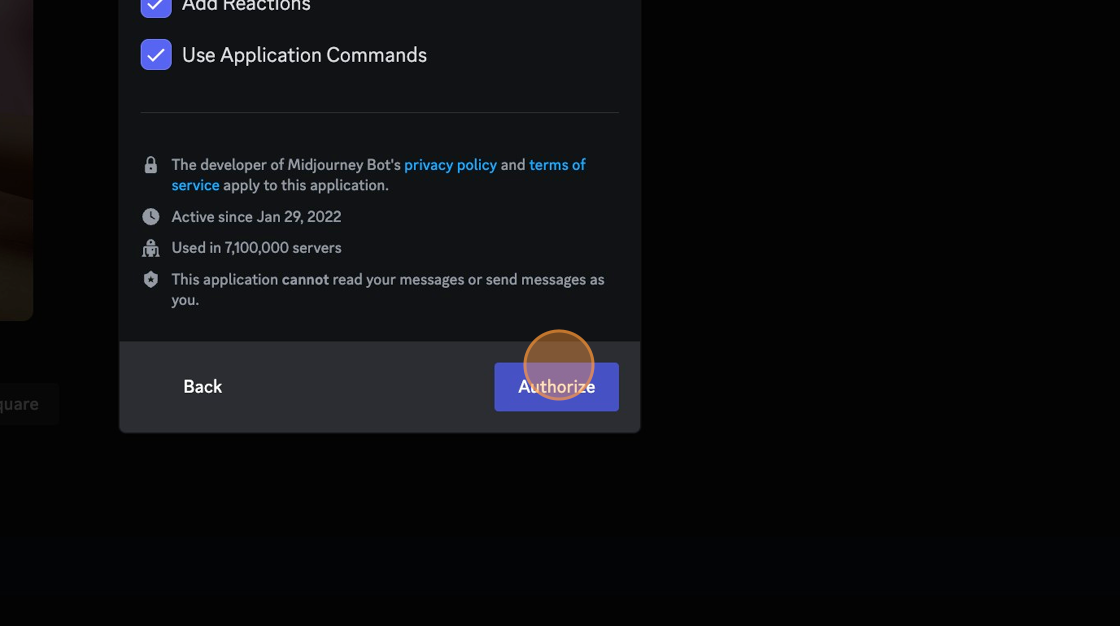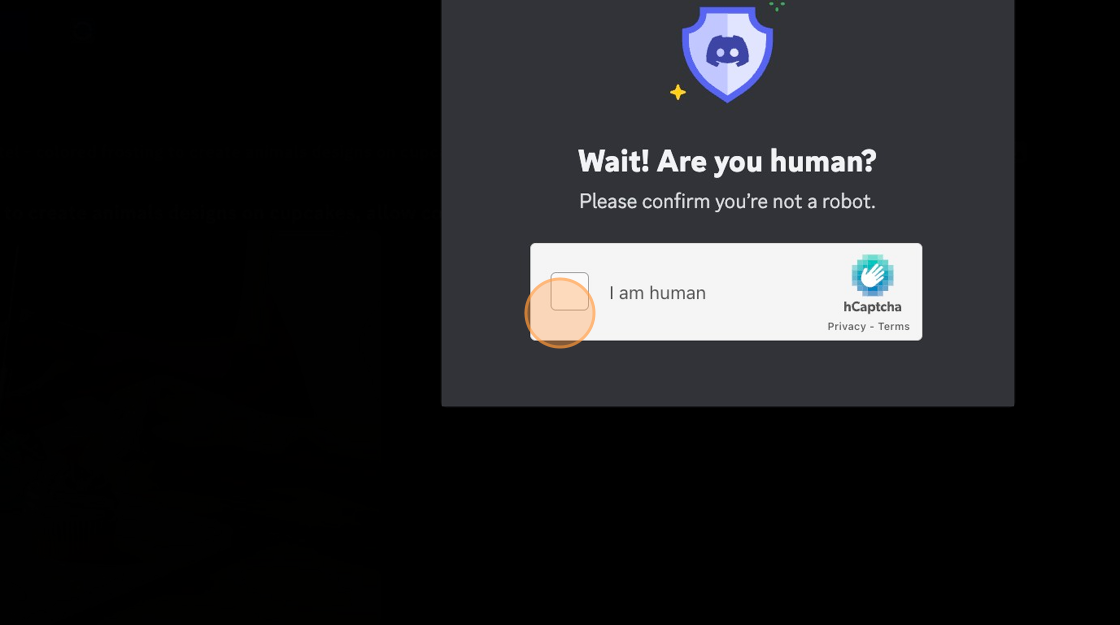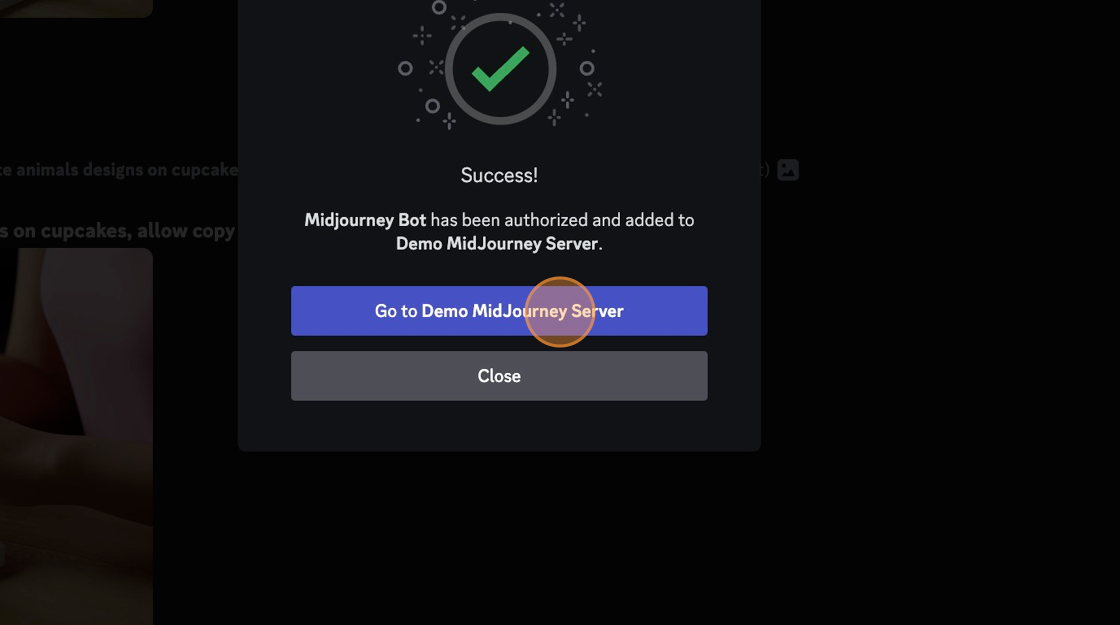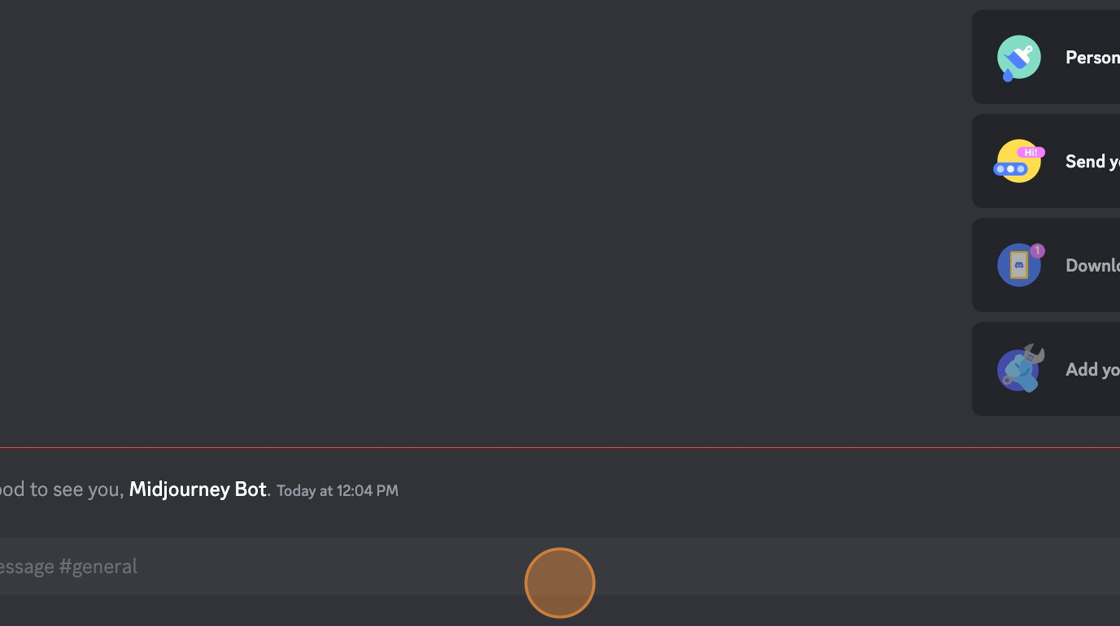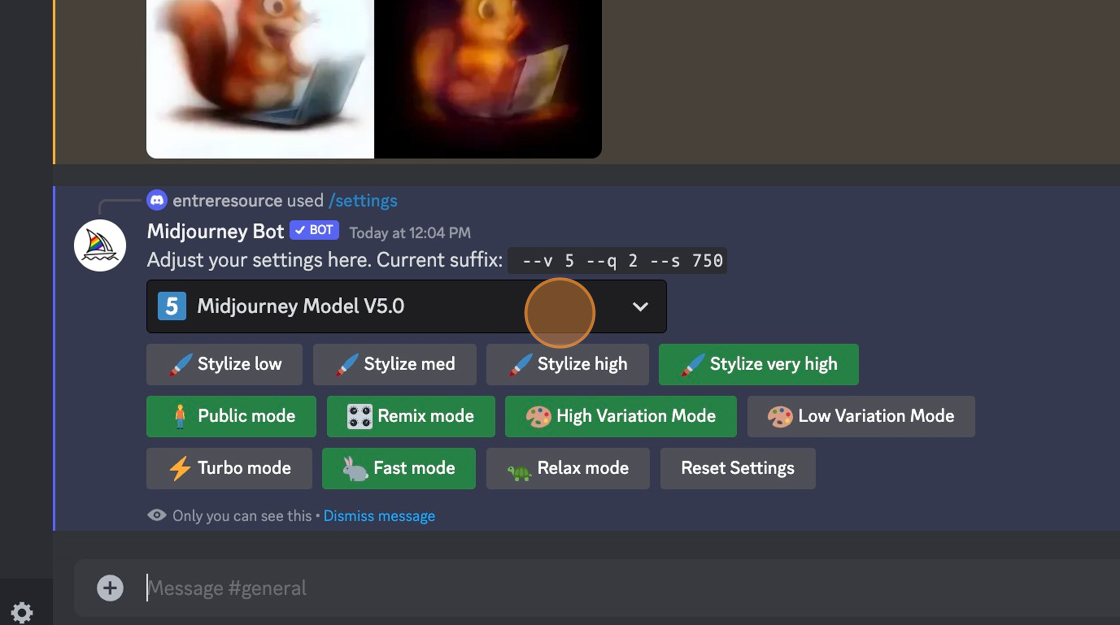Have you tried using MidJourney in one of the public "Newbie" rooms? It's a nightmare! There are so many people making designs that yours quickly gets pushed way up the server before it's even completed.
Fear not, you can create a MidJourney bot on your own, private server that is totally your own. Here's how.
1. Navigate to https://discord.com/channels/@me
Create a New Server
2. Click the + icon to Add a server
3. Click "Create My Own"
4. Click "For me and my friends," you can choose club or community if you'd like. It doesn't matter.
Add Your Bot
5. Now that your server is set up and named, navaigate to the sidebar and click the "Midjourney" icon.
6. Navigate down to any of the newcomer rooms. For this example, we will select "newbies-142" but you can choose any that are available.
7. Click on the MidJourney icon.
8. Click "Add to Server"
9. Click the "Select a server" field.
10. Choose the server you just created.
11. Click "Continue"
12. Click "Authorize"
13. Confirm you're human.
14. Click "Demo MidJourney Server"
15. Now let's test it. Start by adding a message.
16. Type "/imagine and then your prompt.
Tip: Your bot should now be working. If you'd like to edit the settings, do /settings and press enter. You'll get a screen like the one below that shows various options you can customze.
17. Customize your settings to your liking.