There are a number of reasons you might want to find the original publication date of a website or specific web page.
- You might be referencing a website in an academic article and need the published date for proper MLA style or APA style citation.
- Someone accused you of steal their website content but you want to prove that they published their content after yours, so you need to find their original publish date.
- Perhaps you're doing research for a topic and you want to make sure that you find the most up to date content and need the date (duh) to ensure that.
More often than not, there will be a date showing when the content was published (some websites will also show a copyright date if applicable). This is especially true of news websites and academic pages.
But what if the published date isn't there in plain sight? Or what if you believe a blog post or web page was updated and you want to see the original date of posting (not the most recent update)?
In this article, I'll show you several tried and true ways to find the original publication date (the earliest date) of any web page, blog post or even just entire website.
4 Important Dates for Web Pages and Websites
There are 4 types of dates we can locate for web pages and websites.
- The publication date - This is the date that the content officially went "live" on the internet.
- The indexed date - This is the date that search engine bots (Bing, Google etc) first "crawled" the website and indexed it so people could find it in search engines. Search engines are becoming very good at using their spiders to crawl websites so the publication date and indexed date are very often the same.
- The cache date - This is the most recent time that search engine bots crawled a website. This time can vary but is typically between a couple of weeks.
- The recently updated date - It's a good practice to regularly update old content so many website owners update their older content and put a "last updated on" date to let visitors know that it's fresh. This can cause confusion though if you need to official publication date. If you're citing something in MLA or APA formatting however, the most recently updated version is the date you will want to use anyway.
In this article, we're focusing on finding the original publication date.
The Obvious - Scan the Page or Site Manually
I know...I know, you didn't spend the time Googling this article just to hear me tell you to look with your eyeballs, but I have to include this!
This is the most basic method and it is flawed if you need to know the publication date with real accuracy. The published on date is standard for most informational type websites (I had to proactively remove mine from my this website); however, that date doesn't mean that the content was first published at that time. In fact, the date shown on a page is extremely unreliable if you need to know original publication date for
But a simple CMD + F on Mac or CTR + F on PC followed by "date" or "published" will likely show you the published or recently updated date for any mainstream article.
This isn't the case for most other types of web pages though (sales pages, product pages, website's homepage, landing pages etc) but it is almost always the case for news sites and many blogs.
Method #1 Analyze the URL
Many websites include the date of publication in the page url structure. This might be an approximate publish date since most filter by year and month and not as granularly as day.
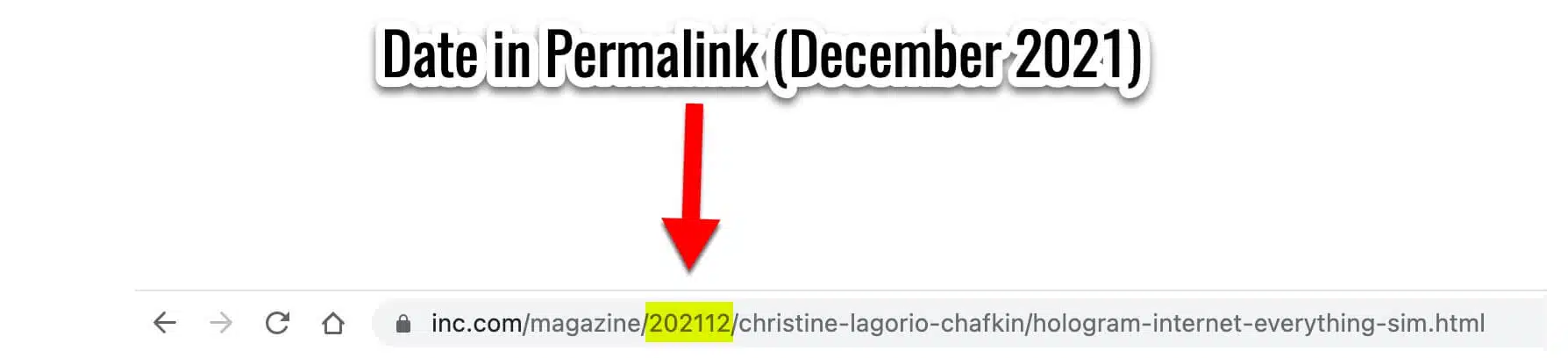
To see if the date is in the page url, navigate up to the browser address bar and look for something like this.
https://websiteofinterest.com/2021/6/the-post-your-researching
In the example above, the original published date would be in June of 2021. Yes, this is of course an approximate published date since we don't have the exact day of the month.
This method is more reliable than the published on date that a site might show on a web page since it's unlikely they'd create a new slug (URL) when they updated an article. That is a no-no in online writing.
Method #2 XML Site Map
If as website has only a few pages or posts, this method can work but it can be pretty janky.
In the browser search bar, type the website in this format whateverwebsite.com/sitemap.xml.
I did this with my friend Chris's website SmartBusinessTrends.com and this is what I got.

If I wanted to see the dates of specific post, I'd click on the URL that includes /post-sitemap.xml and for a page (like the homepage) I would select the /page-sitemap.xml.
This may or may not turn up results and it might not show publication date, just last modified date so it's not my favorite approach.
Method #3 Website Source Code
We can find the publishing date or modified date inside of a website's source code if you know where to look.
The page source is publicly available information that we can access by right clicking anywhere on the page and clicking "view page source".
Step #1
If you're using internet explorer or another browser besides Google Chrome, it might say something like “View Page Info”.
Side note: The keyboard shortcut to open the source code directly is Command+U on Mac and Control+U on Windows.

Step #2
Next, you'll want to open the find feature on your browser. On Mac, I press Command + F and on PC you will press CTRL + F.
Type in any of the following (if one doesn't work, continue on to the others).
- Date
- Published
- PublishedDate
- datePublished
- published_time
This should bring you to a date in the source code.
The date will be listed in year, month, day format. This can also show the most recent date of modification.
Method #4 Internet Archive Wayback Machine (Archive.Org)
When it works, this is the best answer to the "how to find publication date of website" question. Unfortunately, it doesn't work for every website and web page. It only works for publicly available web pages and some pages or websites may not have been crawled or available to search engines when they were first published.
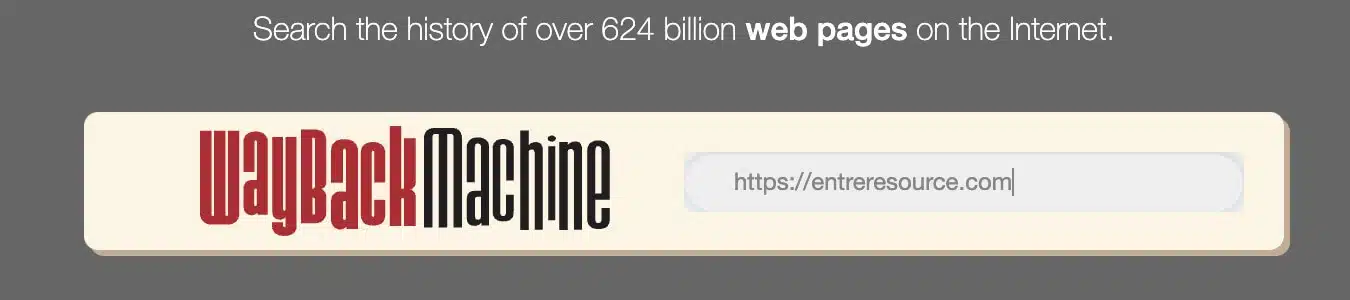
The wayback machine is also super freaking cool because it takes "screenshots" that are time stamped over the years and it lets you engage with exactly how a website used to look at a given point in time.
Like here's what this site used to look like (I know, insanely ugly).
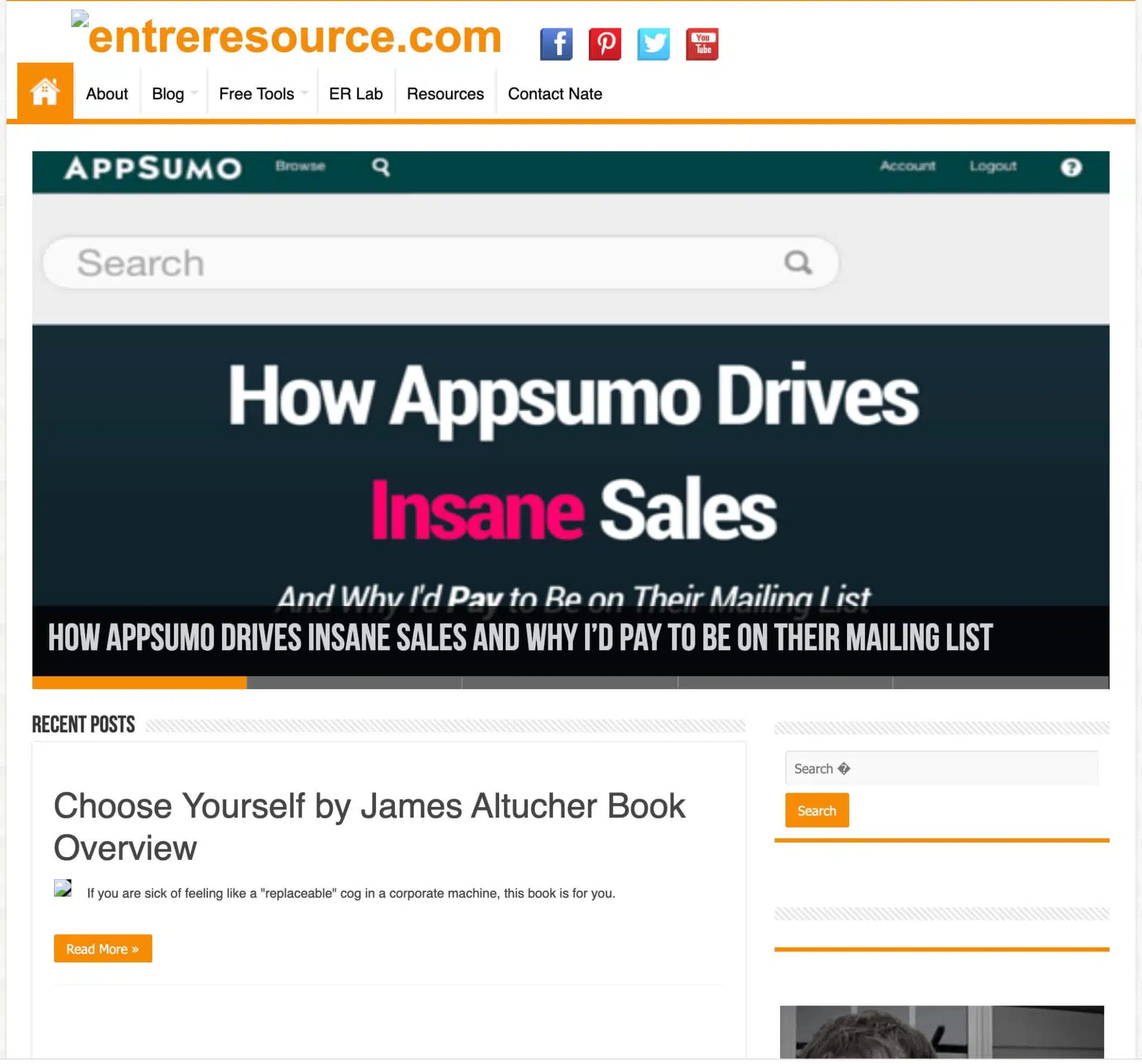
Method #5 Google Search Trick
Google search results may or may not show the publication date of an article.
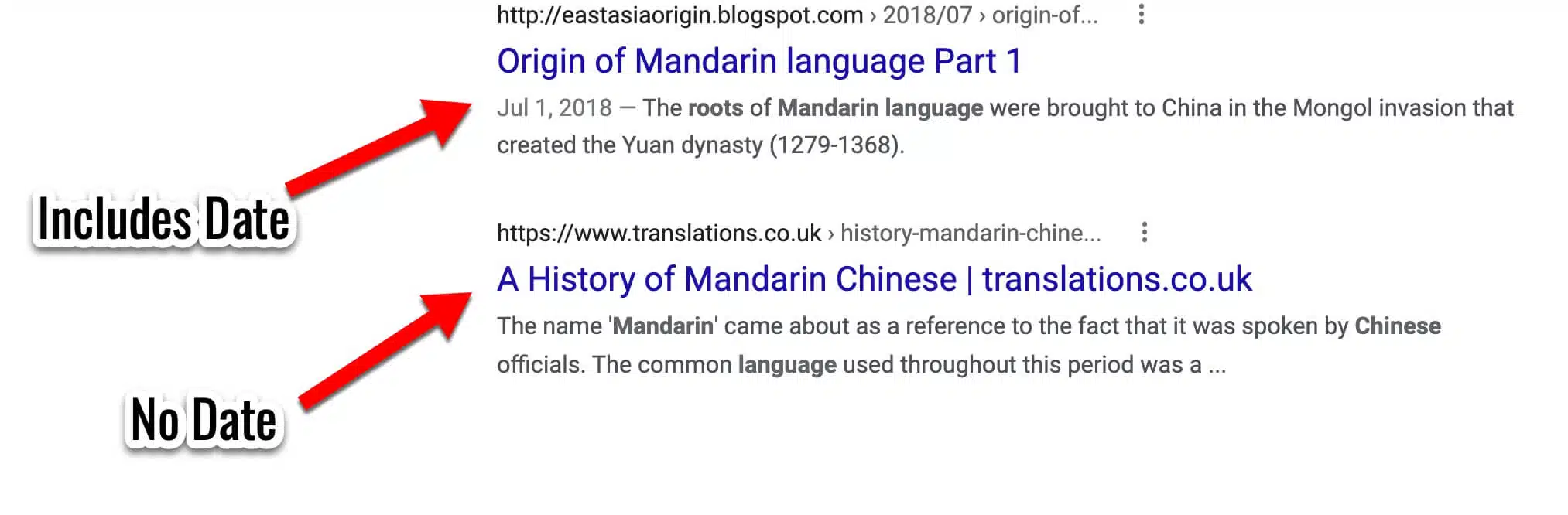
However, there is a trick we can do to make it appear everytime.
This is by far the most accurate method to find the publication date of a web page or website. It works especially well for finding the publication information of entire websites (when they first launched). Here's how to do it.
Step #1
In the Google search box, type the following.
First, type inurl: and then paste the url of the article or website you're investigating.

Run the search (hit enter).
You'll see search results that look like this...
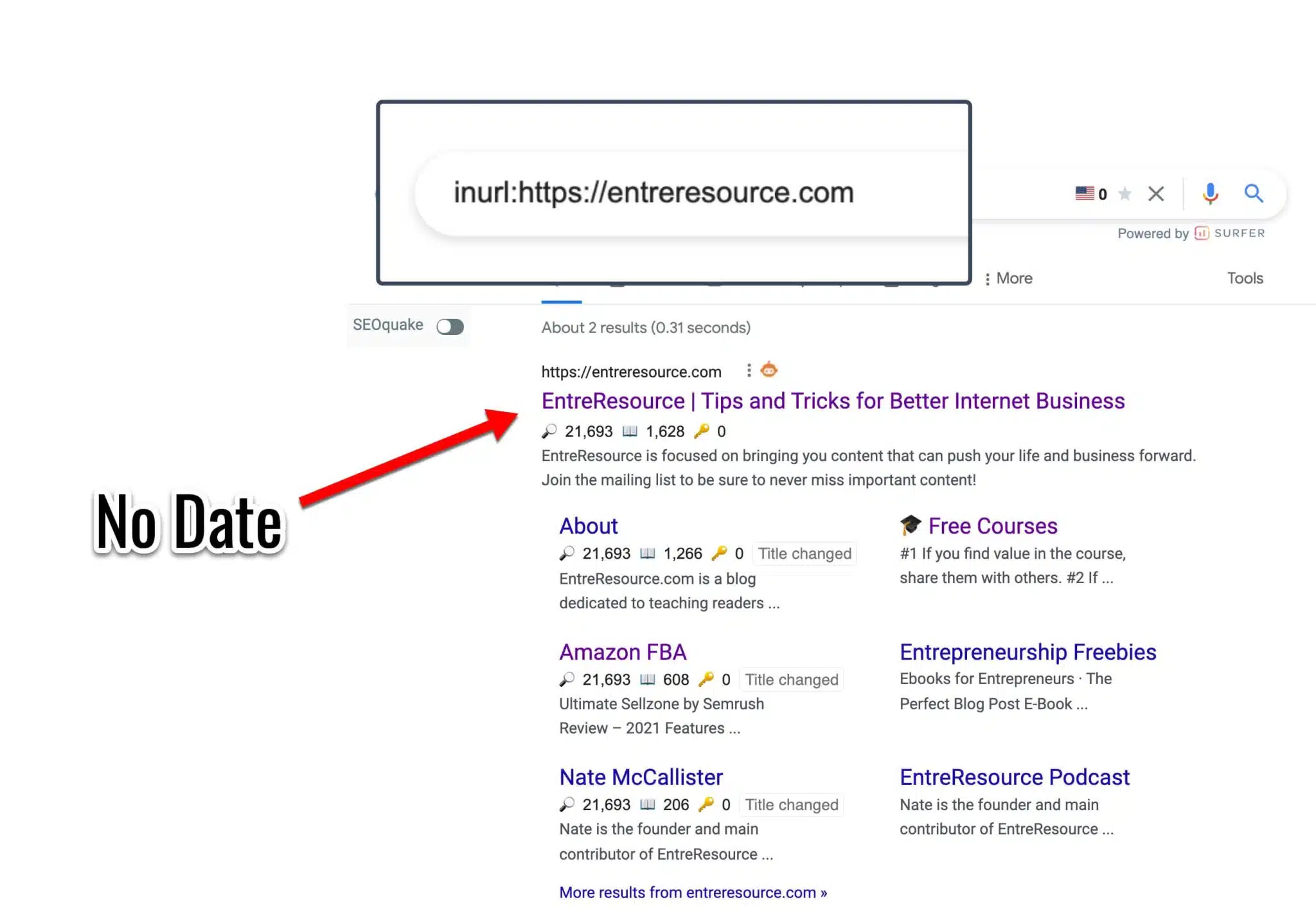
There is a meta description, blog post title (or website page title) but there may or may not be a date listed. To find the published date, we need to take it one step further.
Once the page has reloaded and the results are shown, navigate to the browser's address bar at the top of the web page. It will now show a very long string of text.
Here is what the exact text was for my example with EntreResource.com
https://www.google.com/search?q=inurl%3Ahttps%3A%2F%2Fentreresource.com&rlz=1C5CHFA_enUS843US843&oq=inurl%3Ahttps%3A%2F%2Fentreresource.com&aqs=chrome..69i57j69i58.21117j0j1&sourceid=chrome&ie=UTF-8
Step #2
Place your cursor at the far end on the right side of the address bar, right click and and paste this short string of text to the end of the URL &as_qdr=y15
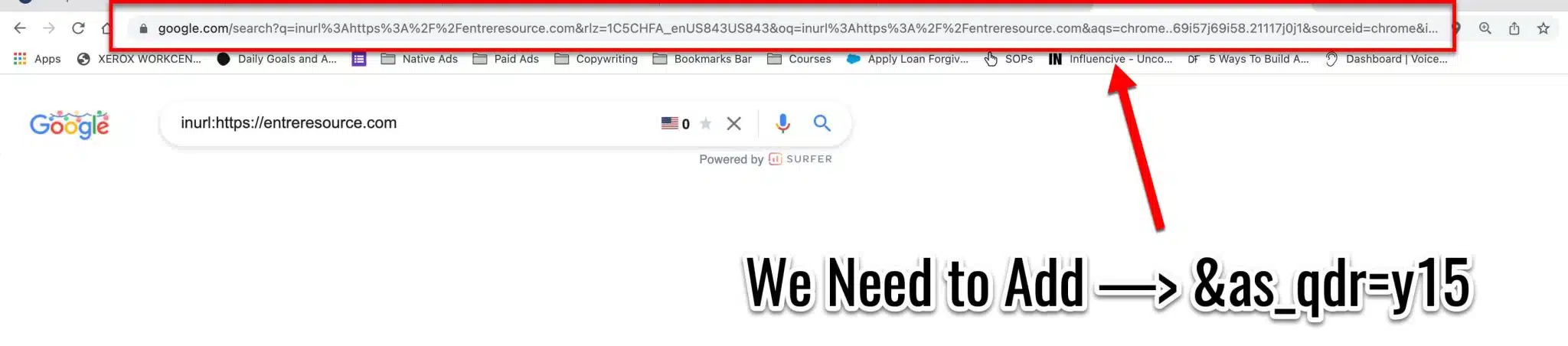
Here is what the exact URL looks like now for my example.
https://www.google.com/search?q=inurl%3Ahttps%3A%2F%2Fentreresource.com&rlz=1C5CHFA_enUS843US843&oq=inurl%3Ahttps%3A%2F%2Fentreresource.com&aqs=chrome..69i57j69i58.21117j0j1&sourceid=chrome&ie=UTF-8&as_qdr=y15
Now, press search again (press enter) to run that new URL.
The indexed date will now appear in Google search results. This is the earliest date of known publication.

Yes, it is possible that the content was created before it was indexed, but it's unlikely that it was more than a day or so earlier than shown.
Additional Useful Information
- If you still can't find a published date and you need to cite it, use n.d. for no date (according to the APA Help guide).
- Find the oldest comment to verify age . This will give you a rough idea of age. f you suspect that a page is older than the published on date, navigate down to the comments and see when the first comment was published. If it's older than the original published date that is shown, the publisher likely updated the article and just updated the published on date to match the update date instead of showing last modified date.
- There will always be shortcomings to any method we use since it's possible that someone originally published content elsewhere first and then republished on a new website. There also might be issues with people totally refreshing their sites, re-indexing content etc. We do the best we can though 🙂

