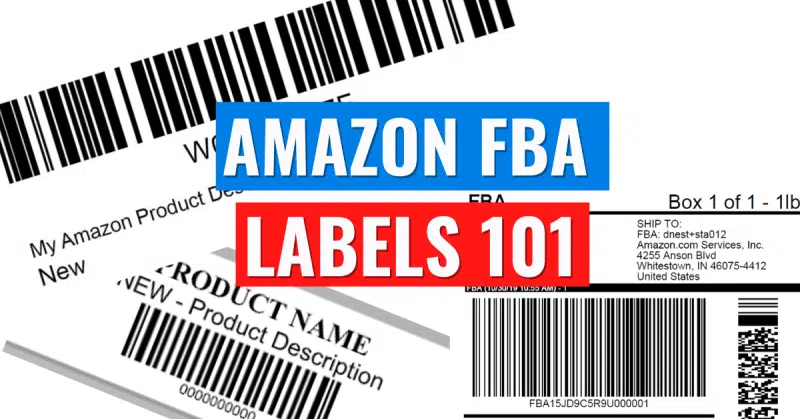This article is courtesy of the great folks at MarketPlaceSuperheros.com.
In 2021, Amazon FBA has grown immensely in popularity… and it’s easy to see why.
A service that frees up your time and reduces operational tasks (and stress!)… a complete no brainer for practically any growing business. Amazon has millions of products available to buy at the click of a button. So it comes as no surprise that their dispatch and customer service processes rely heavily on accurate product labelling and barcodes.
So if you want a slice of the ‘FBA Pie’ you need to know exactly what Amazon wants and provide it for them, exactly how they want it. For any product you send to Amazon for their FBA services, they need to be clearly (and correctly) labelled with accurate information -- get this wrong and Amazon can actually fine you! But don’t worry, in this article, we’ll go through the process of creating and printing labels for Amazon FBA in 2021 so you can get it right the first time, every time!
FBA Label Requirements
Your labels act as a ‘product identifier’. These are unique to Amazon Fulfilment. Your label must include:
- A scannable barcode
- The FNSKU
- Item name
- Item condition
Here’s an example from Amazon:

Note: these labels go directly onto your product packaging. You’ll need a separate label to go along with these labels for shipping your products into Amazon which will go on each outer box that your products will be inside.
Here’s what an inward Amazon FBA label looks like:
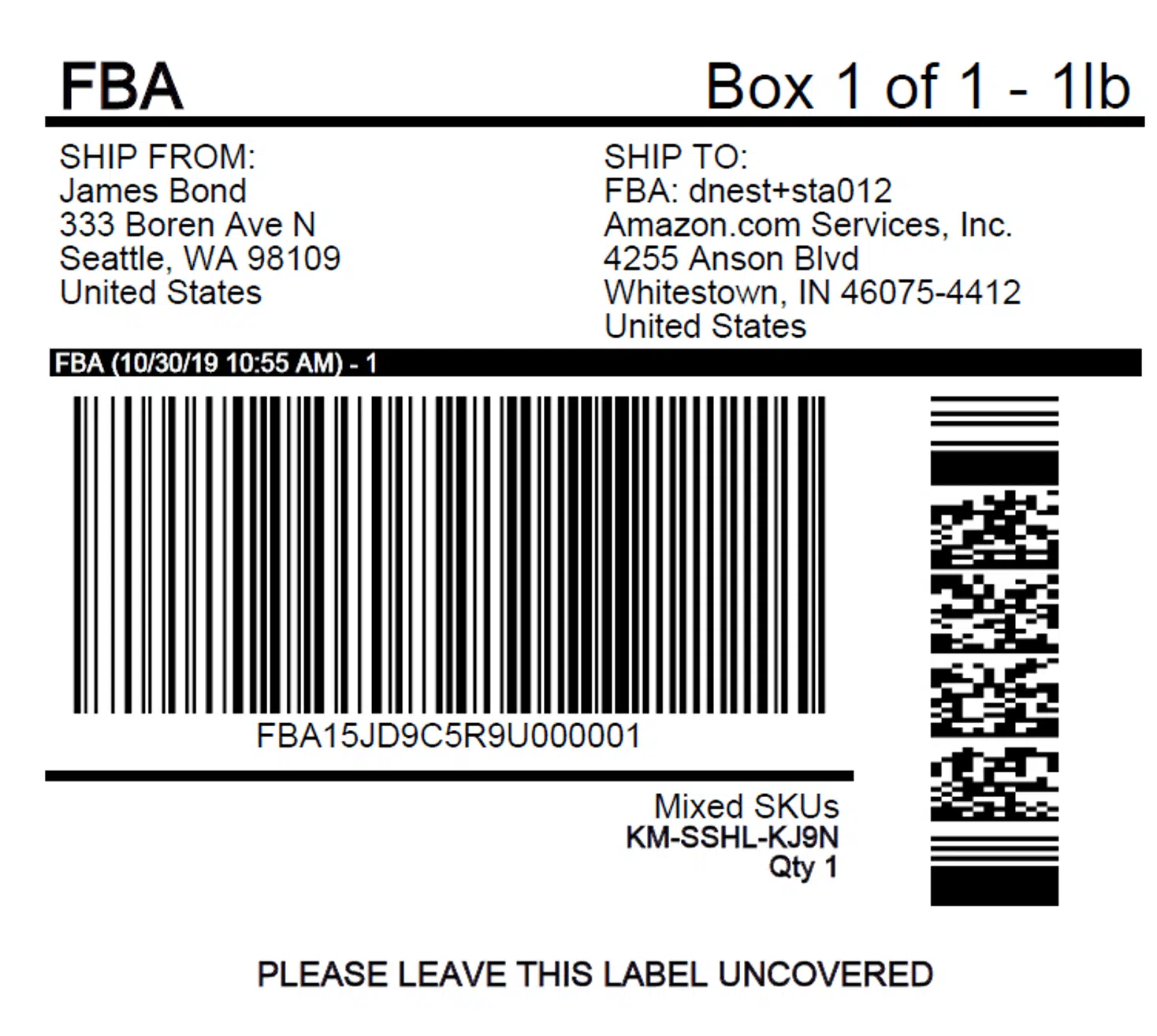
FBA Labels: Which You Need
There are a number of different size options to choose from, depending on the product you are selling:
Option 1:
If your product has no original barcodes, you’re free to choose the size that suits you best.
Option 2:
If your product has original barcodes or barcode labels on it, Amazon requests that these are completely covered to avoid any confusion when scanning - to overcome this, choose a label size that is big enough to cover the original barcode.
Scannable Barcodes
For Amazon to successfully scan your product barcode, you need to have enough ‘white space’ around your Amazon barcode and any related text. Amazon recommends you leave 0.25” (6.25mm) on the sides and 0.125” (3.1mm) from top to bottom.
Here’s an example of a barcode with ample white space:

How to Print A Barcode Label
- Log into your Amazon Seller Central account
- Head to Inventory > Manage FBA Inventory
- Find the product you’d like to create and print a label for
- Select the product, then go to ‘Action on 1 selected’ drop-down menu
- Click the ‘Print item labels’ option
- Select which size label you need from the dropdown menu
- Click ‘Print Item Labels’
Labelling Your Products For Amazon FBA
Once you’ve followed the steps above and printed your labels, make sure you stick them to a smooth, clean, and flat surface of your product packaging, remembering to cover any original barcodes. Don’t place the new barcode on an uneven surface or the corner of your packaging, as this can make it harder to read and scan.
Summary
It may feel like FBA makes sellers jump through a lot of hoops -- but for many merchants, the payoff is worth it!
Amazon FBA opens you up to sell in a greater geographical area, as well as handling a lot of the shipping logistics for you, freeing up more of your time to focus on growing your business!