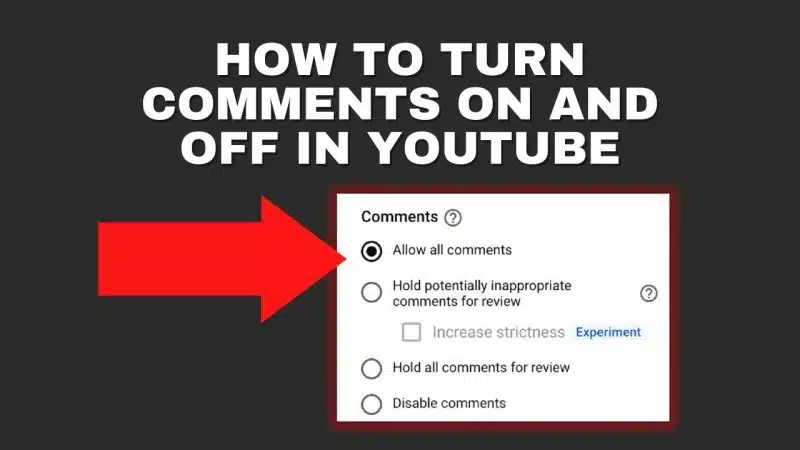Whether you are a YouTuber or just someone who likes to watch videos, chances are you have come across a video with the comments turned off. Maybe you were interested in what others had to say about the video but couldn't see the comments because they were turned off.
Or maybe you were trying to avoid the negative comments that can sometimes be found on YouTube videos. Whatever the reason, there are times when you might want to know how to turn comments on or off on YouTube.
Luckily, it's easy to do and only takes a few steps. In this article, we will show you how to turn comments on or off on YouTube and moderate comments if you decide to leave them turned on. Let's get started.
How to Turn Comments On Or Off On YouTube?
Turning comments on or off is a simple process that only takes a few steps. Here's how:
Step #1 Log into your YouTube account and click on "YouTube Studio"
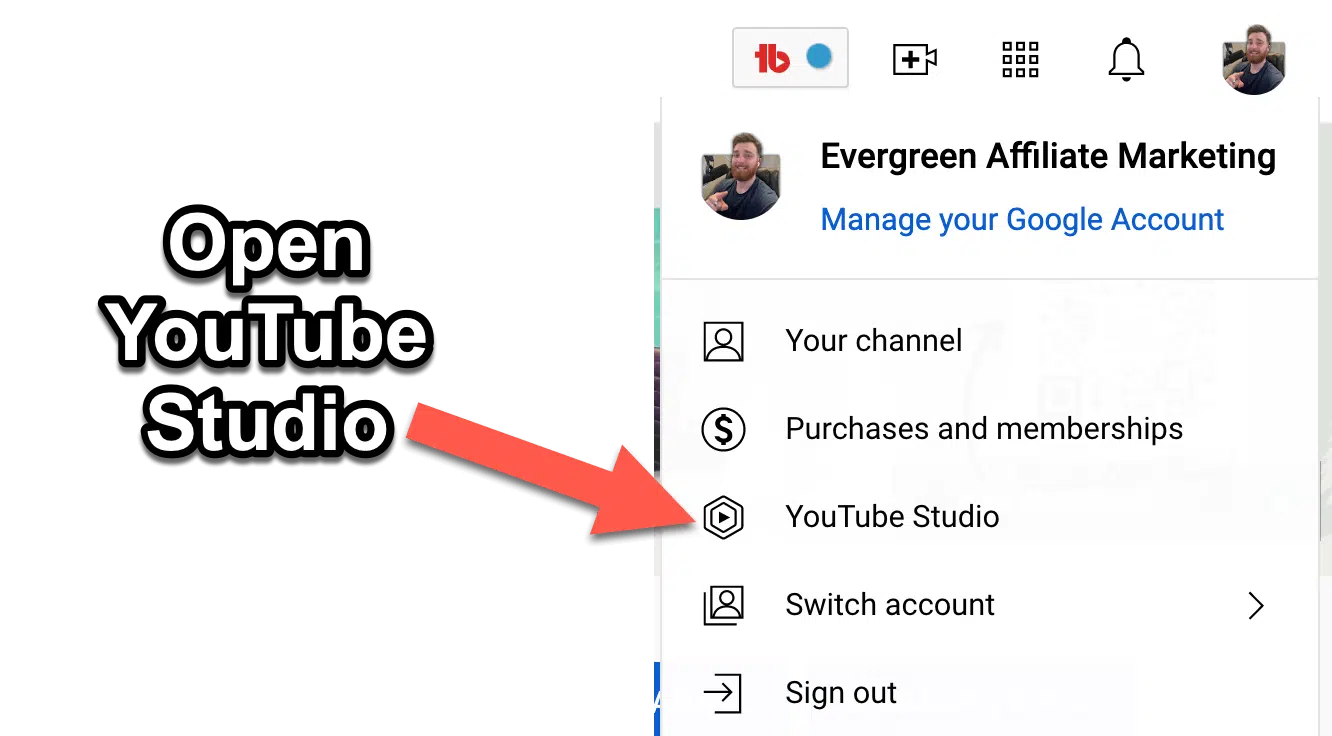
Step #2 Click on "Content" on the left side of the YouTube Studio dashboard.
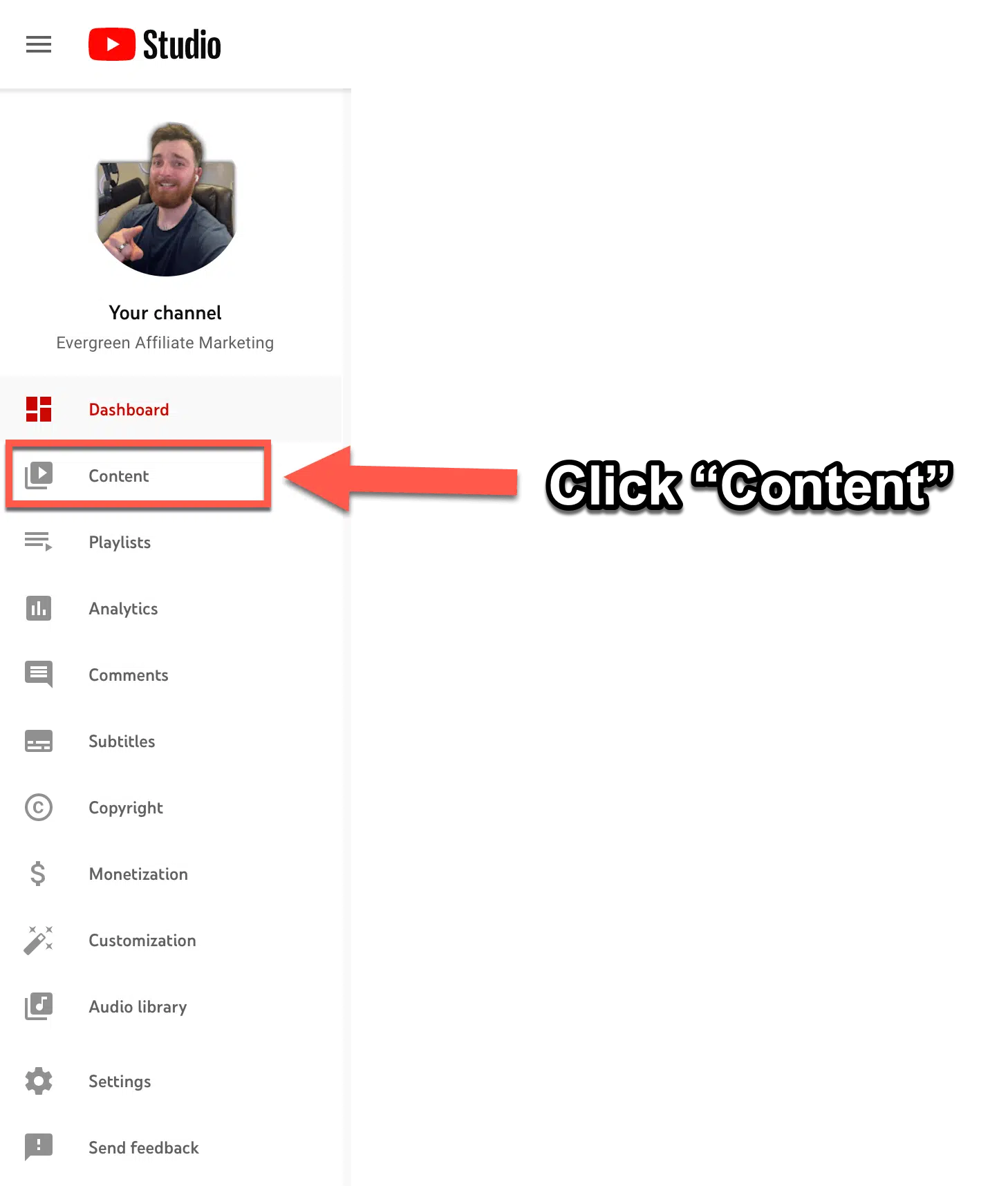
Step #3 Find the video you want to turn comments on or off and select the "details" button (it looks like a pencil).
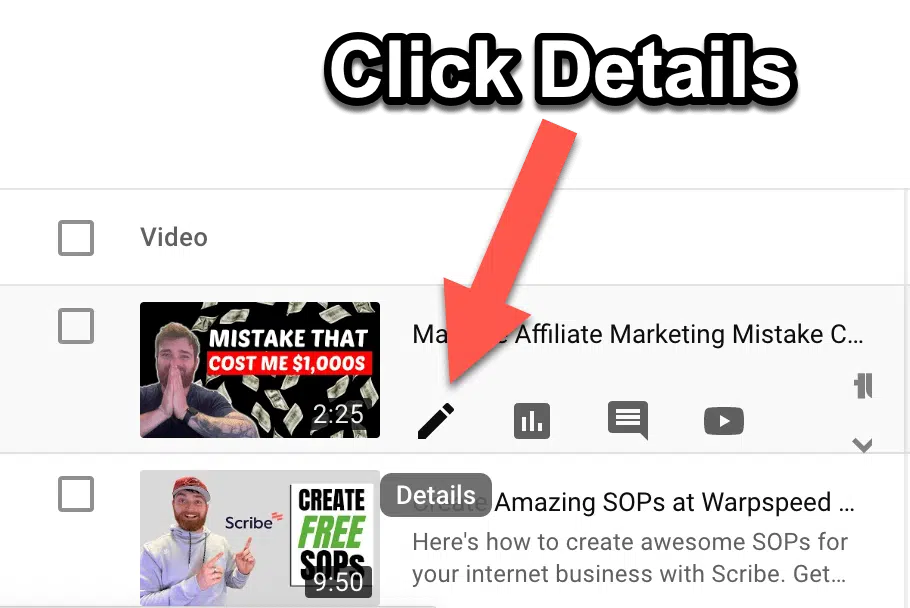
Step #4 Scroll to the bottom and you'll have several comment control options.
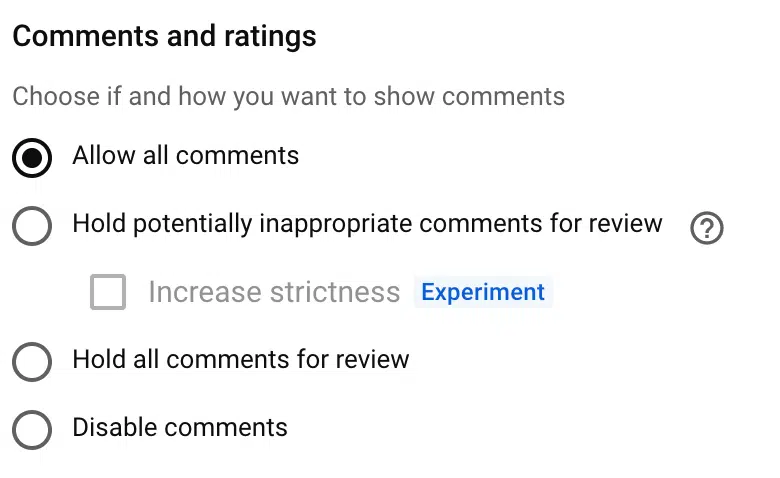
There are different options under Comments: "Allow comments on my channel" and "Hold all comments for review." If you want to turn off comments entirely, simply uncheck both boxes. If you only want to moderate comments, leave the first box checked and check the second box as well.
Step #5 Once you've made your choice, scroll to the top of the page and click "Save." Your changes will take effect immediately.
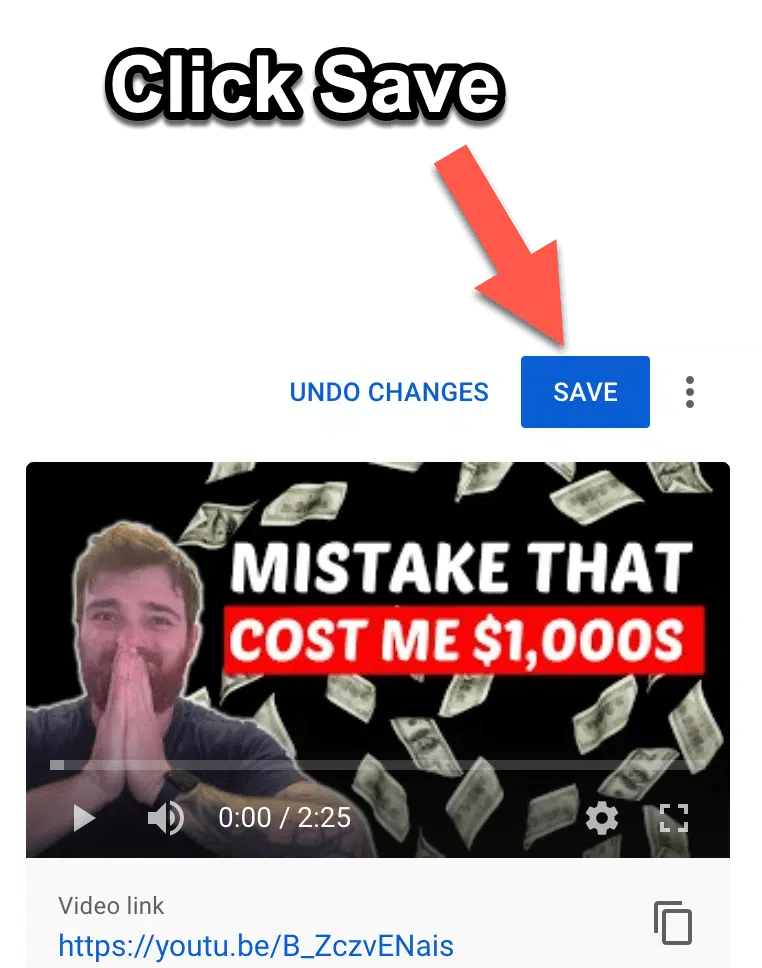
That's all there is to it. Whether you're looking to encourage discussion on your channel or just want to keep things tidy, managing comments is a breeze with these steps.
Disable Or Enable Comments Through Mobile
If you want to disable or enable comments on your YouTube app videos using a mobile device, you can do so by following the steps mentioned below:
- Go to the YouTube Studio app and select the 'Videos' option.
- Find the video for which you want to change the comment settings and tap on it.
- Tap on the pencil icon located at the top of the screen.
- Swipe over to find the 'Advanced Settings' tab and scroll down till you see the 'Comments' option.
- You can now choose to enable or disable comments for that particular video by tapping on the required option.
- Tap 'Save' to confirm your changes.
How To Turn Off YouTube Comments By Default?
To turn off comments by default, head to your YouTube account's settings page by clicking on the bottom right corner icon and selecting "Settings."
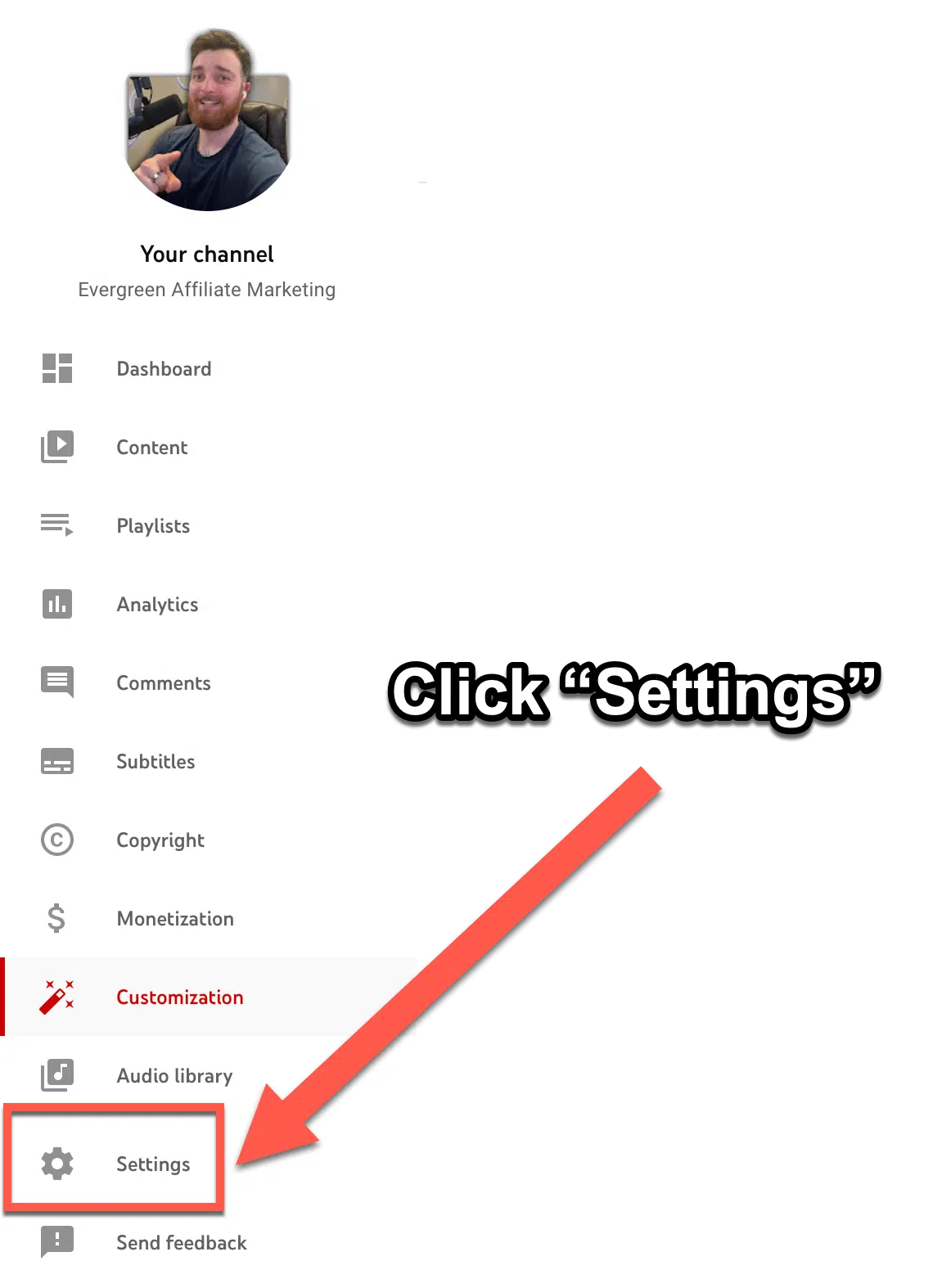
Next, go to the "Upload defaults" section.
Here, you can set a number of default options for your uploaded videos, including whether or not comments are enabled.
Click on the "Advanced settings" tab, then scroll down to the "Comments" section.
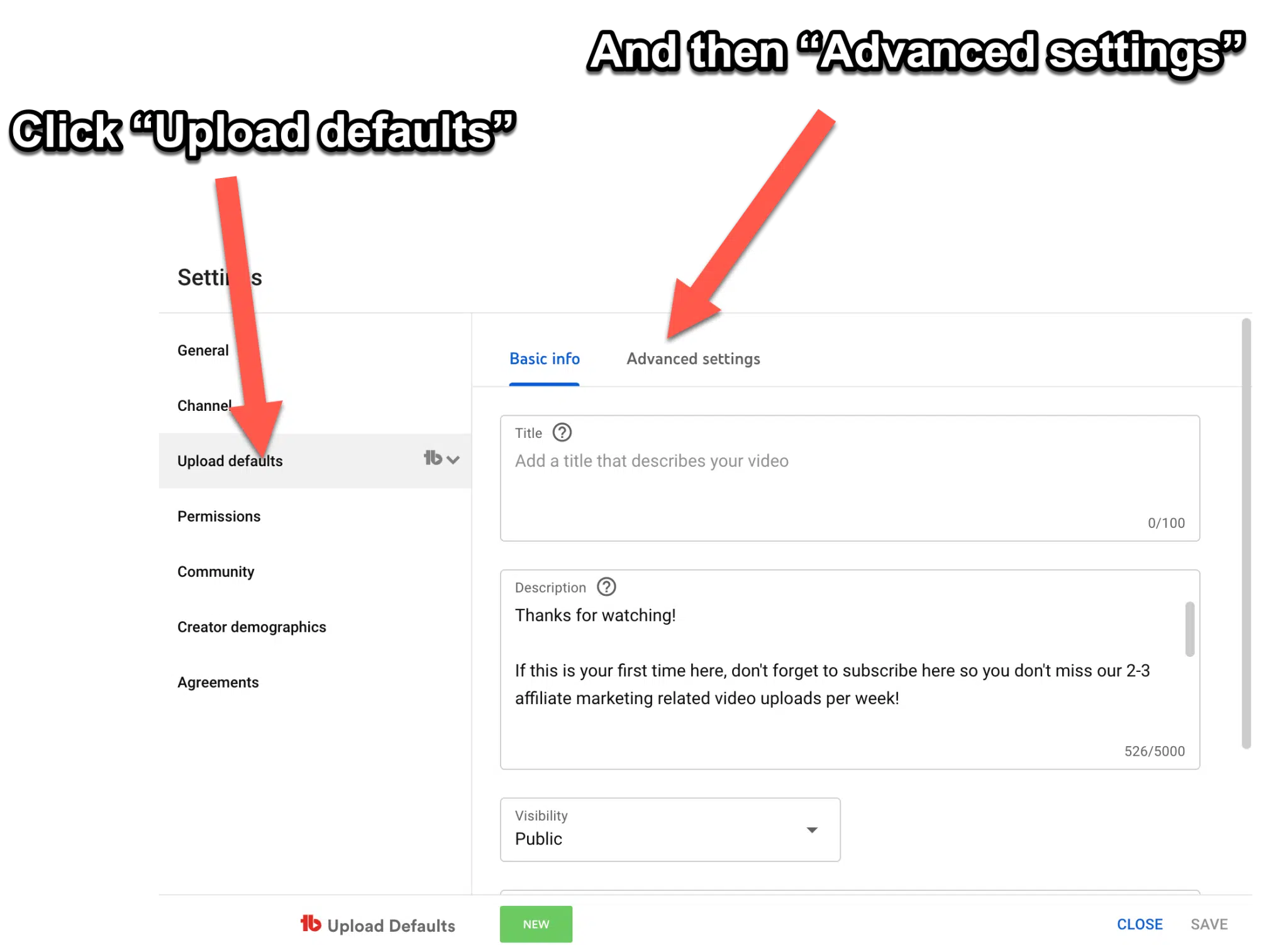
Here, you can select whether comments are enabled or disabled by default.

If you select "Disable comments," any new videos you upload will have comments turned off by default. The process to turn YouTube comments on or off is pretty simple, and you can get done with it in a few simple steps.
FAQs
1. How To Change Default Comment View On YouTube?
To change how comments are ordered on your video's watch page:
- First of all, you need to sign in to your YouTube Studio account.
- After that, go to the left menu and select "Content."
- Then, click on the thumbnail of the video for which you want to change the comment order.
- After that, scroll down and click on "SHOW MORE."
- Under "Comments and ratings," select "Sort by."
- Now, you can choose between "Top" and "Newest."
- Finally, click on "Save" to save your changes.
2. Why Can't I Turn On Comments On YouTube?
You can't turn on comments on YouTube if a channel audience is set as "made for kids." This is because, according to Google Help Center, comments are permanently deleted 30 days from when a channel or video is set as made for kids. If you want to have comments but still keep your video private, post it as an unlisted YouTube video instead. Finally, if you're experiencing YouTube through a supervised account, you won't be able to turn on comments.
3. How To Enable Or Disable YouTube Comments On Specific YouTube Videos?
You can follow these steps to turn on comments for selected videos.
- First of all, sign in to your YouTube account.
- Then, from the left menu of the YouTube page, select ‘Content.’
- After that, you need to click on the video's thumbnail for which you want to change comment settings.
- Now, scroll down and click on ‘SHOW MORE.’
- Under the option of ‘Comments and ratings,’ select your preferred comment setting.
- Lastly, don’t forget to click on ‘Save.’
Conclusion
YouTube is a great platform for sharing videos and connecting with others, but sometimes you might not want to have comments enabled on your channel. Whether you're trying to avoid negative feedback or simply don't need the extra distraction, it's easy to turn off comments with a few clicks. Follow the steps above to disable comments on your YouTube channel.
We hope this article was helpful. If you have any further questions, please feel free to reach out to us through the comments section.