Looking for a new logo? Want something super original? You've come to the right place!
In this tutorial, we will explore how to create beautiful looking, AI-generated logos with MidJourney and Canva. Even if you've never created an image in MidJourney before today, this article is for you.
Understanding MidJourney
MidJourney is the premier text-to-image generative art tool.
It's particularly adept at creating logo-type designs.
While MidJourney excels at creating designs, it currently struggles with generating text. It will attempt to create text elements, and the typography used can be pretty good but not usable.
While there's no doubt in my mind that MidJourney will have this figured out before this article is too old, for now, we need a workaround.
So, if you want text in your logo, you're going to need to incorporate another tool like Canva into the process.
Getting Started with MidJourney
If you haven't already, go create a MidJourney account and join the MidJourney Discord page.
You will enter your first prompts as messages inside of one of the "newbie rooms."

I highly recommend choosing one of the paid plans, but you can generate a good amount of images for free on the public newbie servers.
If you use a free plan, you'll be capped on the amount of images you can generate, and you'll have to use the public servers. This is a pain in the butt because your prompt will get lost in the flood of other requests on the server.
Also, everyone will be able to see all your designs in the free newbie rooms, even if you don't publish them.
There's a lot more that goes into MidJourney, but that will get you started.
Choosing Your Logo Type
Before we engineer our prompt, we need to know what type of logo we're creating. There are 3 core types.
- Letter-mark logos
- Mascot logos (human, animal, or any other pictoral)
- Emblem logos

Typeface logos are not ideal in MidJourney unless you have just 1 letter. More than that and it gets wonky.
Consider a typeface logo if you have a long business name that is hard to personify with a mascot or emblem.
Emblems and mascot logos seem to get the best results.
MidJourney Logo Design Prompt Engineering
Prompts are the instructions we give MidJourney to help it know what we're trying to create. In MidJourney, this is done by starting a message with /IMAGINE and then entering the prompt.
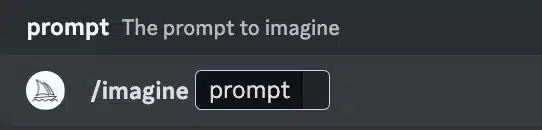
One of the key aspects of using the MidJourney bot for logo design is to make sure that these are clear and specific.
Here's the demo prompt I used for a fictional supplement company called Power Pep. They have a muscular deer as their mascot in this pretend scenario.
"Minimal vector logo design for a pre-workout company called Power Pep, with a white background. Make the mascot a deer with muscles.--ar 3:2"
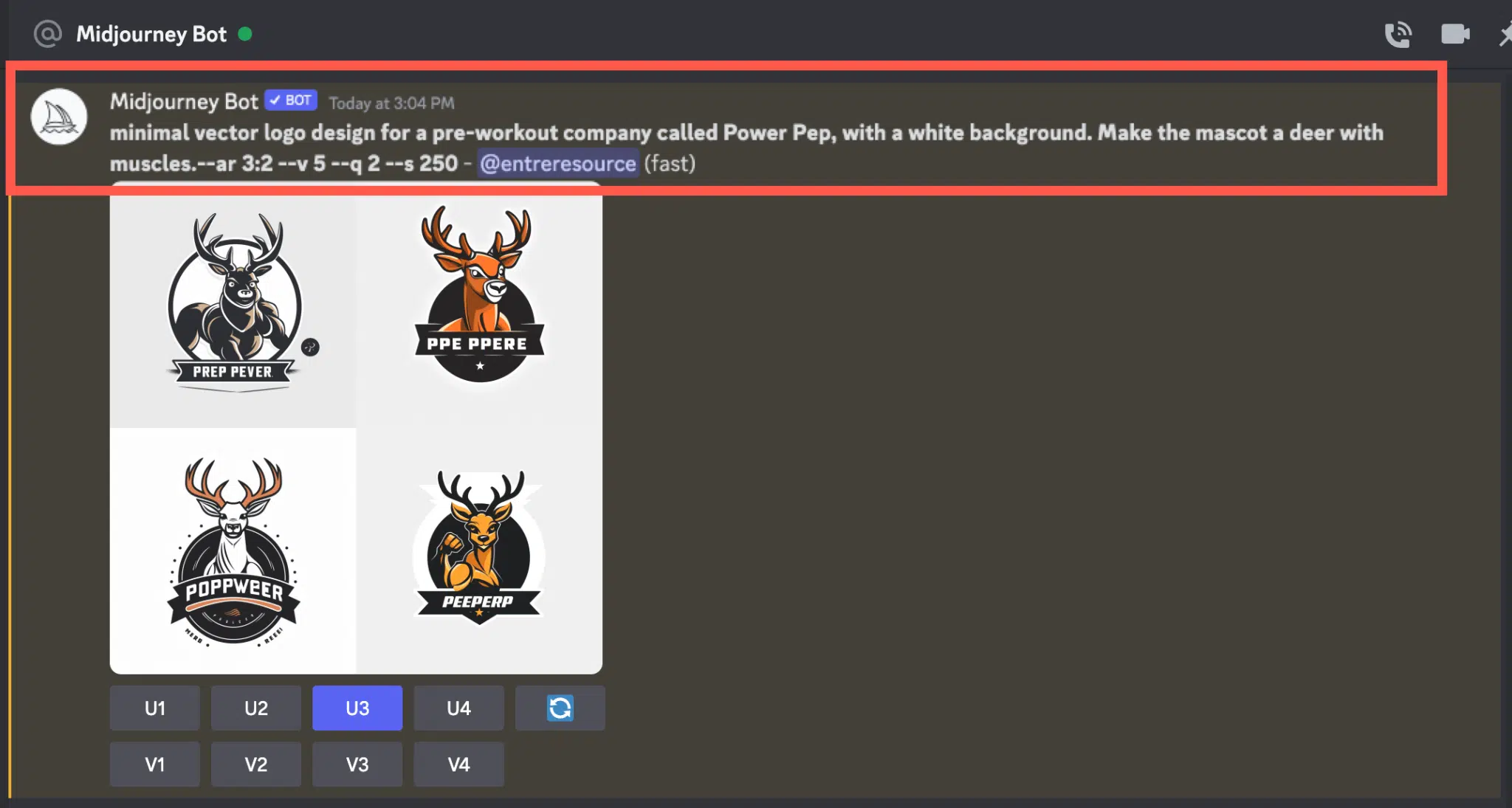
Some things that I suggest including:
#1 "Minimalistic." Watch this video to better understand why. Trust me, minimalistic logos are the way to go in 2023 and beyond. We can go beyond the word "minimalistic" and change the styling level. Low styling (this is the "s 250" in the prompt above) means less detail. This helps accomplish the minimalistic look.
#2 "Vector." Although these don't actually come out as vector files (you'll need to convert them to that later) adding this always seems to improve the output.
#3 Solid colored background. A white background is what I recommend, since it's easier to make transparent. Anything other than a gradient background will suffice here.
#4 Serif or sans serif font. If you want text in your logo, you'll want to tell MidJourney what type of font you want. Although it doesn't know specific fonts like "Arial," it can do serif or sans serif. Remember, sans serif fonts do not have any fancy stylings on them. Think of any type of cursive as the main serif font and Arial as the main sans serif font.

#5 What you don't want. Telling Midjourney what you don't want to include can be just as important as telling it what to include.
If you're new to MidJourney, don't sweat it.
You can start with something as simple as "Logo for a t-shirt company with a cute mascot" and see what you get.
Prompt Hacking
There are two cool ways to find inspiration for your MidJourney logo prompts.
Method #1 is to search for the word "logo" in the MidJourney Discord server.

Doing this will give you a list of public logo designs and the prompts that included the word "logo."
You can copy the prompts and edit them to fit your brand. In the example above, for instance, replacing "hunting boot company" with "truck company" would give us this.

Method #2 is paid. There's a website called PromptBase.com where you can choose from prompts that will give you what you need to head in the right direction.

If you want some more inspiration, check out this page on 99Designs that shares some of the most popular logos created on the platform.
Variations and Upscaling
Once you've submitted your prompt, if you like an output, awesome! Click on upscale for the number you want.
The outputs are numbered 1,2,3 and 4 in the order below.

If you like one of the outputs but want to see some more like it before deciding, click on the variation button.
Once you've decided on your final logo and upscaled it, you can export the file as a PNG.
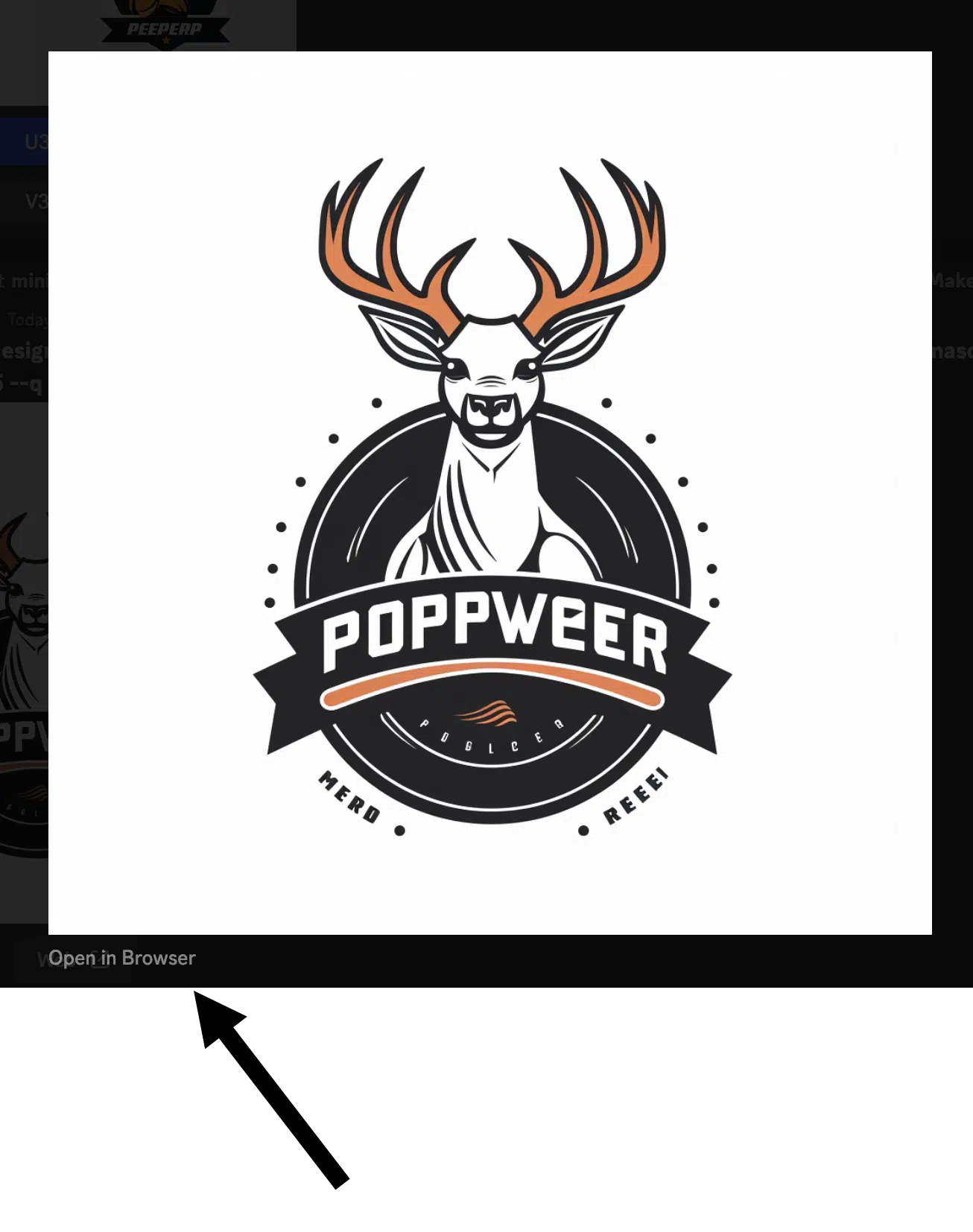
Then right click and choose "save as" to download as a PNG.
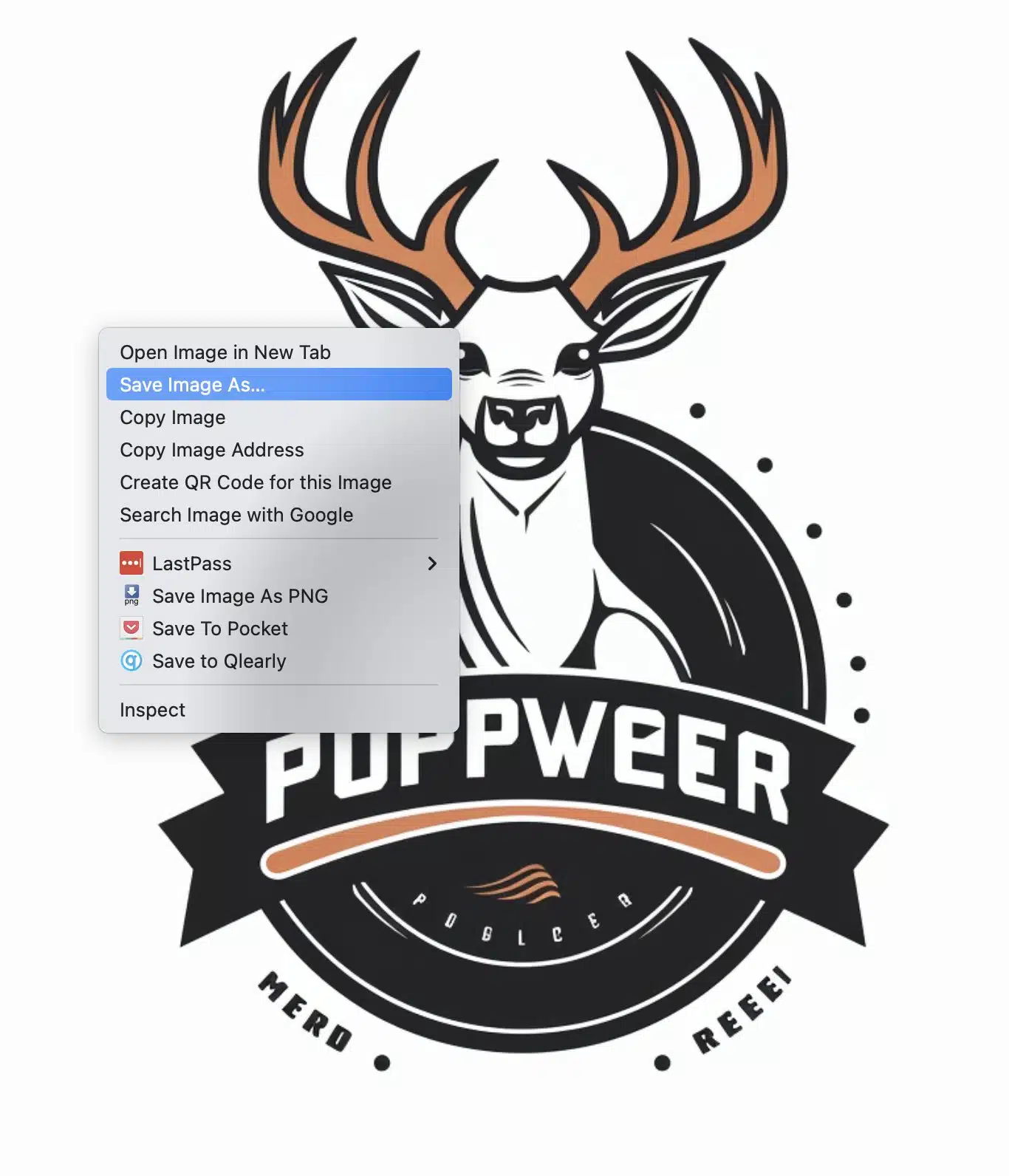
Using Canva for Finishing Touches
Once you have generated a logo design with the MidJourney bot, you'll use Canva (or a similar tool) to add your text and finalize some formatting.
How to Find Similar Fonts
MidJourney isn't using any official fonts in their designs. We need to find ones that are as close to them as possible through some basic research.
You can go through all the fonts manually and just keep testing until you find a match or an alternative that's better.
You can also use a tool like WhatTheFont to reverse search the fonts.
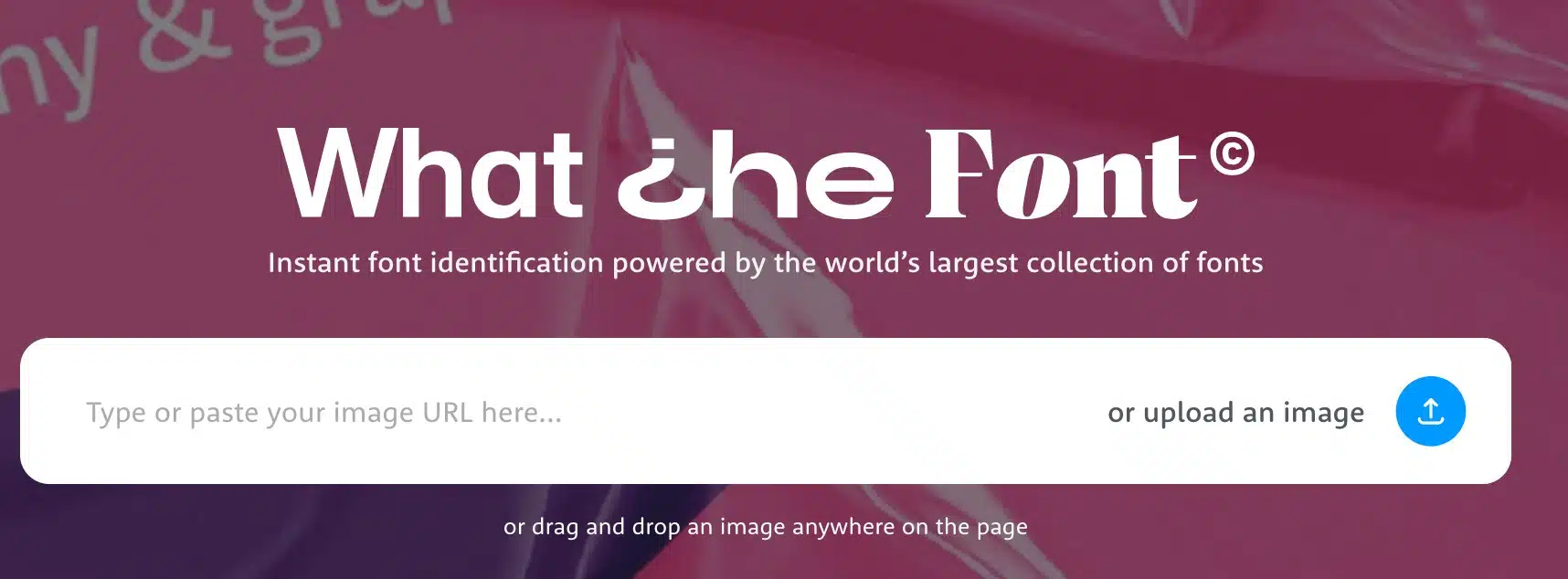
Drag and drop your logo from MidJourney.
Then select the text element you want to reverse search.
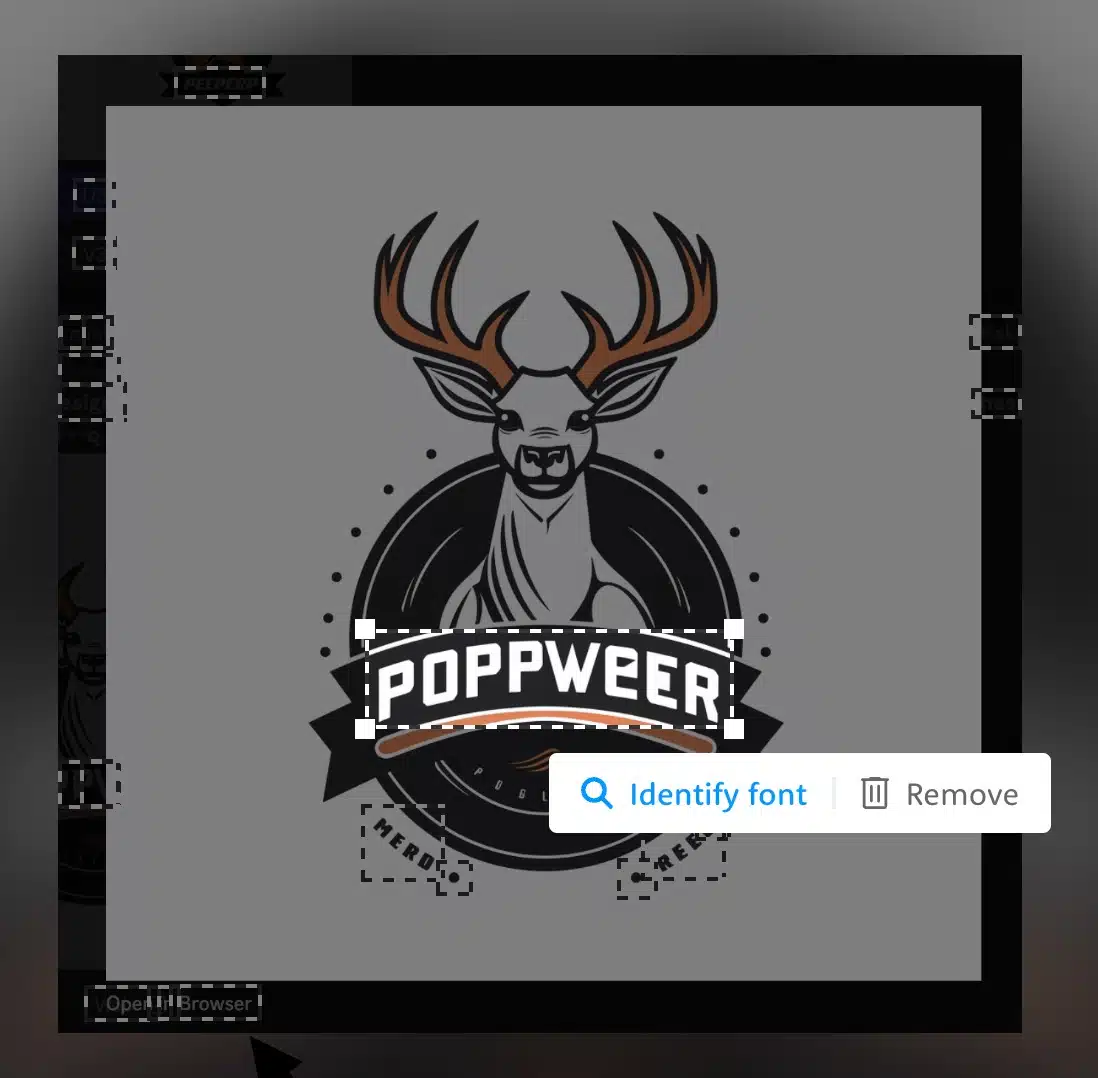
You'll get a list of similar fonts.

Unfortunately, most of these are paid and not available in Canva.
However, if you're working on creating a full brand from this design, buying these fonts will help you standout. You can use them for all other brand assets you create and you can upload your fonts into Canva.
Editing in Canva
Now we'll want to bring our image into Canva.
We can either create our own custom dimensions, choose a template, or just edit the logo.
I prefer to use the 500 x 500 logo template, but what you choose really does not matter.
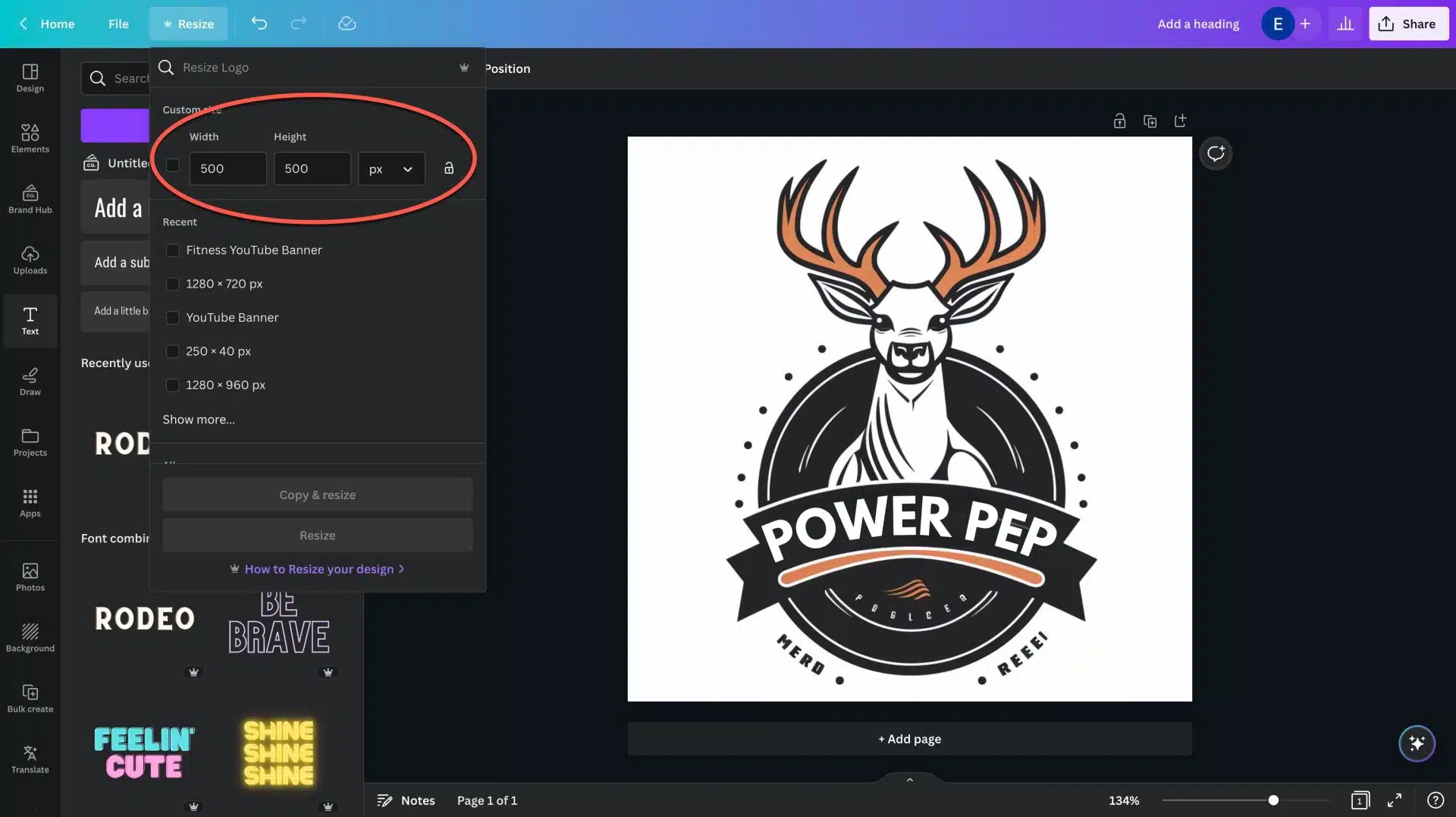
Once you've brought your image into Canva, it's time to remove the text.
I recommend making a copy of the original logo, so your design has two pages. This will let you compare the text elements side by side.

Next, use the "magic erase" feature to remove the text.
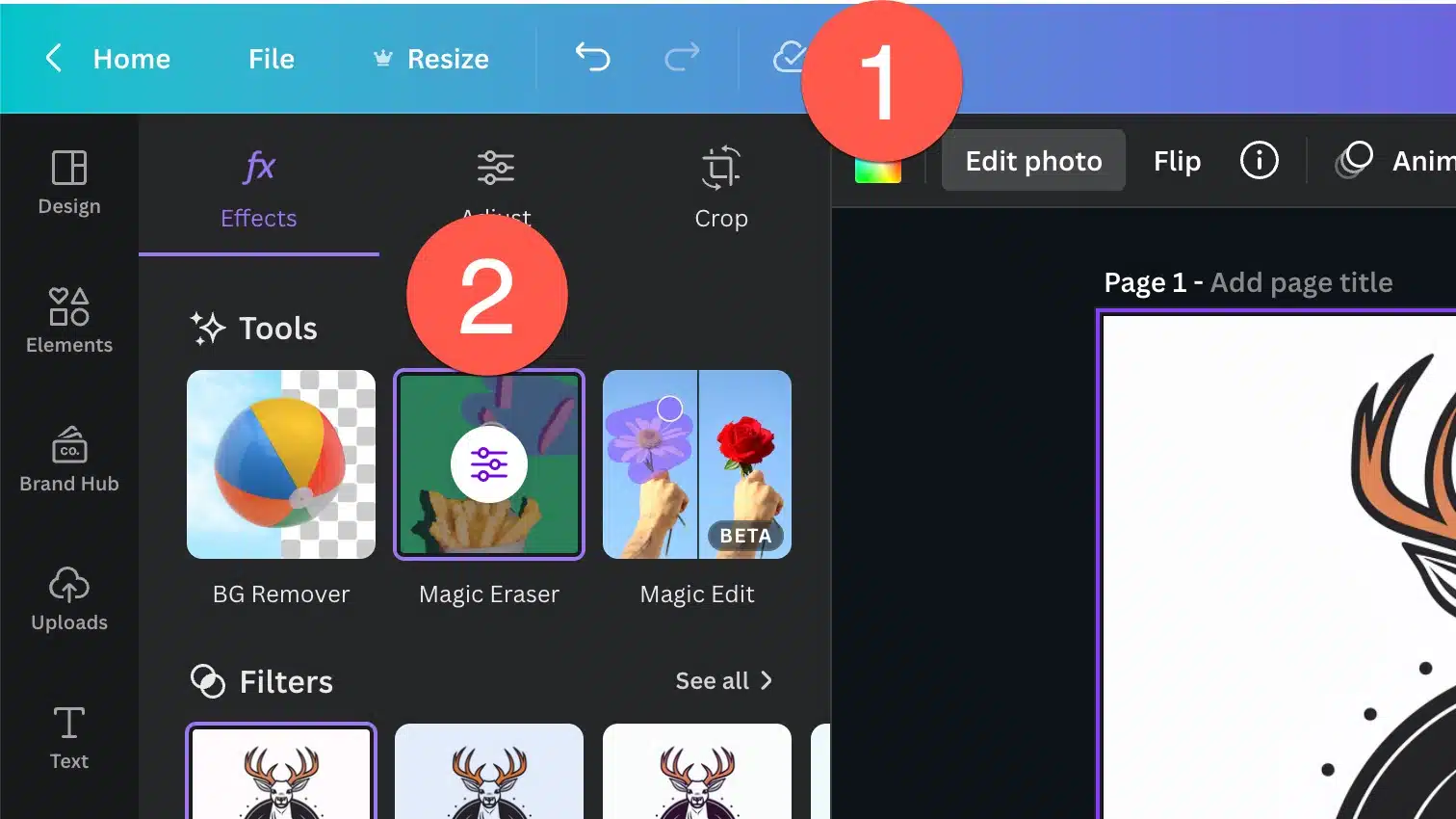
It might take a couple of swipes to get things removed completely.
If the eraser is leaving smudges, you can use a shape element and match the color of the background. Likewise, you can use the draw feature and fix any small issues.

Next, it's time to add our font.
To get the text to look similar to the MidJourney option, we may need to mess with the following:
- Line height
- Letter spacing
- Bold
- Curvature
Play around with these until you get things exactly the way you want.

Exporting to Vector
You're going to want your final design to be in .SVG format.
This type of file will allow you to change the size of your graphic without losing any resolution.
You can do this easily inside of Canva.
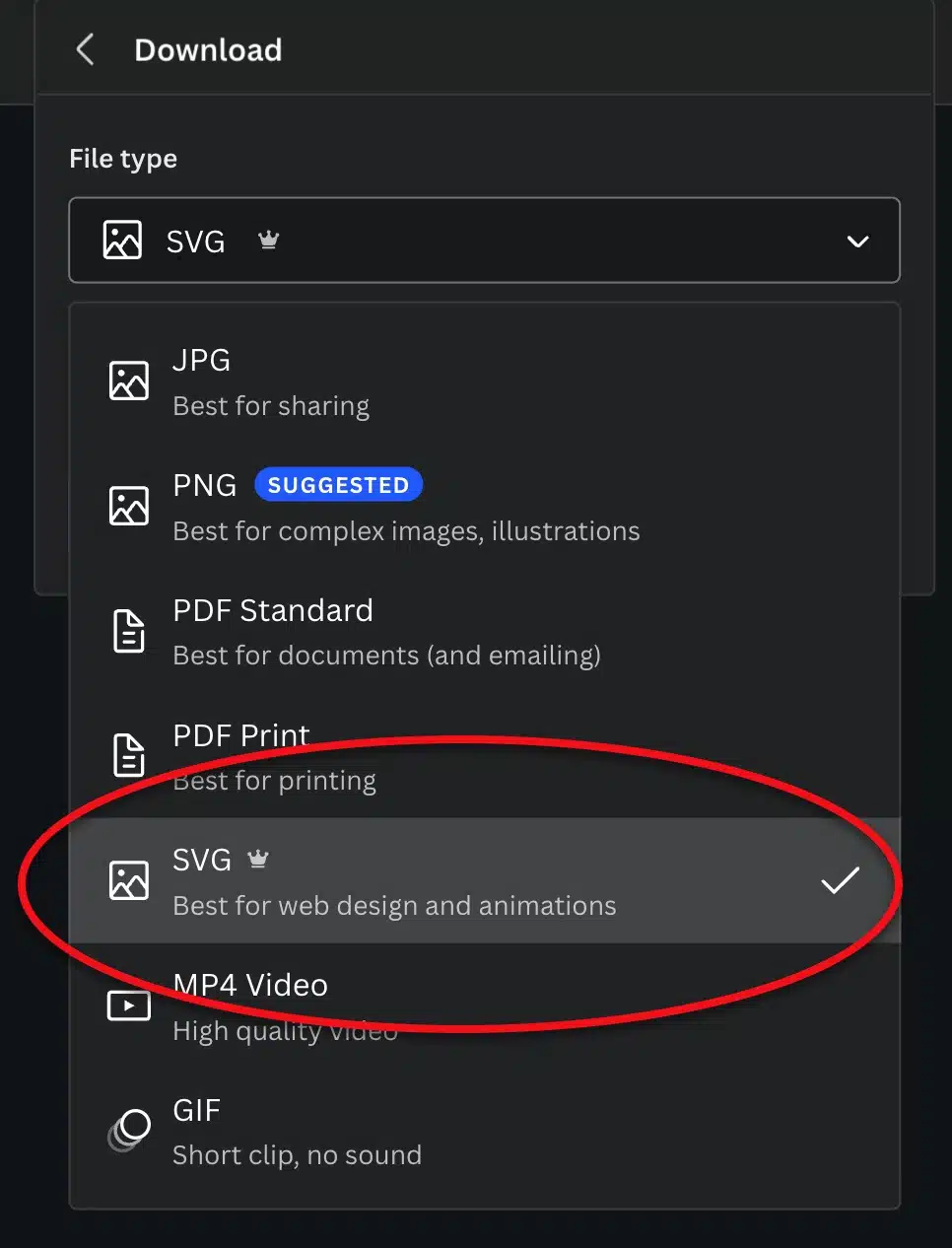
Remember, the MidJourney version isn't by any means the perfect logo. If you find a variation that you've created in Canva that you like, use it.
There you have it! Let me know in the comments if you've made a logo with MidJourney yet. Bonus points for sharing your prompts!

