Artificial intelligence (AI) is increasingly used to simplify work tasks in various business areas. TYou can find a website that does your homework now, it's crazy. Not so long ago, AI broke into the field of copywriting as Jarvis (formerly Conversion.ai), which has become a full-fledged AI copywriter.
Today it is popularized in marketing and entrepreneurship to speed up writing content by 2 times and end writer's block. Its work is based on the high generation potential due to GPT-3 technology algorithms. The tool is used even on Facebook and other advertising platforms to create social media posts and google ad headlines, which have a high conversion rate for sales funnels.
Unfortunately, not everyone knows how to create long blog posts with Jarvis.
In this article, we will go beyond a few words and detail how to use Jasper for long blog posts.
What Are Jasper Commands?
Jasper (previously known as Conversion AI, and then the Jarvis AI bog writer 🤣) Commands are a useful feature, which allows Jarvis to write precisely what he needs.
He can write any kind of content at Warp speed, such as video scripts, blog posts, and more.
What Kinds of Content is Jasper (Jarvis) Suitable for?
If you think Jasper is not for you, we can assure you that it can be used to create different copy variations.
Among them:
- texts for Facebook ads
- posts for Facebook groups
- posts for social media channels
- headlines for Google Ads
- ad copy for link building
- video description
- company bio
- ad headlines
- creative stories
- voice commands
- meta descriptions
- creating engaging YouTube titles
To write creatively with Jasper is easier than ever. Simply decide on the blog post topic and get to work. It's loved by junior writers and mids alike for its ease of use and time savings. With it, the fear of a blank page goes away. After all, Jasper created a powerful tool to optimize and improve work efficiency.
Jasper Pricing
Previously, Jasper had 2 operating modes and subscription plans that allowed you to create high-quality content and write blog posts: Starter and Jasper Boss Mode.
The software recently underwent a revamp of their pricing and subscription features, much to the dismay of some "early adopters" who joined in the early days.
Regardless, the world of AI is evolving and so has Jasper's pricing models. The subscription options are now called Creator, Teams, and Business.
Here's the most current 2023 pricing plans for Jasper AI:
Creator
Jasper's Creator plan mode includes, but is not limited to, the following features:
- Jasper Chat
- Jasper AI Art
- Unlimited Monthly Generated Words;
- 1 Brand Voice;
- 1 Seat (user);
- 50 Knowledge Assets;
- 50+ Templates;
- SEO Mode;
- Chrome Browser Extension.
The cost of the Jasper Creator plan is $49 per month, or $39 per month (20% saving) if you pay annually.
Teams
Teams mode is made for larger blogs with multiple team members. Here's some of the standout features are available with the Teams plan, in addition to the above mentioned Creator plan:
- 3 Brand Voices;
- 3 Seat (users);
- 150 Knowledge Assets;
- The ability to create your own Templates;
- Remix and Campaigns ;
The current cost of the Teams plan is mode is $125 per month, or $99 per month if you pay annually.
Jasper Features
Artificial intelligence-based Jasper robot is able to independently write blog posts and other types of posts that are focused on people.
There are also some things you need to make note of:
- Despite its success, the tool sometimes makes mistakes and writes irrelevant text, so it requires expert evaluation and editing.
- Robot training is done on models built before October 2019, so Jasper is filled with old references. In order for Jasper to write more relevant information, you have to give it a chance to "study" it.
- Japer generates text one word at a time, not whole sentences, so you can be sure that there is no plagiarism from other sites.
- Technical dry texts are not Jasper's forte. The tool is more aimed at creative writing with meaningful content. It is even capable of incorporating verified facts into the content.
- To change the tone of the content, Jasper can insert adverbs and adjectives.
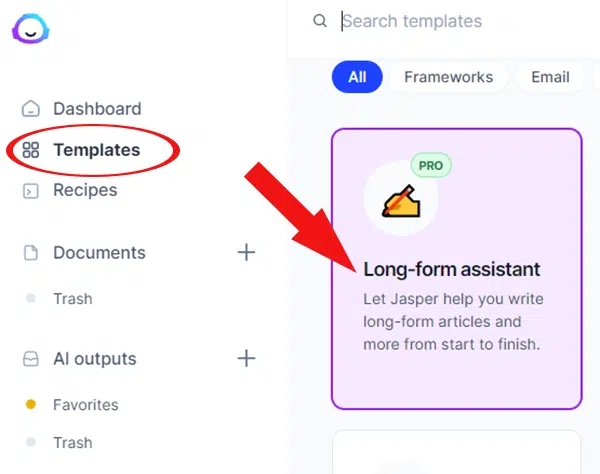
How to Use Jasper
After purchasing a your preferred subscription, activate the Long-form Assistant template.
Choose from 2 options to get started:
- start from scratch
- blog post workflow
If you need to work with a large blog, choose the second option. This will set up the template for all further work.
Let's move on to the next steps.

Setting Up the Program
Before Jasper starts generating content, you should explain to him what content needs to be created. He's just an assistant, so he can't do it without programming.
Let's look at an example of how to set the right tasks for the robot. For example, writing blog posts on the topic “How to work with the Jasper tool.”
In the field, “Describe the content you want to create,” write the following: “Generate content for a blog post on how to work with the Jasper tool. The text should provide step-by-step instructions for interacting with the tool.”
If you feel the description needs something more, additionally you can indicate whom this creative copy is targeting or other details. You can also look for blog post ideas in advance.
Enter keywords. This is optional, but if your blog needs to be SEO-optimized, you should enter up to 3 keywords.

1. Creating the Blog Post Title
You need to ask Jasper to generate the desired header. To get started, use the “Generate Ideas” button, and the robot will immediately provide several options from which you can choose the most relevant one.
If none of them fit, click the “More Ideas” button and the tool will continue generating.
When you have found an acceptable option from the proposed ones, hover over it and click the “Use” button.
You can always write your title. The tool shows high efficiency for creating video script hook and title.

2. Blog Post Intro Paragraph
You can write a blog post intro paragraph on your own or use the services of professionals -like this essay writing company. If you want to leave this task to the robot, click the “Generate Ideas” button.
After a few seconds, Jasper will offer 3 options from which you can choose only one. If they are not relevant, click the "More ideas" button, and the robot will generate 3 new ideas until one of them is chosen by you. You can also hover over the first paragraph you like and click the “Use” button.

3. Completing Set Up
At this point, you will see the “Setup Complete” window. If you need to fix blog post templates, you can always “Open Editor” and make adjustments.

4. Creating the Post plan
If you know what the blog post outline should be - you can write it in the editor or give this task to Jasper. When choosing the second path, you must enter the title of the article for which the plan is required.
In the next line write the command “Generate a plan for the heading specified above.” Next, move the cursor to the end of the command and run it using the hotkeys “Cmd+Enter” on Mac “Ctrl+Enter” on Windows.
After launch, you will see how the robot analyzes the command and immediately works on its execution. In a few seconds, the scheme will be ready.
You can also use Jasper Power Mode to create a plan. This is an advanced mode that gives several variants of the scheme at once.
To work with it, you should:
- activate the mode;
- select the “Blog Post Plan” template;
- enter a blog post title or subject;
- choose "tone of voice," which is necessary for the text;
- create a plan.
From the proposed options, you need to select one and implement it in the editor.

5. Conclusion Paragraph
Now, all that Jasper needs to do is generate the blog post conclusion paragraph. This is necessary because Jasper can only read 600 previous characters when using Starter mode and 2000-3000 when using Boss Mode.
For the final word to be convincing, the robot needs the title, first paragraph, and plan. Otherwise, the tool will not have all the important information, and the last lines will be irrelevant.
Set the command “Generate output according to the above information.”
Next, move the cursor to the end of the command and run it using the hotkeys “Cmd + Enter” on Mac “Ctrl + Enter” on Windows.
Here you can also activate the extended Jasper Power Mode.
And go through the following steps:
- activate the mode;
- select the template “Final paragraph for blog posting”;
- introduce the main components of the text or its plan;
- click "Call to Action"
- choose "tone of voice," which is necessary for the text;
- create a conclusion.
Choose one of the suggested options and enter it in the appropriate editor window. Using transitional words helps to create a convincing conclusion paragraph.
For example, write “In conclusion” and click the “Generate” button. Jarvis will produce the final paragraph in a second.
Train Jasper to Write Creative Content
Since Jasper is created to be an assistant, he is not able to take this step entirely on his own. You will have to check and even edit its work.
It will also be appropriate to add a little humanity, humor, and personalization, which is not available to artificial intelligence.
On the left in the editor, Jasper templates with data created earlier will be available.
It will contain:
- title;
- plan;
- keywords (if they were registered).
Before Jasper generates, you should double-check the template to make sure it fits. If you need to make edits, do so.
Each part of the template has its own switch, i.e. if something is not needed to generate the body, you can turn it off.
Now Jarvis is ready to create blog articles. With the commands available in Boss Mode, you can control him. For instance:
- Set a task to generate persuasive bullet points.
- Use transitional words and sentences to guide the robot.
- Write the shortcode “***” directly in the text so that the copywriting tool does not read the content before these asterisks. This will prevent a repetition of information.
Write commands under each heading, and activate the generation. In just a few seconds you will see the finished text.
Use the command until the amount of text is optimal. You can start writing a sentence and ask the AI to complete it with commands.
Content creation is also possible without your participation. Place your cursor below each heading and press Jarvis Compose "Cmd + J" on Mac or "Ctrl + J" on Windows. Now the tool will complete the job, focusing only on the title.
Checking and Completing the Content
The only thing that remains is to check the text for grammatical errors and proofread it. For the first task, Jarvis offers a free version of Grammarly. To work, it is enough to activate the check. Next, you should subtract the text, make changes, and add if necessary. If you use title shortcodes in the text, don't forget to remove them.
Thanks to the integration with Surfer SEO, the tool will allow you to create SEO-optimized text in just a few seconds.
Despite the fact that AI most often writes original texts, check your work for plagiarism. Robots can make mistakes. Some parts of the design may not be unique.
In total, it takes about an hour to work with text using Jarvis. If these are posts of more than 2,000 words, it will take a little longer. For all templates, you can continue to compose blog content in the form of other posts, changing only blog post topics, keywords, and outlines. And there are a lot of templates. One of the most useful authors have noted are “long-form assistant” and “long-form editor.”
Tips for speeding up content writing
To speed up Jasper, you should:
- Give the tool clear requirements for writing content before starting the work.
- Use Jasper commands for quick control. For example, “write a blog title on a topic” or “answer a question.”
- Use transitional words to guide the robot. For example, “in other words,” “main features,” etc.
- Use a single template, taking into account the features of existing content and changing its components if necessary.
- Use Jasper shortcodes. For example, three stars.
As you work with the content improver Jarvis, you will find additional ways to speed it up. It all comes with the experience of using it regularly.
Conclusion
Jasper is a handy copywriting tool that helps you create plagiarism-free text to increase conversions in just a few minutes. It is widely used by marketers and entrepreneurs to ease content writing tasks. It is suitable for educational blog articles, as well as for any other sites where unique and high-quality content is needed.
For a large blog, you should consider the Teams subscription, give you more user access and more features to help manage your blog. It will become a kind of content pipeline for you.
Despite all the positive qualities of the tool, one cannot use it effectively without human participation but it might be a good replacement to completely outsourcing blog content. Jasper sometimes generates irrelevant text that requires additional editing. He's just an assistant, not a copywriter. However, using Jasper and hiring junior writers will probably work great for you. This will result in significant cost savings.

