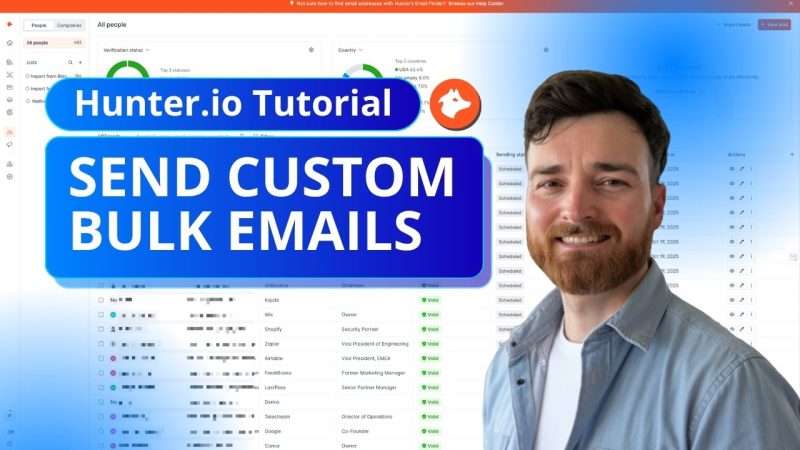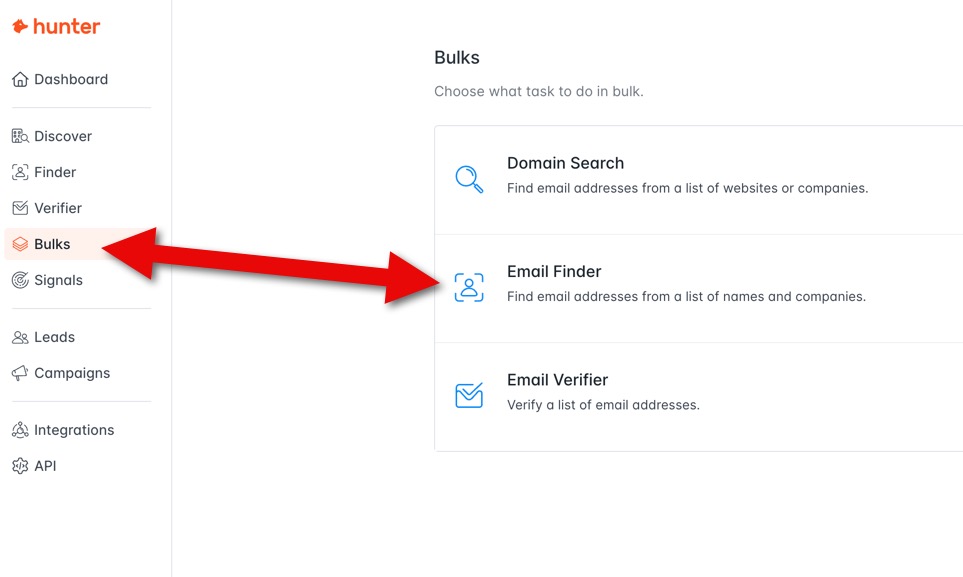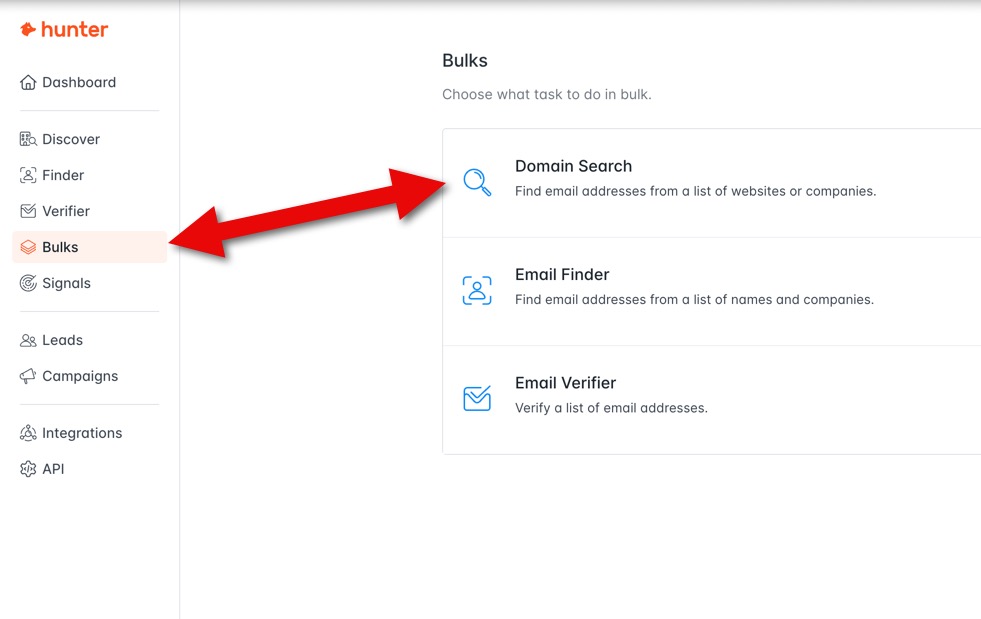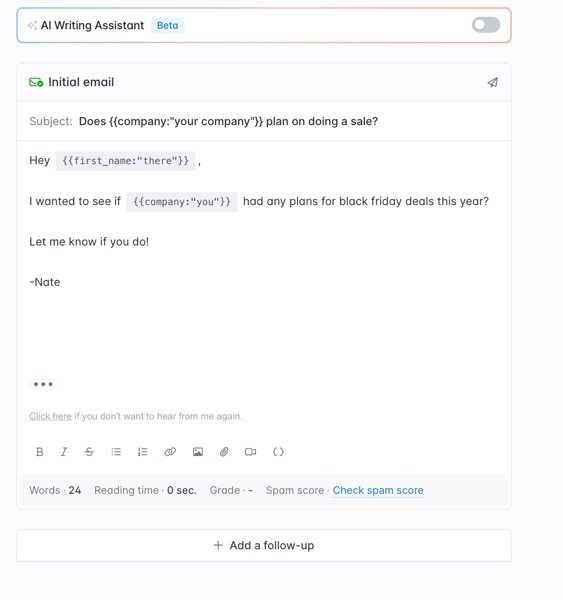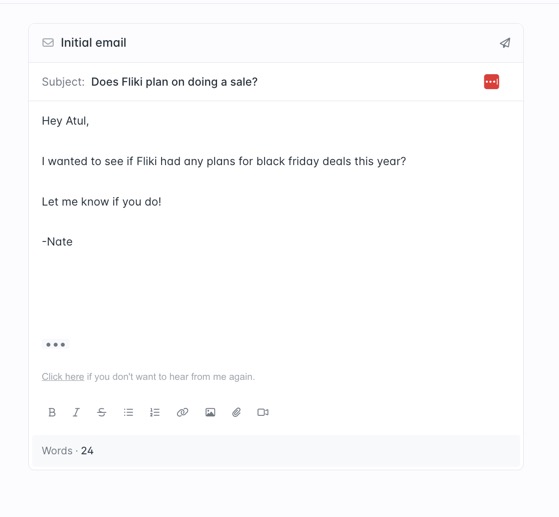The Situation
You want to email a large number of people at one time AND you don't have their contact information yet.
Tools Needed
- Hunter.io (free plan goes far)
- Custom domain name ([email protected])
We're going to use a tool called Hunter.io for this.
Sign up for a free account and you'll get 600 credits per year to start (which can go pretty far).
Hunter.io lets us do a few things that are extremely powerful once you know how to leverage them (which I'm about to show you).
#1 It helps you find and verify email addresses. You can upload bulk lists of domains or company names and it will search for and verify email contacts for you.
#2 It allows you to create customized email broadcasts to contact them all. Send things like "Hey Tom, does XYZ corp need someone to..."
Here's a step by step of how to do this.
Step #1 Upload Your Prospects
I needed to contact 200+ software owners.
I didn't have any of their email addresses, so I uploaded the URLs of the company. I used Gemini to help me with generating this list (but that isn't important).
If you already have the emails, you can upload those manually.
Once you've selected which method you want to use, you will name your list and paste either the domain urls or the company names.
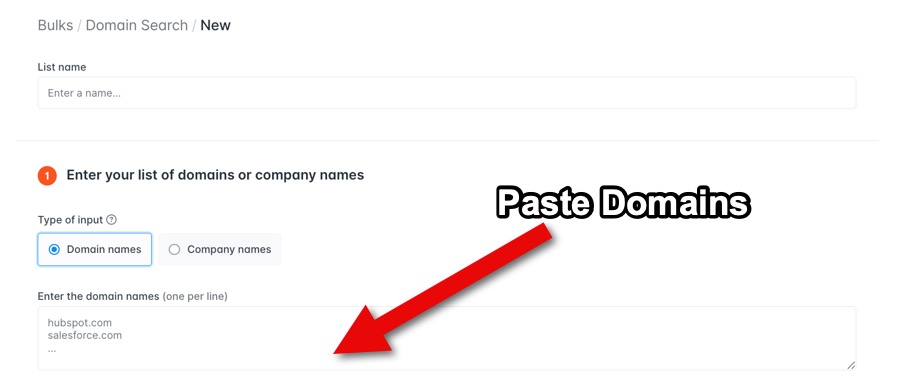
Next, you can tweak the scan a bit.
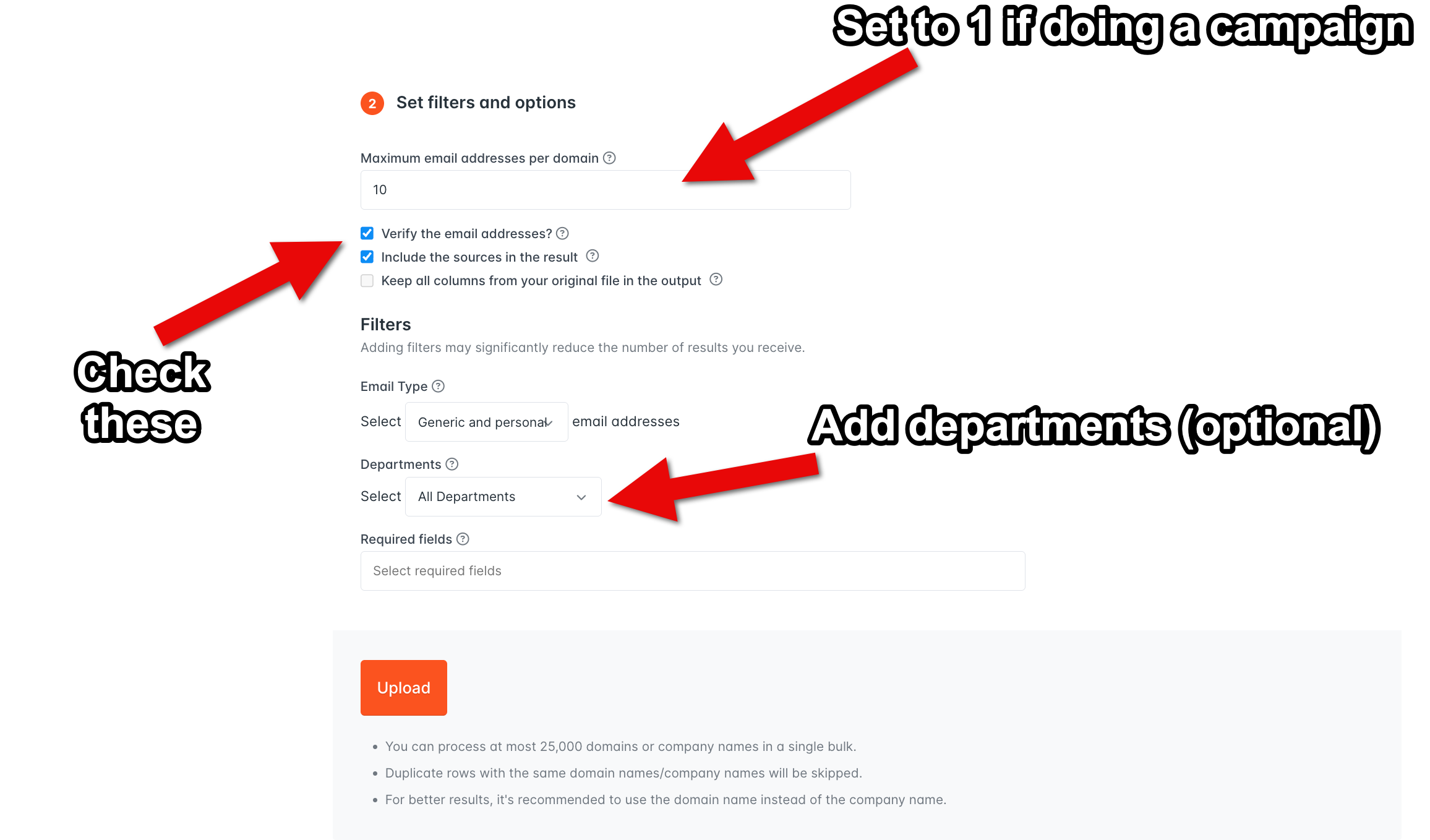
I like to set the max emails to 1 if I have a large list and want to send an email to every person without spamming the same company (no one likes to have emails that are sent to them and other people in the company asking the same thing).
I choose "verify email" and "include sources in the result."
You can choose generic (example, [email protected]) or personal (example, [email protected]).
You can customize by department as well if you'd like as well. For example, if your email is for the marketing team, you can choose to only find emails that relate to the marketing department.
Step #2 Create Your Campaign
Now that you have your list of prospects, you can create an email to send to them. This part is suprisingly easy.
To do this, navigate to "Campaigns" and choose "New campaign."
From there, you will choose your audience. Head to "Leads list" and choose the list you just created.
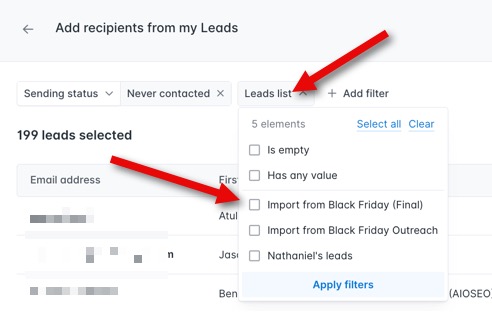
Next, compose your email.
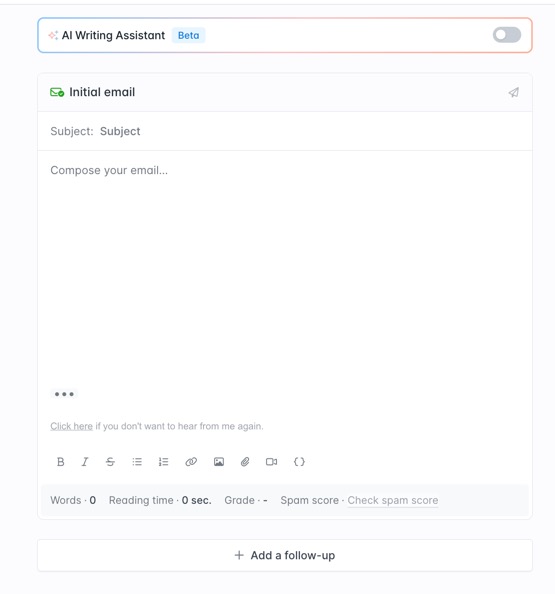
The AI writing assistant is great, but I prefer to write my own.
Keep in mind, everyone sees the same email with the exception of "variables."
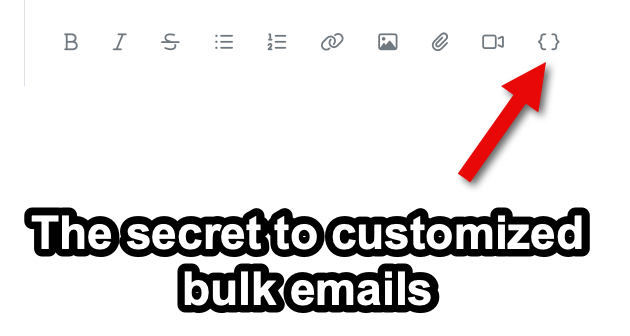
Variables let you add things like first name or company name anywhere in your email.
This is awesome because it makes the broadcast feel more personal and less spammy.
You can put these variables in the email body or even in the subject line (which works fantastically).
Here's an example of what an email with custom variables looks like.
Ignore the email copy in that example, that isn't one I'm actually sending 🙂
Once you've written the campaign email, you're ready to schedule it.
Here is what the scheduling page will look like.
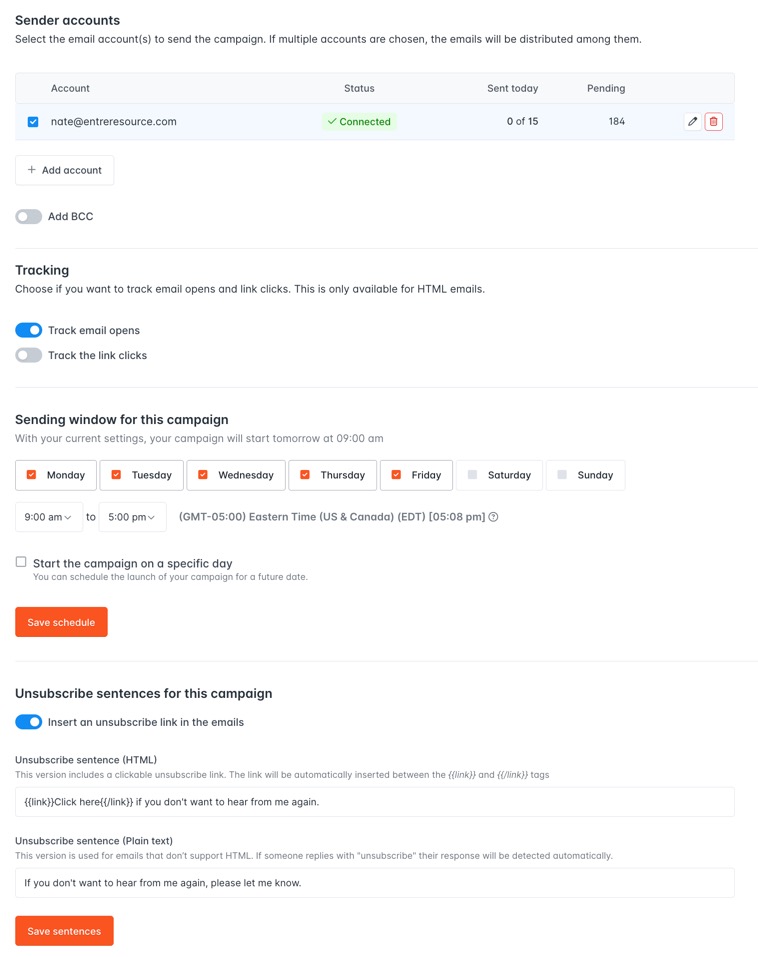
I recommend skipping Saturday and Sunday sends since many businesses are not checking emails on those days. Also focusing on working hours if possible is ideal.
I do track email opens and clicks.
Be sure to choose to include an unsubscribe link in the email as well.
Once your broadcast is sent, you'll be able to monitor your results. You can see if recipients opened emails, clicked URLs or replied.
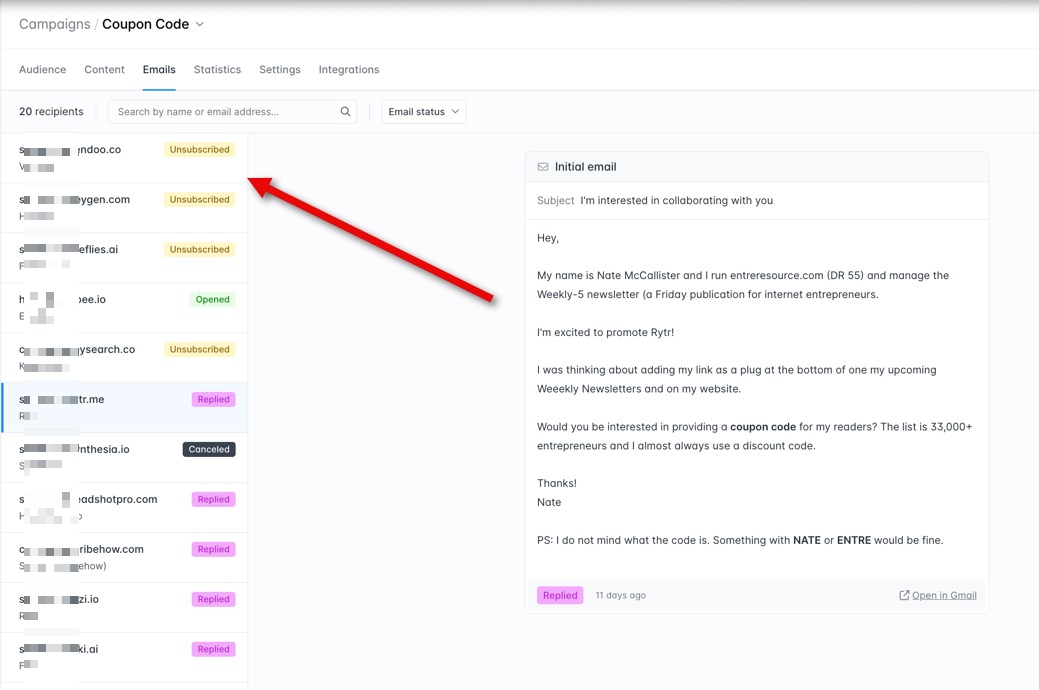
There you have it! That's how you can send bulk but customized emails even if you don't have the email addresses yet.