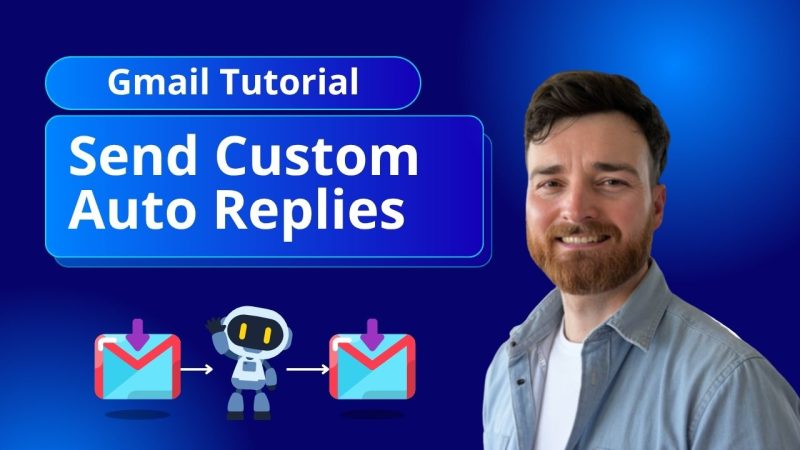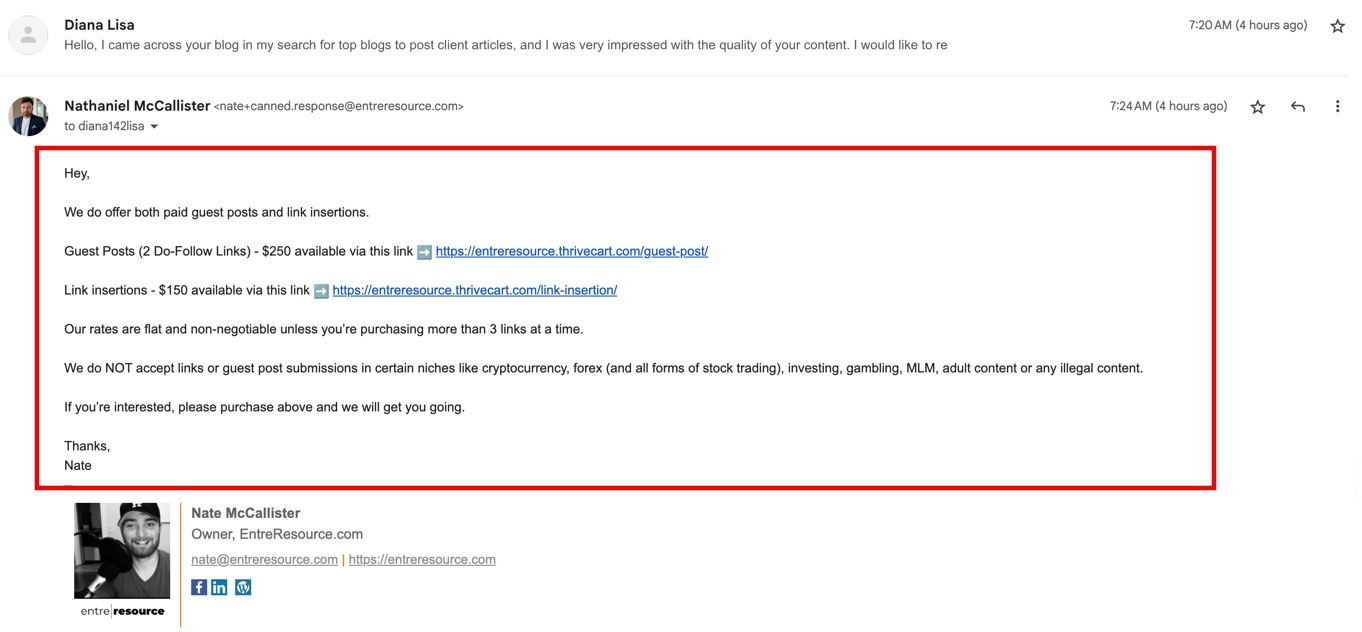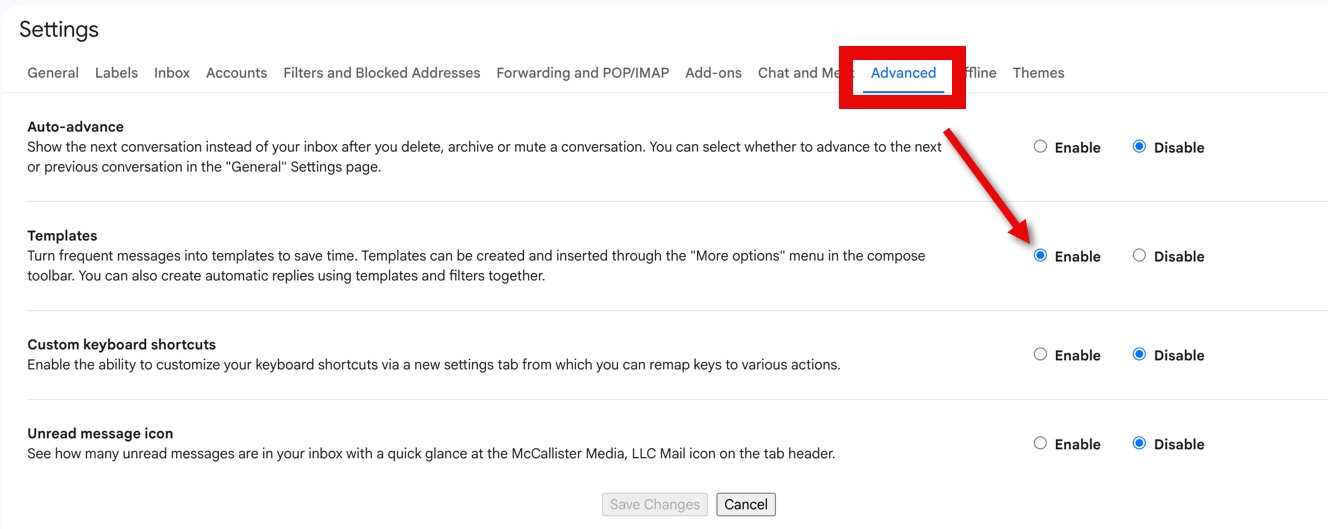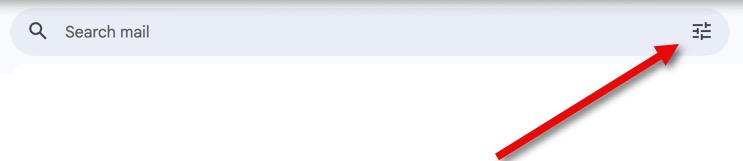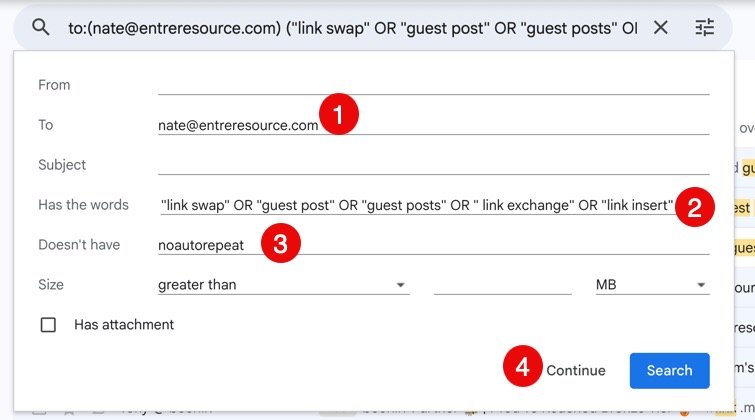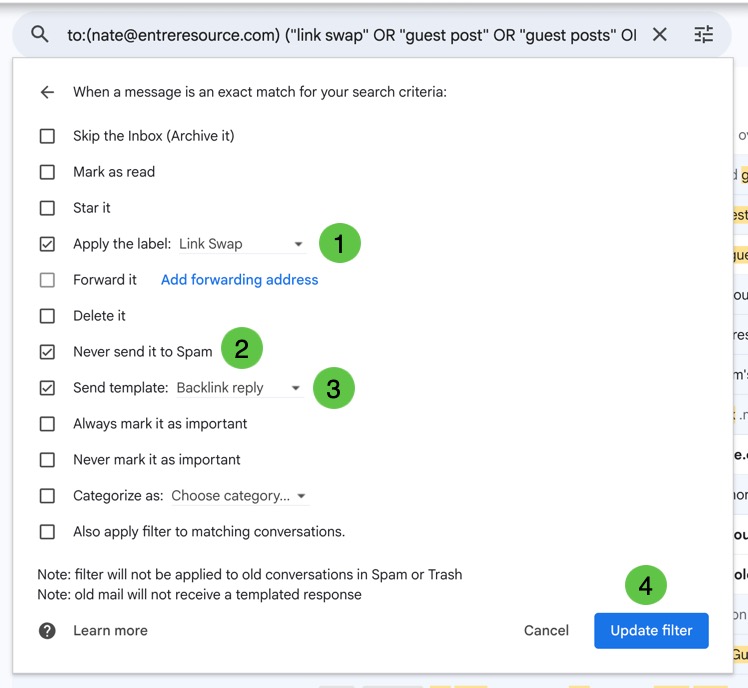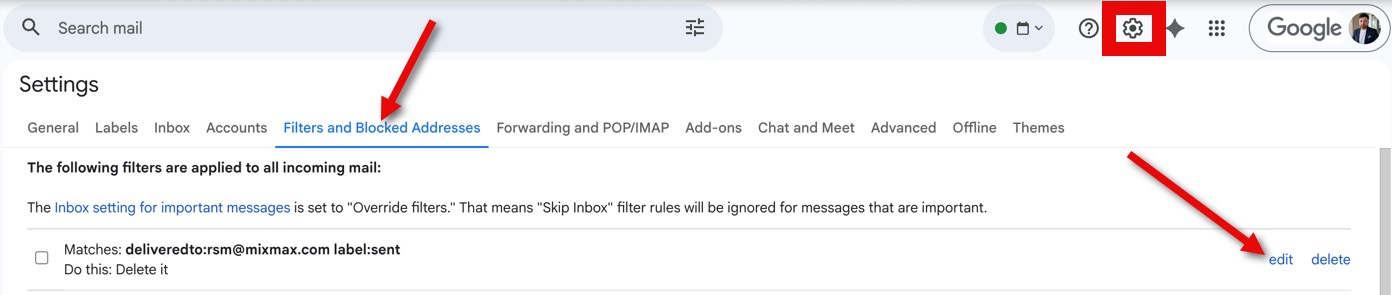The Situation
You receive a certain type of email that requires the same response every time. You are tired of manually replying and want to trigger an email that sends automatically.

Tools Needed: Gmail account (free)
As a blogger, I receive several emails every day asking for me to add backlinks on my website. Everytime I receive one of these requests, I was copying and pasting this same reply.
Now it's not the end of the world that I was needing to manually do this, but why repeat the same thing multiple times per day when I could automate it?
I researched my options and found a few paid solutions. I passed on those though because I felt there had to be a free, simpler method.
There was, and this is how you do it.
Step #1 Ensure "Templates" Are Turned On
You might already have them turned on, but some accounts do not.
Navigate to all settings and go to "Advanced."
Ensure that the Templates are enabled.
Step #2 Craft Your Email in Gmail
This will be the last time you have to do this 🙂
You will write this literally as an email in Gmail. Just choose "compose" and don't worry about the recipient.
Step #3 Save as Template
Once you're satisfied with the email, click on the 3 dots on the bottom and choose...
"Templates" > "Save draft as template" > "Save as new template"
Name the template and you can now exit the email composer.
Step #4 Create a Filter
Now you need to create a filter.
Navigate to the search bar in your gmail and click on the icon to the right of it.
This is the only tricky part.
You need to create a rule that is refined enough to only trigger for the correct context.
For my latest auto-reply, I wanted to message people who wanted backlinks from my site. There are keywords that make it obvious.
- "Link swap"
- "Guest post"
- "Backlink"
If someone uses those words, I know my canned reply should be sent.
Important Tip
Don't make your trigger words too vague. If they are vague, you run the risk of sending them to the wrong people.
So, I created a filter that looks like this.
Notice the parenthesis and the capital OR.
Both of these are important. They will make sure that the rules are not too loose, which will trigger irrelevant sends that will confuse people and make me look silly.
Important to Avoid Circular Sending ♾️ 📧
To avoid sending replies to myself or multiple replies to the original sender, I've added my email in the "to" field and the text "noautorepeat" into the "Doesn't have" field.
This is very important to avoid "circular sends" where you continually trigger the auto reply email when you or the original sender use the trigger words in reply emails.
You can go well beyond what I've done here. You can get creative with it, but I like the trigger on "Has the words" best.
Step #5 Create a Filter Rule
Once you've made your filter, you can now create the action.
For this example, I chose
1. Apply the label (optional)
2. Never send it to spam
3. Checked on "Send template" and then choose the template I made.
4. Clicked Update filter
You're done!
It will look something like this now.
You can edit this at any time in settings.
Be sure to closely monitor this in the early stages to make sure that it is firing correctly and not sending the response to the wrong people.